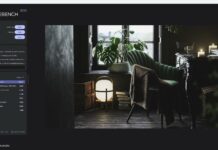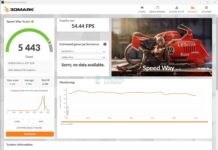Responsiveness of your devices, such as a keyboard or mouse, is a very important parameter, especially for gamers. In general, responsiveness is a wide topic that depends on several parameters. One of the key parameters that greatly contributes to responsiveness is the polling rate. In this guide, I will provide you with a comprehensive overview of the polling rate along with addressing common relevant queries.
Key Takeaways
- The polling rate is the number of times your mouse reports its position to the PC in a second.
- Different mice have different polling rates, as per the requirement of the user and the application the mouse was designed for.
- Gamers usually tend to prefer mice with higher polling rates to acquire a competitive advantage over their opponents.
What Is Mouse Polling Rate?
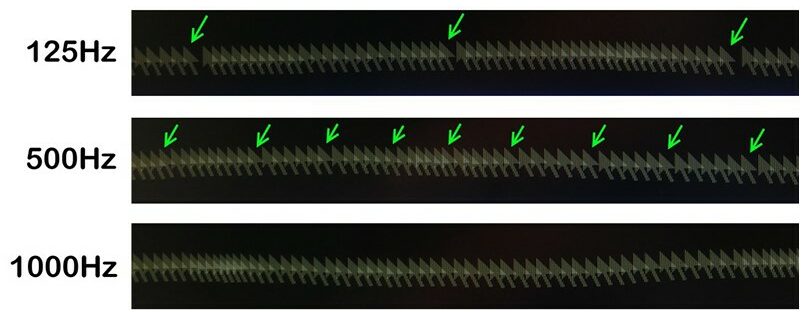
The polling rate is the frequency at which your device communicates with the PC, typically measured in Hertz (Hz) [1]. In the particular context of the mouse, the polling rate indicates how often the mouse reports its position to the computer. Specifically, the amount of times the mouse transmits data to the computer in a second.[2]
Best Polling Rate For Mouse
You will find mice with polling rates ranging from 125 Hz to 1000 Hz. Typically, higher polling rates are used in gaming mice. If you are a fast-paced gamer with a thing for quick scoping and flick shots, you should opt for a mouse with a higher polling rate. Most professional players prefer mice with higher polling rates, typically 1000 Hz[3].
Does Polling Rate Affect Gaming?
Polling rate and performance are not directly linked to each other. It means that, generally, the polling rate does not have any direct effect on it. However, it can worsen your gaming experience if your mouse offers a slow polling rate, and your mouse cursor may lag, which will give an effect similar to a lower performance. [4].
Mouse Polling Rate Test
While there are several ways of testing the polling rate of your mouse, my personal favourite is to use an online website where I can check my mouse’s polling rate. Such a website is “Device Tests“, where you can quickly check the polling rate of your mouse without installing any third-party app. Once you click the link attached above, you will be at the polling rate checking interface of the website. Just simply click start and move your mouse around. It will display the maximum and average polling rate of your mouse.
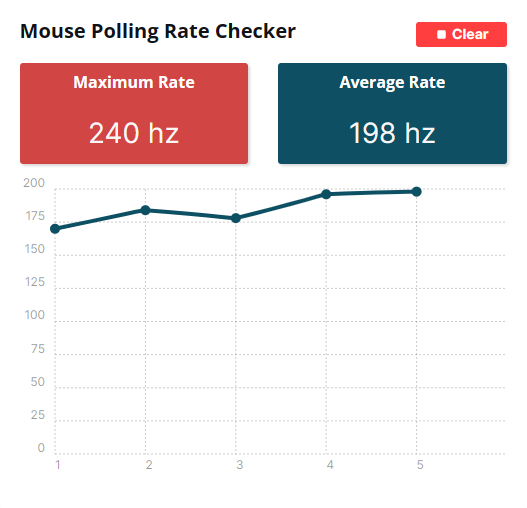
500 Hz Vs 1000 Hz Polling Rate
The below table provides you with a comparison of two frequently used polling rates:
| 500 Hz | 1000 Hz |
|---|---|
| Updates every 2 milliseconds | Updates every one millisecond |
| Can provide smooth cursor movement and gaming experience | Can provide even smoother cursor movement and gaming experience |
How To Lower Polling Rate On Mouse?
There are several ways of changing the polling rate of your mouse. I will explain three of them here. One of the following three should work for you if your mouse supports variable polling rates:
Method 1: Dedicated On-mouse Button
Most gaming mice come with a dedicated on-mouse button through which you can cycle through preset polling rates. For example, if your mouse has three preset polling rates e.g., 250 Hz, 500 Hz, and 1000 Hz, the on-mouse button will cycle through all three. After pressing the button each time, move your mouse around to notice the change or use the polling rate tester to check the new polling rate.
Method 2: Official Software Support
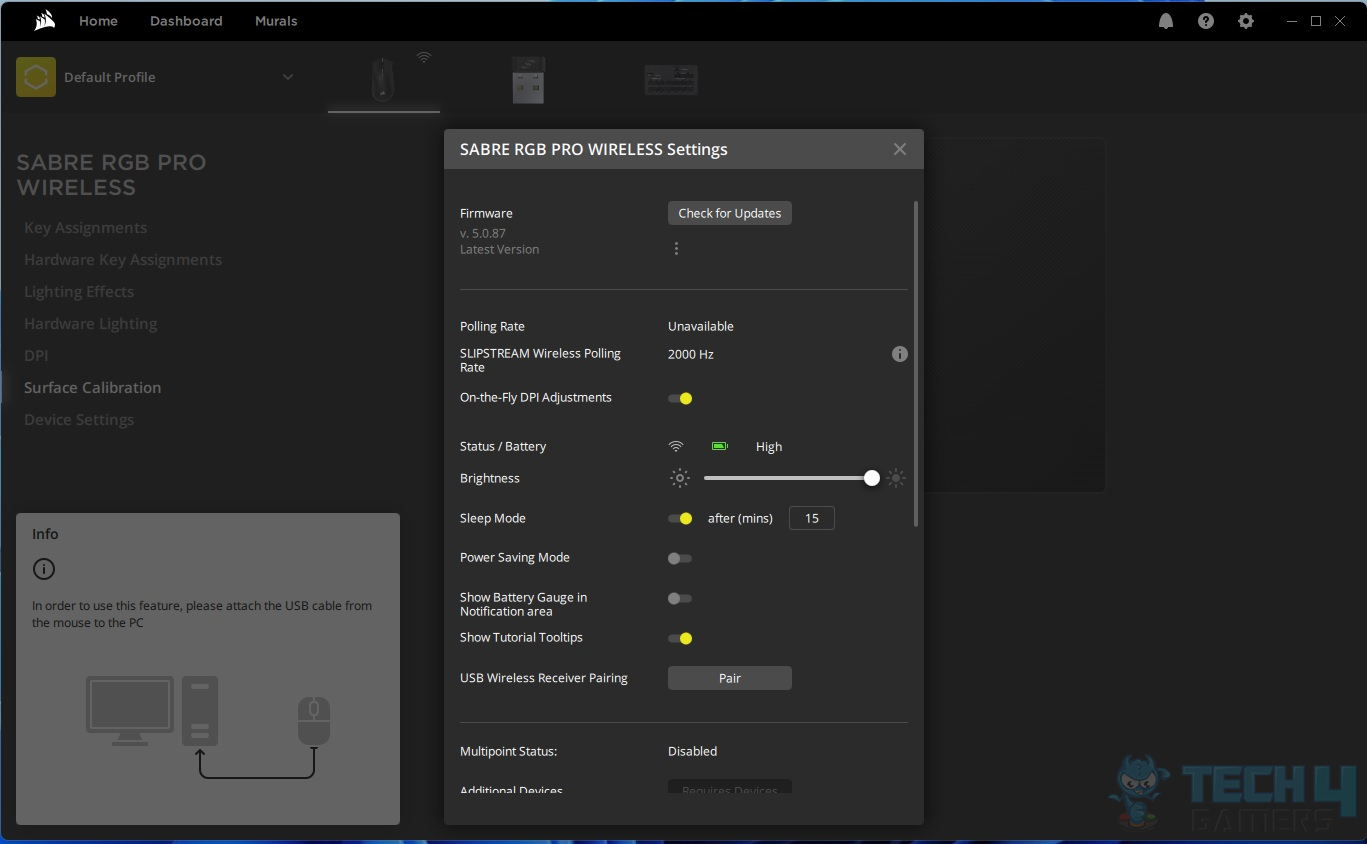
Official dedicated software support allows a great extent of customization in gaming mice. These customizations range from RGBs to polling rates. If your mouse comes with software support, you can adjust the polling rate easily through it.
Method 3: Keyboard Button Combinations
This method requires adjusting the polling rate through the keyboard buttons and it may not work for everyone. Before attempting this method, make sure you do not exceed the maximum supported polling rate by your mouse. If you try to set your mouse’s polling rate to higher than its maximum supported, it may lead to unexpected behaviour and instability. You can follow the following steps to adjust your polling rate through this method:
- Begin by disconnecting your mouse from the computer.
- To adjust the mouse polling rate to 125Hz, simultaneously hold Buttons 4 and 5 and then reconnect the mouse to the USB port. Once the wheel lights up, the polling rate will be set to 125Hz.
- To change the mouse polling rate to 500Hz, hold Button 5 while plugging the mouse into the computer. The polling rate will switch to 500Hz as soon as the wheel lights up.
- For a polling rate of 1000Hz, hold Button 4 and plug the mouse into the USB port. Once the wheel lights up, the polling rate will be adjusted to 1000Hz.
DPI Vs Polling Rate
The below table provides you with an overview of the two widely used mouse performance metrics:
| DPI | Polling Rate |
|---|---|
| Measures the sensitivity of a mouse | Measures how often the mouse reports its position to the computer |
| Higher DPI values result in faster cursor movement | Higher polling rates provide smoother and more accurate tracking |
Related Helpful Resources By Tech4Gamers:
References:
- Lars. What is the Polling Rate? Retrieved from: https://prosettings.net/blog/what-is-polling-rate/#google_vignette
- Redragon (December 28, 2023). Everything You Need to Know About Mouse Polling Rate: A Comprehensive Overview. Retrieved from: https://redragonshop.com/blogs/community/everything-you-need-to-know-about-mouse-polling-rate-a-comprehensive-overview
- What’s The Best Mouse Polling Rate for Gaming? Retrieved from: https://switchandclick.com/whats-the-best-mouse-polling-rate/
- WHAT IS POLLING RATE? DOES IT AFFECT GAMING? Retrieved from: https://www.corsair.com/us/en/explorer/gamer/mice/what-is-polling-rate-does-it-affect-gaming/
FAQs
There are several ways in which you can change the mouse polling rate. The most simple and easy ones are by using the dedicated on-mouse button or through the official software support.
Similar to mouse polling rate, keyboard polling rate refers to how frequently a keyboard reports its key state changes to the computer. It measures the rate at which the keyboard sends updates about keypresses.
You can easily check the polling rate of your mouse by heading over to the Device Tests website.
No, the polling rate does not directly influence the mouse sensitivity.
Thank you! Please share your positive feedback. 🔋
How could we improve this post? Please Help us. 😔
Feedback By:
[Wiki Editor]
Ali Rashid Khan is an avid gamer, hardware enthusiast, photographer, and devoted litterateur with a period of experience spanning more than 14 years. Sporting a specialization with regards to the latest tech in flagship phones, gaming laptops, and top-of-the-line PCs, Ali is known for consistently presenting the most detailed objective perspective on all types of gaming products, ranging from the Best Motherboards, CPU Coolers, RAM kits, GPUs, and PSUs amongst numerous other peripherals. When he’s not busy writing, you’ll find Ali meddling with mechanical keyboards, indulging in vehicular racing, or professionally competing worldwide with fellow mind-sport athletes in Scrabble at an international level. Currently speaking, Ali has completed his A-Level GCEs with plans to go into either Allopathic Medicine or Business Studies, or who knows, perhaps a full-time dedicated technological journalist.
Get In Touch: alirashid@tech4gamers.com


 Threads
Threads![Intel XMP [What, Why, & How] XMP Profile](https://tech4gamers.com/wp-content/uploads/2024/03/XMP-Profile-218x150.jpg)

![PC Case Airflow [What, Why & How] PC Case Airflow Guide](https://tech4gamers.com/wp-content/uploads/2023/07/HOW-TO-1-218x150.jpg)