Best MOBA/MMO Gaming Mouse?
Review Summary
The Darkstar is a highly customized gaming mouse designed for a massive fanbase of MMO/MOBA users. I would fall in love if I could get familiar with the somewhat awkward button layout a little earlier. With this in mind, the Corsair Darkstar Wireless costs $170, and the short battery life is a major draw. However, you get a lot of value for your money because of its ergonomic layout, high-quality performance, and solid build quality.
Hours Tested: 2 weeks
Overall
-
Build Quality - 8.5/10
8.5/10
-
Value - 8/10
8/10
-
Performance - 9/10
9/10
-
Design - 8/10
8/10
-
Software - 7.5/10
7.5/10
Pros
- Innovative and futuristic design
- Remarkable sensor
- Extensive personalization choices
- Lightweight for an MMO mouse
- Tilt gestures
Cons
- A little bit expensive
- Short battery life
- Side buttons are hard to get used to
Today, we are going to uncover the Corsair Darkstar Wireless Gaming mouse. This mouse has particularly gained heaps of praise from the community for its fantastic MMO compatibility. Being a wireless and highly responsive mouse, MMO gaming users are keen to discover the features of this mouse as well. Let’s take a detailed look at the mouse.
Key Takeaways
- The Corsair Darkstar Wireless gaming mouse is built for MMO and MOBA games with 15 programmable buttons, a unique six-button side cluster, sub-1ms Slipstream or Bluetooth connection, a 26,000 DPI optical sensor, and quick Corsair Quickstrike buttons.
- The Corsair Darkstar Wireless gaming mouse is perfect for gamers who enjoy playing MMO/MOBA games. These genres typically require players to use various abilities and commands, value intuitive extra features, speed, and comfort during gaming sessions.
- The Corsair Darkstar Wireless gaming mouse is not suitable for gamers who have short budget, need alonger battery life, and have a knack for RGB lighting.
The mouse stands out because of its high-resolution sensor ceiling (26,000 CPI), unique button arrangement, striking futuristic design, and extensive personalization possibilities. Despite its many useful features, some customers may balk at the device’s steep price tag of $170. Tech4Gamers has given the Darkstar its recommended award as an excellent MMO mouse despite its prohibitive cost.
After a few weeks of using the Darkstar Wireless, it’s impossible not to be impressed, although even dedicated MMO mouse users may have trouble getting the hang of it initially. Let’s take a look at the specifications:
| Connectivity | Wireless |
|---|---|
| Mouse Compatibility | PC or Mac® with a USB 2.0 Type-A port | Windows® 10, Windows® 11| macOS® 10.15 or later | Internet connection for iCUE software download |
| Mouse Warranty | 2 Year |
| Sensor Type | Optical |
| Game Type | MMO | MOBA | RTS |
| On Board Memory Profiles | 5 |
| Battery Life | 2.4GHz SLIPSTREAM: Up to 65hrs continuous use | BLUETOOTH: Up to 80hrs continuous use |
| Grip Type | Palm | Claw |
| Hand Size | Large |
| Cable | 1.8m Braided Fiber |
| Sensor | MARKSMAN 26K |
| DPI | 26,000 |
| Weight | 0.096 |
Box Contents

- Corsair Darkstar Wireless
- USB-A to USB-C Charging Cable
- User and Warranty Information
- Slipstream Wireless USB Reciever
Even though many mice often don’t come with many bells and whistles, the Darkstar’s accessories are a bit underwhelming. For $170, I’d expect Corsair to provide a plethora of in-box contents, like a high-quality paracord-style cable, some kind of dongle extender, and possibly an additional set of mouse feet.
Take a look at the unboxing video:
First Impressions

Corsair’s Scimitar Elite RGB was Corsair’s last MMO/MOBA mouse. Fortunately, Corsair has moved on from that 2020 model and the new Darkstar Wireless is an attempt to refresh these button-heavy pointers. At first appearance, this doesn’t even resemble an MMO mouse, much less the Scimitar. However, its 15 customizable inputs and six-button arrangement on the left side make it clear that it means business.
Additionally, this new flagship has many advanced features, making the hefty price tag seem reasonable to those who can use it. Notably, the sensor is highly adjustable, the design is innovative and comfortable, and many extra features exist. I tested the Corsair Darkstar Wireless for a couple of weeks to see where it stands compared to other top-tier gaming mice. Read on to discover what sets it apart from the competition and where it falls short!
Design
The Darkstar Wireless has a right-handed, semi-contoured design that features glossy accents, subtle RGB lights, and minimal branding, creating a sleek, upscale look. The mouse is made of smooth, luxurious matte black plastic, enhancing its allure. Its unique shape, composed of overlapping quadrilaterals, sets it apart from typical gaming mice.
While it took me some time to adapt to it, coming from FPS mice, the Darkstar Wireless is surprisingly comfortable. Its minimalist, sophisticated design with finely cut panels and asymmetrical patterns makes it a standout choice.
My experience with the Corsair Darkstar Wireless mouse has been impressive. The nine customizable RGB lighting zones, featuring the Corsair symbol, USB-C connector, and a six-zone light bar, add a cool aesthetic touch. Although the front zones are less visible at full brightness, the overall design is captivating.
The mouse, named after astronomical concepts, fits comfortably at 1.7 by 2.7 by 5 inches, boasting a slightly longer and narrower profile than its rivals. Weighing in at 3.3 ounces, the well-distributed weight made a noticeable difference in fast-paced games like Apex Legends, enhancing my gaming experience without compromising comfort.
Both of the mouse’s feet are made of 100% PTFE, making smooth movement on any surface. Historically speaking, I have used and evaluated a lot of different gaming mice, but only a few have ever felt as fluid as the Darkstar Wireless. As a result, the pleasure of using a mouse is much enhanced.
Whether or not the feet will keep their smoothness after months or years of usage is questionable. In addition, the Corsair Darkstar Wireless has a slot for the 2.4GHz wireless dongle when it’s not in use adjacent to a toggle button for switching between Bluetooth and 2.4GHz wireless.
Corsair’s Darkstar Wireless stands out with an innovative six-button side cluster and a textured thumb grip, aiming to reduce hand fatigue during extended gameplay. Though slightly hefty, it’s easy to use and maneuver. The mouse’s thumb grip facilitates lifting and tilting, enhancing mouse control. Despite its larger size, the well-balanced design accommodates various grips, making it comfortable for extended use.
The smooth movement and responsive feel compensate for its size, making it suitable for both palm and claw grips. Setting up and customizing the mouse through Corsair’s iCUE software is straightforward. Tailored for MMOs and MOBAs, the Darkstar offers durability and ample buttons for marathon gaming sessions. While not the most ergonomic, its light and responsive nature makes it a natural fit for gaming.
Read more: Razer Viper V2 Pro Review
In my experience with the Corsair Darkstar Wireless, the connectivity options are quite good: Bluetooth for convenience, 2.4GHz “Slipstream” for gaming, and a USB-C to USB-A cord for wired setup. The wireless modes shine with low latency and high polling rates, making them perfect for competitive gaming.
However, the absence of wireless charging was a letdown, and the included cable, though functional, lacked the flexibility of alternatives, impacting my gaming experience. Given the $170 price tag, the rigid cable was a disappointment. For casual use, the difference in latency might not be noticeable, and the 1000Hz polling rate proved sufficient during my personal playtests.
TThe 15 programmable buttons, including the primary buttons, six-button side cluster, clickable scroll wheel, DPI buttons, and profile configurable buttons, offered a wide range of customization. The textured sides provided a secure grip, surprisingly enhancing overall comfort despite the abundance of buttons.
The Omron optical switches for the primary buttons delivered a quick, reliable, and durable performance with a quiet and snappy feel. However, I did find the buttons’ awkward positioning, especially those at the front and rear of the grip, to be a slight inconvenience, requiring occasional hand adjustments during use.

In addition to this, the mouse has a patterned 3D scroll wheel amid the two primary clickers and two profile switches on the top. Unfortunately, the scroll wheel is a little difficult to push, which nearly always leads my aim to wander. Nevertheless, the steps are quite tactile and legible, which could help gamers who depend on them organize their inventories.
Here is the sample video of what the buttons on the Corsair Darkstar Wireless sound like:
Features
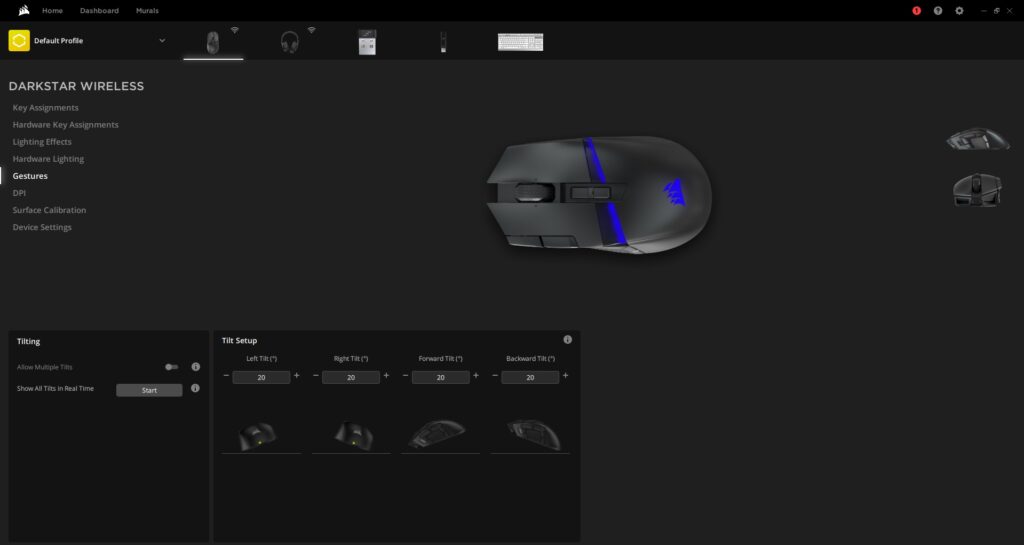
In my experience with the Corsair Darkstar Wireless, the customizable gesture capability with a built-in gyroscope for tilt motions is a standout feature. The four tilt gestures: forward, backward, right, and left, become versatile virtual mouse buttons, enhancing both gaming and daily use. Personally, I found it remarkable and well-implemented, offering unique inputs that improve accessibility.
Despite initial awkwardness with some gestures, adjusting sensitivity in Corsair iCUE prevents accidental activations. This unconventional feature quickly became an integral and valuable part of my setup, setting Darkstar apart from the competition.
Mouse Tests
Sensor Paint Test
Having spent time with the Corsair Darkstar, I can vouch for the performance of its Marksman 26K optical sensor. With a max sensitivity of 26,000 CPI, the sensor is not only reliable but impressively accurate. It’s fine-tunable from 100 to 26,000 CPI, catering to the needs of hardcore gamers like myself. Developed in-house, the sensor goes beyond the basics, supporting gesture-based tilt movements, adding an extra layer to the gaming experience. In various gaming scenarios, the sensor proved exceptional, on par with other top-tier mice sensors.
The smooth tracking, rapid clicks, and customizable features, such as lift-off distance adjustment through Corsair’s iCUE software, make the Darkstar stand out. The precision offered by the sensor makes it a solid choice, especially for those who prioritize accuracy in their gaming. In my experience, the Darkstar’s Marksman 26K sensor truly delivers on its promises, making it a go-to option for both hardcore and purist gamers alike.
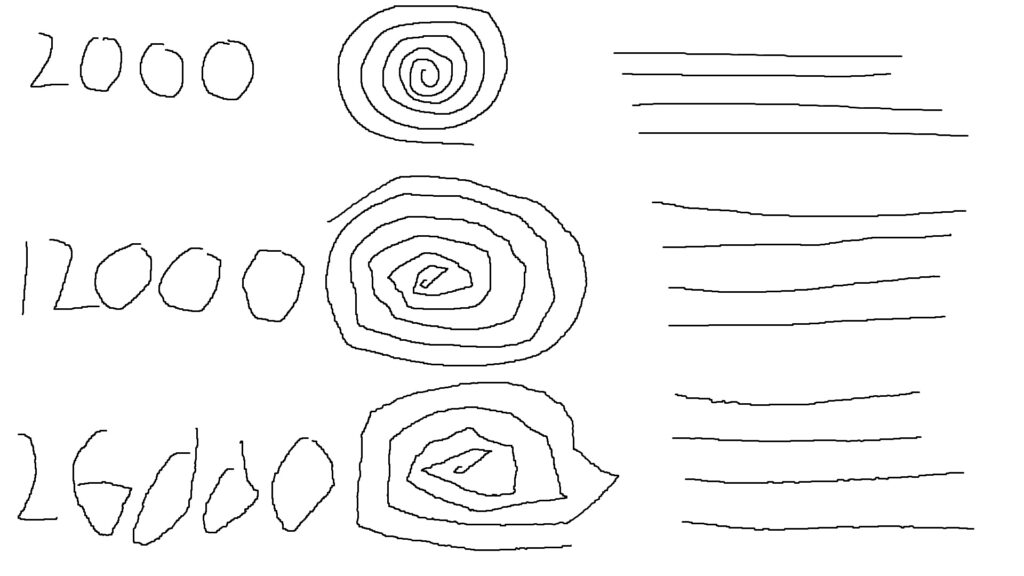
The results of this test are used to identify the presence of angle snapping and jitter problems. As can be seen, there are no obvious significant snapping angle issues. Moreover, at 2000 and 12000 CPI, there is little to no noticeable jitter. However, we can observe a significant jitter at the highest sensitivity of 26000 CPI.
Click Latency Test
Each PC gaming setup component adds a delay known as latency or lag to the gameplay. You want as little latency as possible while playing games so that your inputs register instantly and the action flows smoothly. The click latency of your mouse significantly impacts the quality of your experience. Using the CPStesters click latency test, I calculated the click delay and provided the results as an average of over a hundred clicks.
You can see a demonstration of this graph for the Corsair Darkstar Wireless with wireless, wired, and Bluetooth connections below.
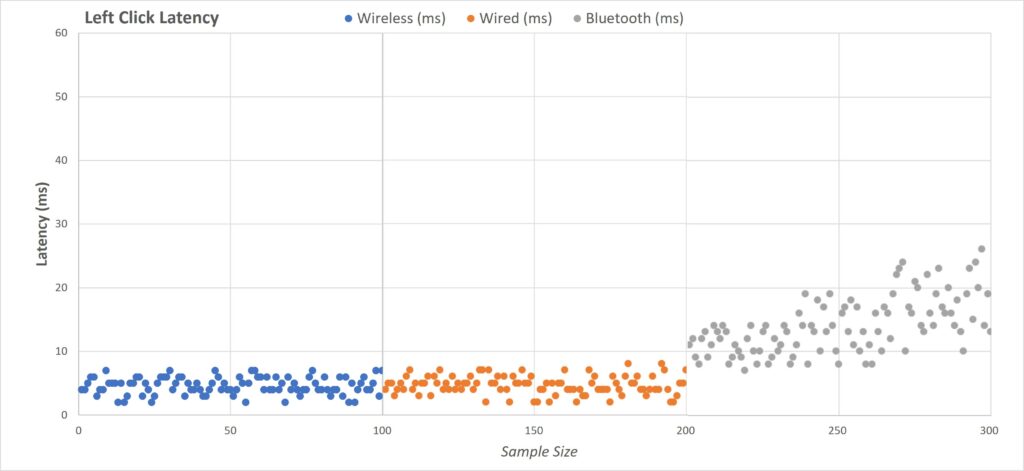
Wireless = 4.63ms
Wired = 4.66ms
Bluetooth = 14ms
Polling Rate Test
In Corsair Darkstar Wireless RGB, you may choose between five different polling rates: 2000Hz, 1000Hz, 500Hz, 250Hz, and 125Hz. I used Joltfly’s mouse polling rate test at 2000Hz and 1000CPI to ensure the highest possible polling rate. Using these settings, I these results which can be seen in this graph.
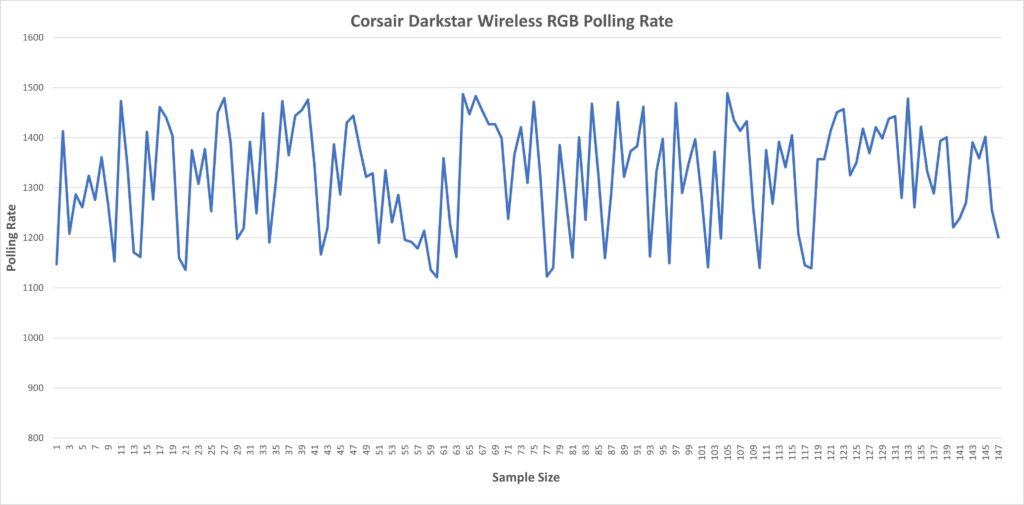
The graph demonstrates different polling rates the mouse achieved, ranging from 930 to 1505. I moved the mouse in circular motions to test the polling rate with different results. The test recorded 147 samples and had a 1307Hz average polling rate for the entire duration.
CPI Deviation Test
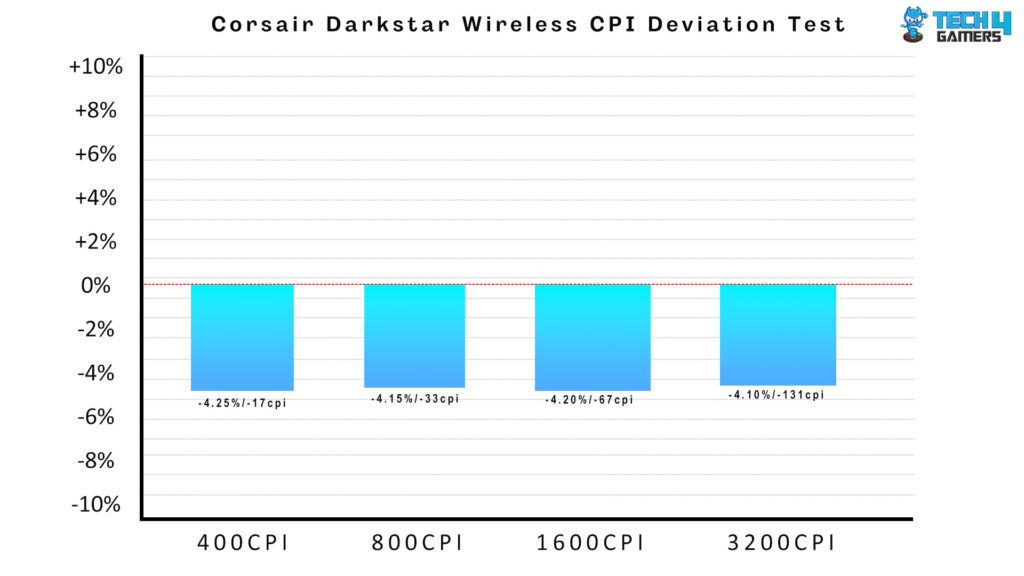
The CPI measures how many times the mouse registers a change in position of one inch. Several potential causes exist for the gap between nominal and real CPI. While a perfect correlation between nominal and actual CPI is unrealistic, it is preferable if the two were as close as possible. Through this evaluation, I will determine whether this is the case. However, remember that this variation will still vary from unit to unit. Thus, your actual results may vary from those provided. My evaluation is limited to the top four common CPI Vales (400, 800, 1600, and 3200). It seems like a solid outcome, with the deviation being solely negative and quite small.
Performance

Having spent time with the Corsair Darkstar Wireless, I can confidently say it excels in real-world performance across a range of games—from the fast-paced action of Apex Legends and Valorant to the more deliberate experiences of DOTA 2 and Diablo 4. The MMO-focused button layout caught my attention, striking a great balance between comfort and functionality. Admittedly, the additional buttons had a learning curve, but they proved to be valuable assets, even in FPS games like Fortnite.
The placement of the six-button side cluster was well thought out, providing a comfortable grip that particularly benefits low DPI gamers. While accessing additional buttons required some thumb stretching, it wasn’t a significant issue, especially in games like DOTA 2 or League of Legends. Corsair’s innovative button arrangement truly shines in MMOs, notably improving my inventory management skills.
The mouse’s overall design, engineering, and technology translated into a remarkable in-game experience. The precision and accuracy it offered in various gaming situations, even in twitchier FPS scenarios, were impressive. Despite the initial learning curve, I found that the unique layout of the Corsair Darkstar Wireless became second nature over time, solidifying its place as a valuable choice for gamers seeking a versatile and reliable mouse.
iCUE Software Compatibility
Based on my personal experience with the Corsair Darkstar Wireless, I can confirm its full configurability through the iCUE software. The customization options for buttons, RGB lighting, and DPI levels are extensive, giving a level of control comparable to other gaming software. However, navigating through iCUE can be a bit overwhelming due to its numerous menu options. While the mouse can function without iCUE, doing so means missing out on some impressive features.
I found it convenient that key arrangements and RGB lighting settings can be saved on hardware-level configurations, offering flexibility. Yet, certain features, like mouse-tilt motions, are exclusive to the software and necessitate using iCUE. The program allows for creating endless profiles, but managing both software and hardware-level profiles can be complex, making it a bit challenging for those new to the interface.
Despite its unique capabilities, iCUE’s unusual interface might require some getting used to for first-time users. Here is the sample video of all the settings available for Corsair Darkstar Wireless in iCUE:
Battery Life
There is a trade-off for low latency, and that is the shorter battery life. If the RGB lighting is off, Corsair claims that the Darkstar wireless can last 65 hours with 2.4 GHz connectivity on a single charge. On the other hand, if you connect by Bluetooth instead of USB and turn down the brightness, you should get roughly 80 hours of use.
Battery life with RGB lighting on, even at the minimum brightness, is just around 20-25 hours, which is nothing impressive. Within each cycle, I could utilize it continuously for around two days. That’s not horrible, but it’s also not very impressive compared to the battery life of other, more expensive flagship mice.
Therefore, if you like constantly recharging the mouse, turning off the RGB lighting is suggested. Moreover, it does not contribute much to the attractive essay. Even at full brightness, your hand will cover the front-facing RGB zones, and the LEDs underneath the two primary buttons are hardly noticeable.
Should You Buy It or Not?
Buy It If:
✅ You are an MMO Gamer: The Corsair Darkstar Wireless is an excellent choice for MMO gamers, offering a unique sensor, evenly distributed weight, and a clever thumb grip tailored to the needs of MMO players.
✅ You are a professional MOBA Gamer: Casual gamers of both MMOs and MOBAs will find the Darkstar comfortable and suitable for their gaming needs, thanks to its distinctive design and functionality.
✅ You are acompetitive Esports Professional:The mouse’s evenly distributed weight, unique sensor, and overall design make it a compelling option for competitive esports professionals, especially those in fast-paced FPS shooters.
Don’t Buy It If
❌ You are a Budget-Conscious Consumer: The prohibitive cost of $170 might be off-putting for consumers on a budget, despite the mouse’s extensive set of features and high-end feel.
❌ You dont want to invest time: Individuals unwilling to invest time and effort to master the unique arrangement of the six-button side cluster and the Corsair iCUE software may not fully unlock the mouse’s potential.
❌ You don’t play games: For those seeking a mouse primarily for non-gaming purposes, the Corsair Darkstar Wireless, with its tailored features for gaming, might be overkill and not the most cost-effective option.
Conclusion
The Corsair Darkstar Wireless stands out in the MMO gaming mouse market, holding its own against top brands. While Razer’s adjustable buttons and higher resolution are notable, Corsair’s unique sensor and balanced weight are persuasive features. Its ergonomic thumb grip suits casual MMO and MOBA gamers, as well as esports pros. The choice between Corsair and its competitors is close, but the Darkstar’s distinctive design and versatility make it great for MOBAs, MMOs, and FPS games.
Corsair’s new flagship mouse demands some adaptation due to its six-button side cluster. However, mastering the Darkstar and its software, iCUE, could make it a top choice for MMOs, MOBAs, and general gaming. As an MMO enthusiast who favors multi-button mice, I see a promising future with the Darkstar. It’s comfortable, high-quality, and has a premium feel.
However, its $170 price tag might deter some buyers. Despite the cost, it competes well in the market, justified by upgraded gyro features, increased sensitivity, and customizable options. With these advantages, the Darkstar receives Tech4Gamers’ highest recommendation.
Awards Received By Tech4Gamers
The Corsair Darkstar Wireless mouse has received the following Tech4Gamers awards:
Recent Updates
- January 10, 2024: A few text changes to improve readability. Also added image galleries.
Thank you! Please share your positive feedback. 🔋
How could we improve this post? Please Help us. 😔
[Hardware Reviewer]
After many years of exploiting various pieces of hardware, Abdul Hannan now serves as an editor at Tech4Gamers. He’s been in the PC hardware reviewing industry for almost a decade, and his staff of passionate geeks and reviewers is second to none.
Abdul Hannan is constantly seeking new methods, you will always see him running into New Computer Courses to improve the performance of his computer components since he is an ardent overclocker. He is well-known for providing the most extensive and unbiased analysis of the newest and greatest hardware for PC gaming, including everything from GPUs to PSUs.


 Threads
Threads














