In this day and age, video games are becoming more and more demanding, with excellent graphics that require the best graphics cards to run happily. Many gamers choose to overclock their graphics card instead of buying a new one every time a new game comes out, but can overclocking damage the GPU? Let’s find out.

Key Takeaways
- Overclocking a GPU increases frame rates and the overall performance of the system.
- Overclocking can damage a GPU if the clock speed is too high or you set the settings to extreme limits.
- You can prevent the GPU from getting damaged by staying within limits.
What Is Overclocking?
Overclocking is the process of configuring a piece of hardware to run at a higher speed than its default settings. We overclock a system to improve the hardware’s performance or allow it to run faster than its specified maximum speed.[1]
In GPU overclocking, we increase the clock speed of a video card to get better performance. Overclocking a GPU increases game frame rates and faster video or 3D application rendering times.[2]
Before altering the clock speed of your GPU, it’s crucial to remember that overclocking can also result in instability and excessive heat.
GPU Memory Overclock Damage
Memory overclocking might shorten the life of your graphics card and cause harm. The chips could become destroyed due to overheating. The chips can also be damaged if the voltage is not increased properly. If the overclocking is not done correctly, it can lead to data corruption.[3]
Therefore, GPU memory overclocking is a dangerous activity that skilled users should only try. Those attempting it should monitor the GPU’s temperature and ensure that the voltage is increased slowly and carefully.
How To Correctly Overclock GPU Without Damage?
A great technique to increase system performance is by overclocking your GPU. Just remember to take things slowly, be mindful of your temperatures, and ensure your graphics card can handle the additional stress.
With a little care, you can safely overclock your GPU and enjoy the benefits of increased performance. You can carefully overclock a GPU with the help of the techniques provided below:
Check Eligibility
First, make sure that your graphics card is designed to be overclocked. Not all cards are made equal, and some won’t be able to withstand the increasing burden as per feedback from different users.[4]
Begin Slowly
Second, take things slow and steady. It’s tempting to try and push the limits as far as they’ll go, but that’s a surefire way to end up with a fried card. Start with a slight overclock and work your way up gradually.
Slightly increase the required settings and test thoroughly. Even a 10 MHz adjustment is sufficient. We encourage you to take even smaller step-ups to increase your excitement.
If the voltage does not fluctuate in the benchmark test, there is no need to increase the voltage.
You can always increase the overclock by going to settings and increasing it again. Even though it could take some time, finding an acceptable and stable overclock by going through the process several times is preferable.
Temperature Monitoring
Third, keep an eye on your temperatures. The temperature of your GPU and CPU should never be greater than 90 degrees Celcius. Overclocking puts extra stress on the GPU, leading to higher temperatures.[5]
The importance of monitoring GPU temperature cannot be overemphasized. Running at a slightly lower temperature can extend the life of your card. This is a great advantage when high-end GPU prices are highly volatile.
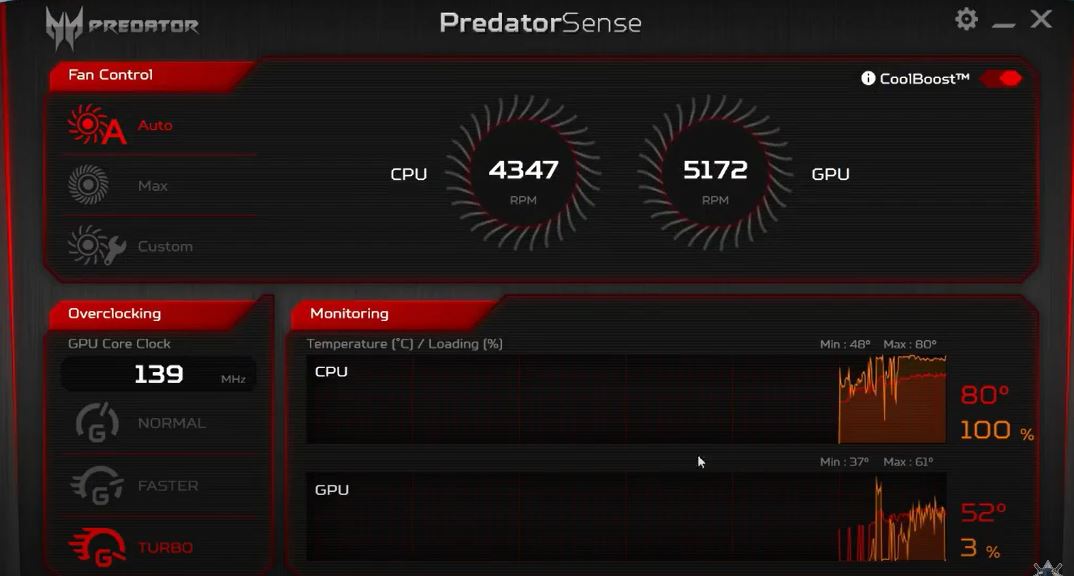
Even if you think you’ve found a stable overclock, keep an on-screen temperature monitor and check different types of programs regularly to see if the temperature is stable and as expected. If this is the case and your overclocking is stable, then everything is fine.
Ensure you have good cooling in place, and you should monitor temperature monitoring tools like GPU-Z or HWMonitor. If things start to get too hot, stop the process and let things cool down.
Stress Test
Look for GPU stress tests. This puts your card through a series of difficult situations and evaluates how it responds to them. It can also be used to test overclocking stability. If your GPU is unable to complete the stress test at the selected level, we recommend lowering the number.
You should test your GPU with the most demanding programs. Put the temperature monitor on a second screen and launch all the high-end programs that will benefit most from overclocking.
Recommended Tools
The software we would recommend for overclocking a GPU is MSI Afterburner.

Further, FurMark can also be used for GPU stress tests.[6] So, if you need another tool for stress testing, use FurMark, as we found it to be the best tool for GPU benchmarking.
Benefits Of Overclocking A GPU
Successful overclocking requires careful execution to determine a graphics card’s capacity for increased speed. Each card possesses unique processing styles, even similar capabilities, resulting in varying performance levels. Nonetheless, overclocking offers several benefits, such as:
- Performance: Increased performance is the most important and noticeable benefit of overclocking your GPU. With just one touch of overclocking, you can turn your regular budget card into a value-for-money, high-quality graphics card for a truly superior device.
- GPU Speed: All GPUs have a required speed on which all internal functions depend. But if you add a booster to this speed, you can select large amounts of information for a long time.
- Reduce Time: It can help improve the GPU’s efficiency by reducing the amount of time that the GPU spends processing each frame.
Drawbacks Of Overclocking A GPU
The reason is that most clock reforms can check the GPU’s higher clock limit and will not allow the limit to be exceeded. The precise clock limit of a GPU is challenging to determine. Due to this, overclocking has some side effects, such as:
- Short Lifespan: Overclocking any part of your PC – RAM, CPU, GPU – will shorten its lifespan. The extra stress placed on the GPU can lead to premature failure. As a result, it decreases the lifespan of the GPU.
- Increase Temperature: Overclocking the card will increase the temperature. It heats up and consumes extra power.
- GPU Damage: Boosting the supply voltage and GPU clock speed is an optional overclocking step to maximize performance. However, exceeding voltage limits can gradually harm the GPU. While safe voltages preserve silicon semiconductors, exceeding them accelerates degradation.
- Void Warranty: Overclocking a GPU is against the terms and conditions of the warranty. As a result, overclocking your GPU or any other system component will reduce its value and void its warranty.
Conclusion
Should you overclock your GPU or not? The answer to this question is entirely up to you and based on your computer’s needs.
For example, we have two GPUs. We overclocked our NVIDIA GeForce GTX 1080 Ti because we needed a boost in gaming performance. But our NVIDIA GeForce RTX 3090 Ti works perfectly fine without overclocking. So we thought there was no need to do it.
You should also consider what kind of GPU you have and whether it is overclockable. You need software to tune your GPU’s performance by increasing clock speeds, managing voltages, and changing fan curves for higher temperatures.
If you need to boost your GPU’s performance and are familiar with overclocking utilities, there’s no reason not to overclock. Many people have successfully done this. This is risky, but following the above steps will make it safe and easy.
More Helpful Resources By Tech4Gamers:
- Can A Motherboard Bottleneck A GPU? [Explained]
- Does Overclocking Reduce CPU Lifespan?
- What Is TDP, Factors, Overclocking & Guide
- How To Choose A CPU? [Things To Know]
References:
-
Lenovo. (n.d). What is Overclocking? Retrieved from https://www.lenovo.com/in/en/faqs/pc-life-faqs/what-is-overclocking/
-
George Mason University. GPU Overclocking. Retrieved from https://mason.gmu.edu/~ttolosa/projects/gpu.html
-
Blenderartist.org. Damaged GPU from 150MHz Overclocking? Retrieved from https://blenderartists.org/t/damaged-gpu-from-150mhz-overclock/1364166
-
Boinc Community. Graphics Card Fry? Retrieved from https://boinc.berkeley.edu/forum_thread.php?id=3450&postid=22113#22113
-
Dillo. Intel K vs KF vs F: What’s the Difference? Retrieved from https://dillo.org/intel-k-vs-kf-vs-f-whats-the-difference/
-
Duke. Benchmarking Tools for Testing Your Computer’s Performance. Retrieved from https://sites.duke.edu/ddmc/2019/07/01/benchmarking-tools-for-testing-your-computers-performance/
Common Questions
The answer depends on your work needs. If you need some extra performance, you can, but always proceed with caution.
No, overclocking is not bad. However, it can be disadvantageous if you increase voltages too high, clock too much, and don’t overlook the temperature of the GPU and system.
Yes, you can overclock a laptop GPU. But overclocking your laptop GPU will void your warranty, so be sure to weigh the risks and benefits before taking this step.
This question doesn’t have an exact answer. Because each GPU, even the same models, would overclock differently or possibly not at all. The silicon used is microscopically different, so tolerances will also be different. If your GPU is compatible with overclocking, you should overclock your GPU memory by 10% or by 50 to 100 MHz. Anything under 10% should continue to perform steadily.
Thank you! Please share your positive feedback. 🔋
How could we improve this post? Please Help us. 😔
Feedback By:
[Wiki Editor]
Ali Rashid Khan is an avid gamer, hardware enthusiast, photographer, and devoted litterateur with a period of experience spanning more than 14 years. Sporting a specialization with regards to the latest tech in flagship phones, gaming laptops, and top-of-the-line PCs, Ali is known for consistently presenting the most detailed objective perspective on all types of gaming products, ranging from the Best Motherboards, CPU Coolers, RAM kits, GPUs, and PSUs amongst numerous other peripherals. When he’s not busy writing, you’ll find Ali meddling with mechanical keyboards, indulging in vehicular racing, or professionally competing worldwide with fellow mind-sport athletes in Scrabble at an international level. Currently speaking, Ali has completed his A-Level GCEs with plans to go into either Allopathic Medicine or Business Studies, or who knows, perhaps a full-time dedicated technological journalist.
Get In Touch: alirashid@tech4gamers.com


 Threads
Threads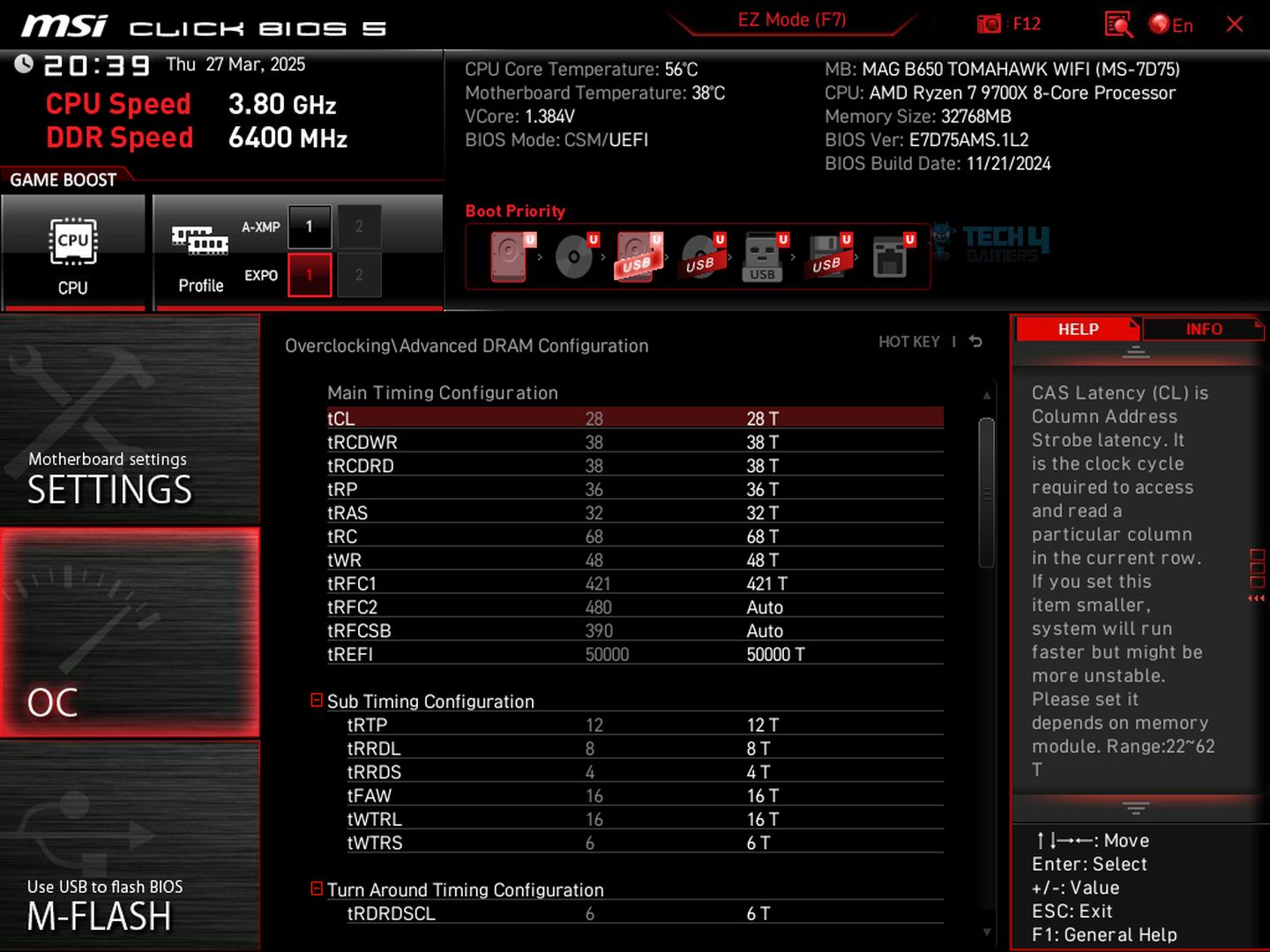
![Mouse Polling Rate [What, Why, & How]](https://tech4gamers.com/wp-content/uploads/2023/06/HOW-TO-4-218x150.jpg)

![When Xbox Is Off, Turn Off Storage [Feature Explained] When Xbox Is Off, Turn Off Storage](https://tech4gamers.com/wp-content/uploads/2023/08/When-Xbox-Is-Off-Turn-Off-Storage-1.jpg)
![Can Motherboard Bottleneck Your PC? [CPU & GPU] Can Motherboard Bottleneck Your PC](https://tech4gamers.com/wp-content/uploads/2022/12/Can-Motherboard-Bottleneck-Your-PC-218x150.jpg)