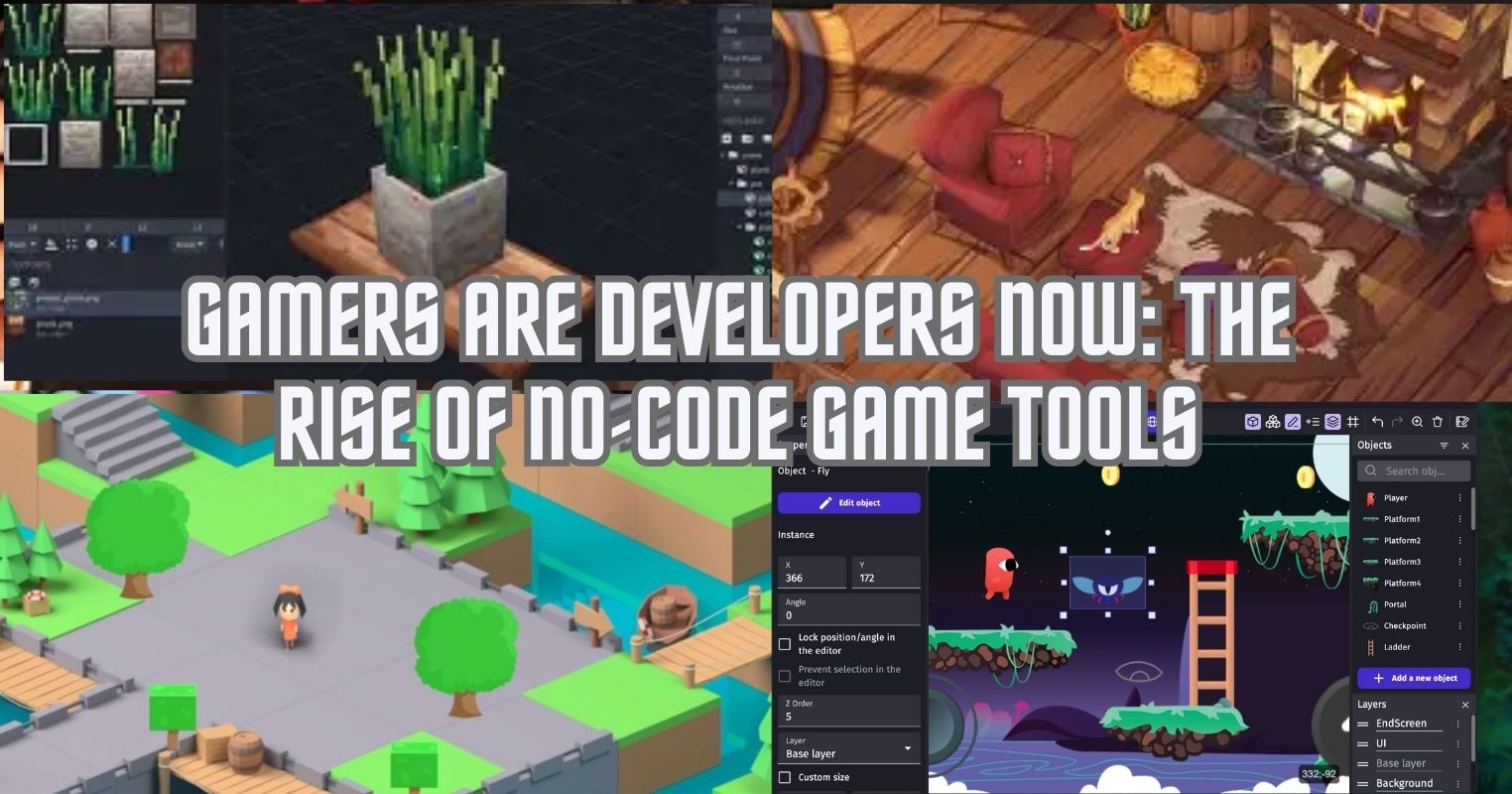- All HDDs are inevitably prone to fragmentation which consequently slows down your PC’s overall performance.
- Users need to periodically assess and defragment their HDDs to keep them running at peak performance.
- HDDs can be defragmented in a variety of ways, such as the built-in defragmentation tools, advanced software commands, or dedicated defragmentation software.
When data is stored in certain sections of an HDD, and that certain section or segment of the HDD suffers from physical or logical (software-related) damage, it is termed as a ‘bad sector,’ and all data stored in that bad sector will be immediately lost.
To prevent this from happening, you need to keep a periodic check on your array of HDDs and ensure that you run routine tests on all of them to defragment the HDDs, i.e., bypass the bad sectors from time to time.
Defragmentation = Faster Speeds
Defragmentation, also referred to as ‘defragging’ or ‘defrag’, is the process of rearranging data on a storage medium, which in this case would be your Hard Drive to improve your storage’s efficiency and overall accessibility.
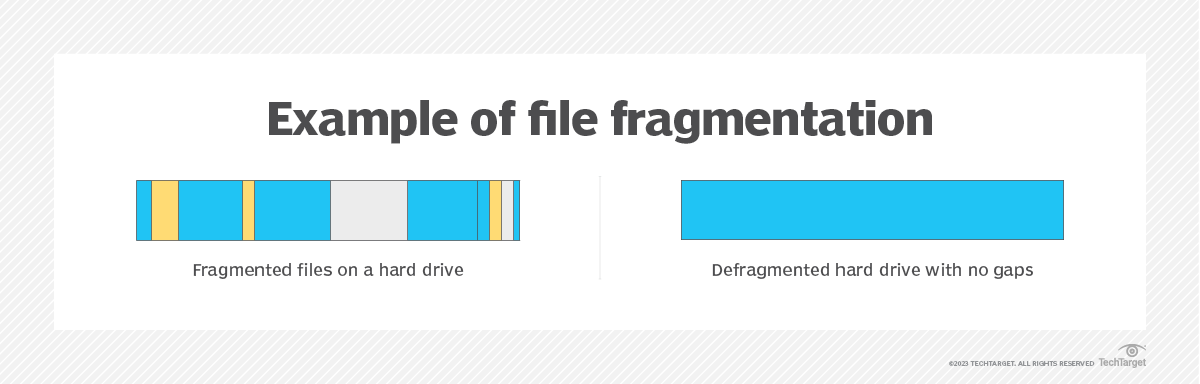
Allow me to try to explain it to you using an analogy. A fragmented HDD is equivalent to a pile of jumbled-up laundry where all types of clothes in varying colours are mixed up. Consequently, whenever your OS (Operating System) attempts to access this jumbled-up data, your system’s general performance slows down significantly, collectively speaking.
In other words, fragmentation corresponds to the physical or logical damage of some sectors of a Disk Drive, which subsequently forces some of the data on the HDD in question to be separated in order to prevent data loss and inaccessibility.
Defragmentation serves the sole purpose of consolidating these fragmented files so as to accumulate all data in an organized manner, and therefore, increase your HDD’s read/write speeds, and thus, general PC performance as a whole.
Why Does Fragmentation Occur?
HDD fragmentation often takes place when you’re trying to store large files, such as games, movies, and other sizeable software programs, to name a few.
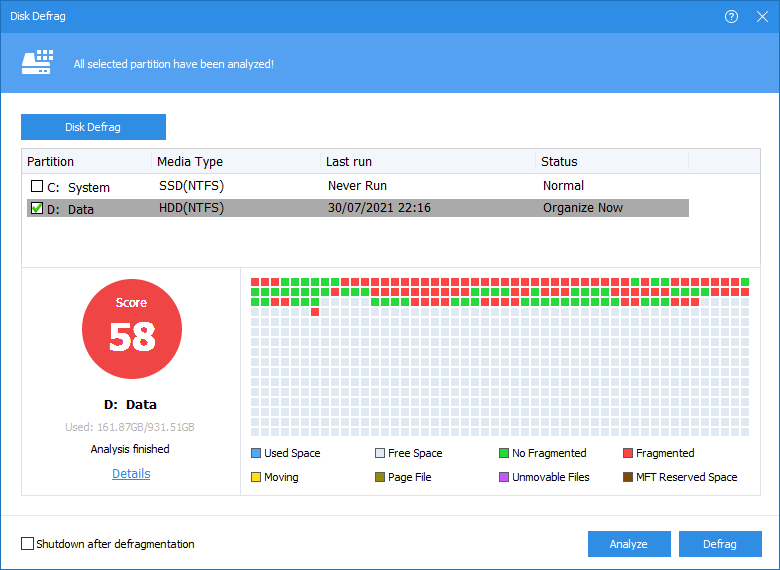
That’s because if the particular file can’t fit into all the empty spaces in the HDD’s current sector, the HDD will automatically ‘fragment’ the specific file and separate it into smaller bits of data that will be stored in different sectors, which inevitably slows down access times.
Fragmentation may also occur when you’re trying to update some pre-existing software utilities or games. If the file’s existing space doesn’t have space to accommodate the update’s larger size, the HDD will write the data in question to a different sector.
In other instances, your operating system, for example, Windows, might fragment the data on your HDD to quickly save files when you’re downloading or storing them for the first time, and while that may sound convenient in the short run, it only ends up damaging your PC’s performance from a long-run perspective.
Here’s What You Should Do
First off, you can use the Defragmentation utility that’s integrated within your Operating System. I’ll be assuming you’re using Windows since Linux already prioritizes Disk Defragmentation on its own while macOS has also been known to optimize its data storage methodologies for a peak performance without requiring any human intervention.
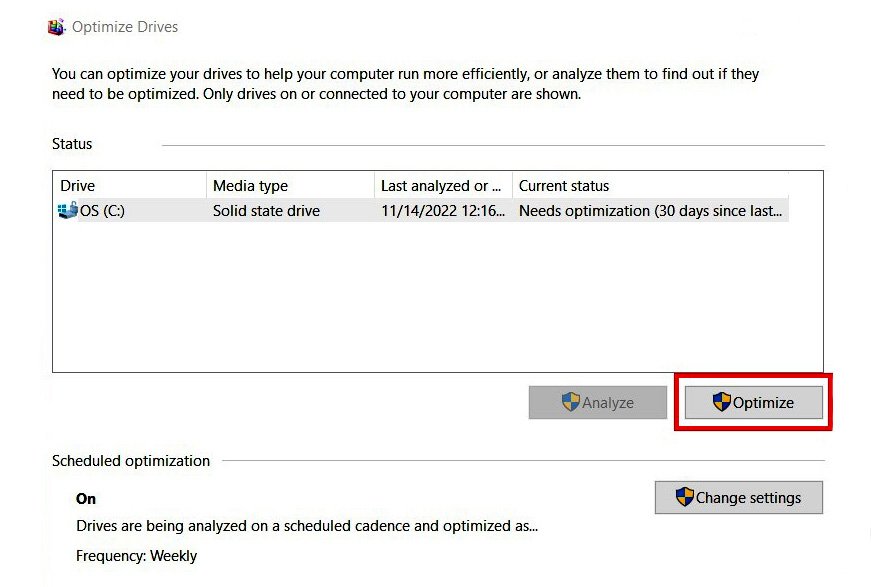
The simplest and most elementary method to defragment your HDD is using Windows’ built-in Disk Defragmenter utility, which, when prompted, will run a manual check on your HDD’s partitions, scan them for bad sectors, and then proceed to repair, i.e., ‘defragment’ them. You may also customize this utility’s settings so that it runs in an automated manner at a scheduled routine of your choosing.
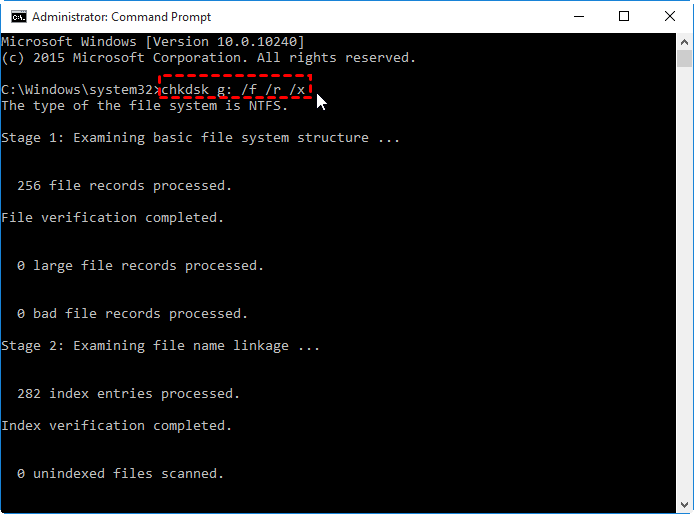
Alternatively, advanced users could also take advantage of Windows’ Command Prompts, specifically the CHKDSK command, which, if executed properly, should find and repair any bad sectors on the Hard Drive you run the command prompt for.
Another convenient way could involve downloading dedicated defragmentation software programs, such as AOMEI Partition Assistant, which can defragment your HDDs without requiring any elaborate manipulation from your end.
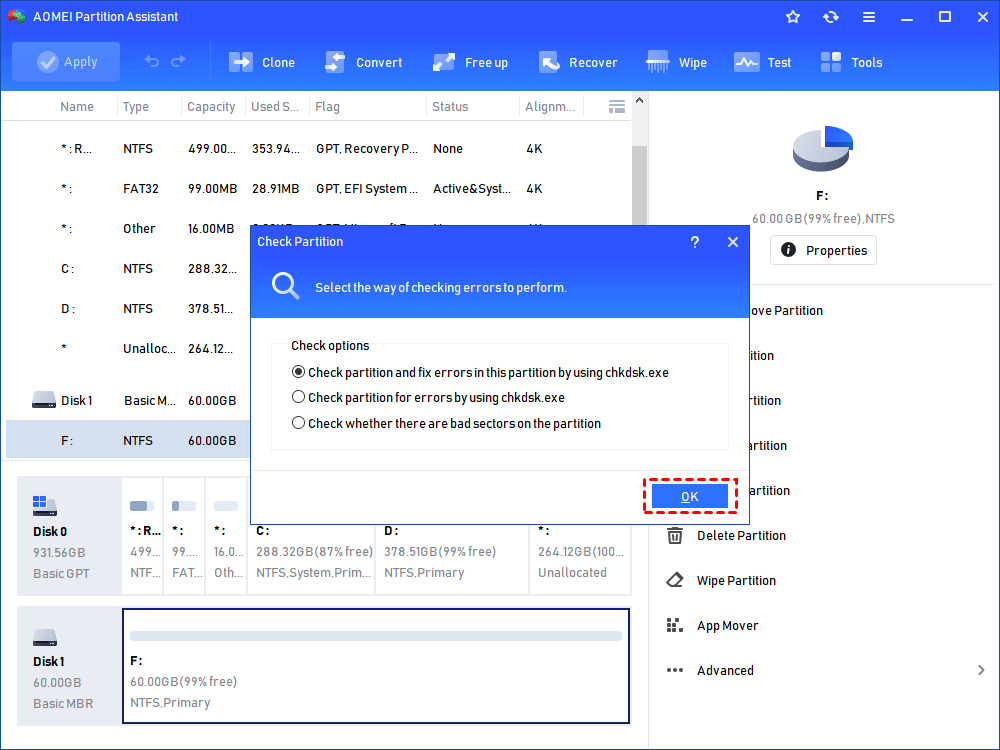
You Can Stay One Step Ahead
You should make it a point to periodically test your HDDs for bad sectors on a routine basis, say, a couple of months, at the very least, especially if you’re a power user who frequently uses their PC under taxing workloads.
It goes without saying that it’s always recommended to shield your HDDs from any major physical damage along with pollutants like dust and grit which can build up over time, ultimately ending up in the damaging of your HDD’s physical surface, which also contributes to the development of bad sectors.
Thank you! Please share your positive feedback. 🔋
How could we improve this post? Please Help us. 😔
[Wiki Editor]
Ali Rashid Khan is an avid gamer, hardware enthusiast, photographer, and devoted litterateur with a period of experience spanning more than 14 years. Sporting a specialization with regards to the latest tech in flagship phones, gaming laptops, and top-of-the-line PCs, Ali is known for consistently presenting the most detailed objective perspective on all types of gaming products, ranging from the Best Motherboards, CPU Coolers, RAM kits, GPUs, and PSUs amongst numerous other peripherals. When he’s not busy writing, you’ll find Ali meddling with mechanical keyboards, indulging in vehicular racing, or professionally competing worldwide with fellow mind-sport athletes in Scrabble at an international level. Currently speaking, Ali has completed his A-Level GCEs with plans to go into either Allopathic Medicine or Business Studies, or who knows, perhaps a full-time dedicated technological journalist.
Get In Touch: alirashid@tech4gamers.com


 Threads
Threads