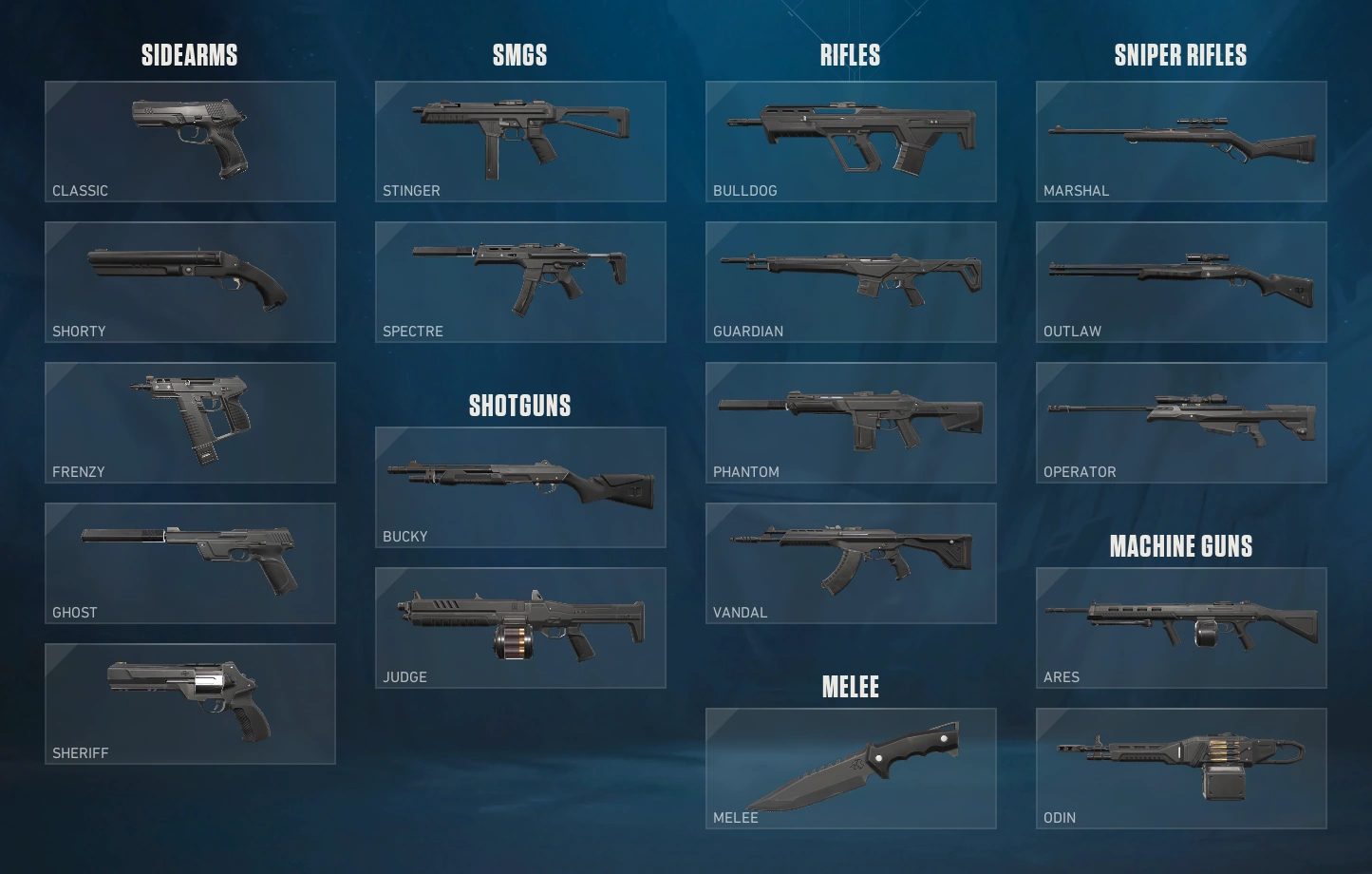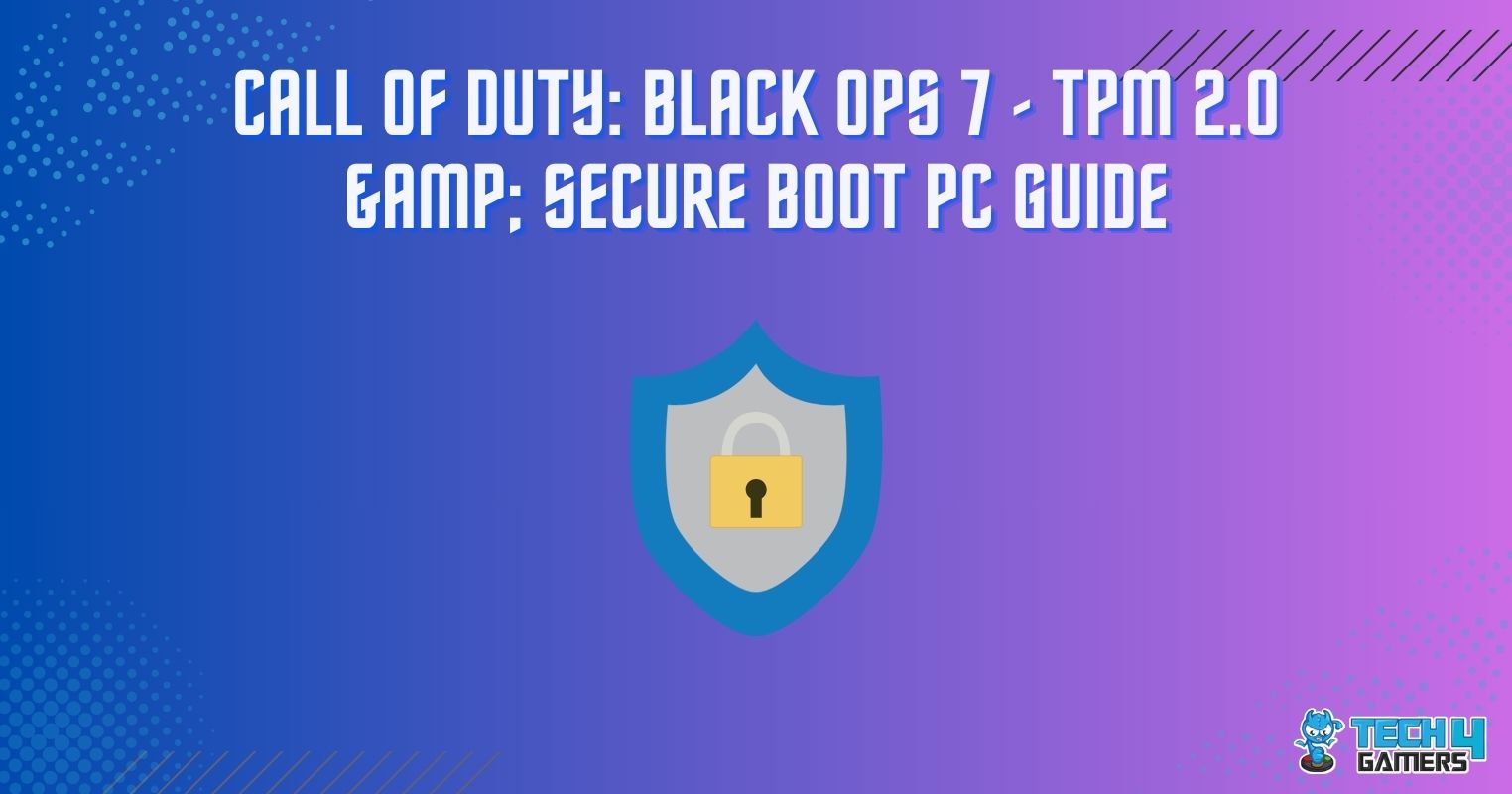Noises coming from your PC can be very distracting, especially when working on a project or playing FPS games for hearing enemies. Moreover, it can be disturbing for others around you and might become a big concern. Are you tired of listening to a PC fan making rattling noises coming from your PC? Well, don’t worry because, in this guide, we’ll show you how to get rid of weird sounds from PC fans and share some tips regarding fan maintenance on a PC.
Also, read: How Many Fans Should A PC Have?
How to Fix PC Fans Making Rattling Noises?

When it comes to fixing PC fans, the first thing is to identify the cause behind the annoying noise. For this, you first need to find the fan or fans that are making rattling noises. Once you’ve identified the PC fans making rattling noises, it’s time to determine why this is happening and ways to fix them.
Obstruct Bearings
One of the most common causes of a PC fan making rattling noises is because of obstructing bearings. When you’ve been using the same PC fans for a long time, the bearings inside them could become a bit rusty. This causes the fans to produce an annoying rattling noise like something is in its way.
So, to fix this, you need to lubricate the insides of the bearing with machine oil or grease. You can also use WD-40 as that is the best lubricant for fan bearings. Depending on your fan type, you’ll need to remove the seal on the top of the bearing and remove the cover to expose the bearing.
In some cases, you don’t even need to remove the covers under the seals. Put the lubricant in, but don’t put in too much to the point it starts dripping out. Let it sit for 10-15 minutes, and then install the fans on your PC, and that should fix the problem.
Loose Screws
Another common reason why you may hear PC fan making rattling noises coming from your PC may be because they aren’t installed correctly. It may be that your fans haven’t been mounted right and may have a loose screw or two. This makes the whole fan move and hit your case while spinning, which makes the rattling noise. Check if any of your PC fans have any screws lost from where they’re mounted.
As you can probably guess, you can fix this problem by installing the fans correctly and tightening up any loose screws. Remember to mount the fan according to the configuration that’s intended for your PC case and use a manual if required. Also, to avoid any unevenness, you should attach the screws diagonally one after the other. Run the PC and test out the fans at decent loads to test whether this fix works or not.
Dust Buildup
If you live in a dusty environment, there could be dust building up inside your PC case. Over time, your PC fans may gather a lot of dust, which can hinder the fans’ fins from spinning smoothly. This interaction between dust furs and fins makes the rattling noises that come from your PC.
To fix this, take out the fans from your PC case and use compressed air can blow out all the dust that may be hindering the fans. Do this for all the case fans, including GPU fans and CPU fans as well. You can also use a cloth to wipe out dust from the PC fans in case you don’t have compressed air; however, it’s not as efficient.
Bad Positioning
Placing a PC case on a rough or uneven surface could hinder your ventilation system, including the fans. It may loosen fan mounting brackets, making it wobble and produce rattling noises. Sometimes users could place heavy objects such as printers on top of their PC case, pressuring its body from the top. This can also bend the body of the PC case vents, which can cause the PC fans to make rattling noises.
This is why it’s important to place your PC on a flat surface and avoid putting any other objects on it. Proper positioning over a flat surface is also necessary to keep the inner components of the PC working properly. If you place your PC on rough surfaces, it can lead to other problems, too, like disconnected cables from storage devices. It’s also important to put some space between the computer and another surface, so there are no ventilation problems.
Extreme Workloads
Running heavy games and programs can put your PC under a lot of stress and require the PC fans to work extensively to keep your PC cool. The higher the stress, the more noise the fans produce while cooling, which could be the rattling noise coming from your PC. It could also be that your computer has been infected with malware which takes up a lot of resources and can cause overheating issues in your PC components.
Firstly, resource-heavy apps running in the background heat up your PC too, so it’s best to close the ones which you don’t need running at the time. If the temperatures aren’t rising from any apps, you might need to check your computer for viruses or other malware. Install reliable antivirus software on your PC and scan it for any malware. If it’s able to find and remove the malware from your PC, there’s a high chance the noise emanating from the fans will stop as there’s less load on the PC.
Constantly Running at High RPM Speeds
It’s common for users to mistake fans spinning at max RPMs for being noisy. You could think your fan is making loud noises while spinning when it could just be running on high rotation speeds. High RPMs can produce pretty loud sounds, especially if the hardware you’re running is outdated.
You can optimize your PC fans to run at lower RPMs so that they make less noise. However, there’ll be compromises in the fans’ performance and the PC’s temperature. You can use external software such as SpeedFan to control the RPMs on your fans and set them to only perform on high RPMs when the PC gets very hot.
Dead Fan
Lastly, it’s worth mentioning that your fan might have a technical fault in the bearings or its fins, preventing it from working properly and making rattling noises. If none of the fixes above worked for you, then it might be time to replace your PC fan. Usually, PC fans can last from 5-10 years before they stop functioning, but if you have the manufacturer’s warranty, you can replace your fan or get it fixed by the manufacturer.
Conclusion

In this article, we covered the question of how to stop a PC fan making rattling noises. Many things cause your PC fan to make noises and rattle, including obstructing bearings, dust accumulation, and lose attachments being the most common ones. Other causes and their fix were also covered in this article, but if none of them worked for you, it’s probably time to replace the PC fan.
While you’re at it, take a look at our best 280mm AiOs.
Keeping your PC clean is important to keep it running at good temperatures, including fans. Sometimes a lot of dust can accumulate, producing fan rattling noises.
Related: How to Clean PC Without Compressed Air
Thank you! Please share your positive feedback. 🔋
How could we improve this post? Please Help us. 😔
[Comparisons Expert]
Abdemanaf is a skilled creative writer who has been honing his craft since 2011. While initially working in different fields, he found a passion for technology and has been exploring the tech world since early 2015. Over the years, he has developed an in-depth knowledge of the latest tech trends and product offerings by various companies.
Abdemanaf’s writing reflects his analytical mindset and ability to think critically. He has a knack for breaking down complex technical information into easily digestible pieces, making his articles engaging and accessible to readers from all backgrounds. In February 2022, he joined Tech4Gamers as a blog and product comparison writer, where he has been able to hone his skills further.
As a writer, Abdemanaf is dedicated to staying up-to-date with the latest technological advancements and trends, enabling him to provide readers with the most relevant and accurate information. He is always eager to learn more and is constantly seeking new challenges to improve his skills.
Get In Touch: manaf@tech4gamers.com