Geekbench is one of the most used benchmarking utilities, whether it’s for the processor or graphics card. The benchmarking tool can benchmark both of them and provide a comprehensive result with all the necessary details for the user. From minimalistic UI to a well-put result sheet, Geekbench offers plenty of useful features.
You can download the free version by directly visiting Geekbench’s website, as they also have a paid version with some additional perks.
User Interface and Usability
Starting with the user interface, there’s not much going on here, and even the free version of this software is clean and uncomplicated in terms of use. As visible in the attached picture, the main page shows your PC’s full specifications and the options for benchmarking the processor and the graphics card. Similarly, there’s a tab that lets you choose the GPU’s API before triggering the benchmark.
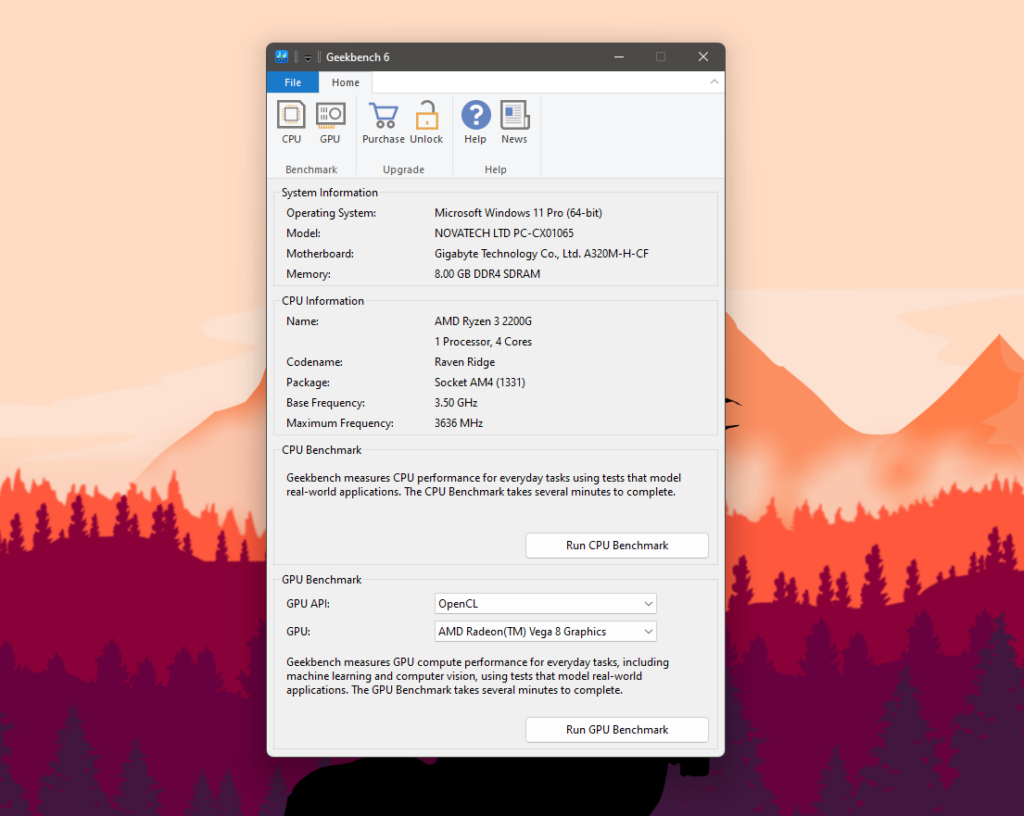
Additionally, the usability is not bad because the Geekbench 6 can benchmark both components even in its free-to-use version. Plus, its cross-platform support takes that usability factor to a whole new level.
Core Features
Geekbench is nothing short of numbers when it comes to offering features, which include:
- Supports Multiple Platforms
- CPU Benchmarking Tool
- GPU Compute Power Benchmarking Tool
- Geekbench Browser
- Minimalistic UI
CPU Benchmarking Tool
You can easily use Geekbench to benchmark your CPU and evaluate its performance based on the result numbers. There’s no catch involved, and you can directly run the CPU benchmark from the main page. Moreover, Geekbench throws a series of different tests to mimic a real-world situation so you can have a better understanding of how your processor is going to perform in daily life processing tasks.
The tests are done twice, as the tool benchmarks the CPU in both single-core and multicore situations. The series of tests includes stuff like file compression, photo filter, HDR, asset compression, PDF renderer, and so on. These are the things that the CPU handles pretty much daily.
GPU Benchmarking Tool
Geekbench isn’t limited to just CPU benchmarking, it also has the option to test GPU’s compute power via its GPU benchmarking tool. The same process of throwing multiple real-world tests such as particle physics, edge detection, background blur, and more at the GPU happens here. This way, Geekbench evaluates the computing power of the graphics card and gives the same detailed result for the user.
Geekbench Browser
The results of both benchmarks go straight into the Geekbench browser, and it acts more like a database, which not only lets you see the results but also shares your results online for others to compare them with their own. Moreover, you can do the same and compare your results with other devices, ranging from mobile phones to desktop computers & Macs.
Benchmarking Tools
As stated above, Geekbench boasts two benchmarking tools to test both the CPU and GPU. Its versatility also allows you to test the computational power of the graphics card with different APIs, such as OpenCL, Vulkan, and, lastly, the Metal API, which is exclusive to Apple Silicon devices.
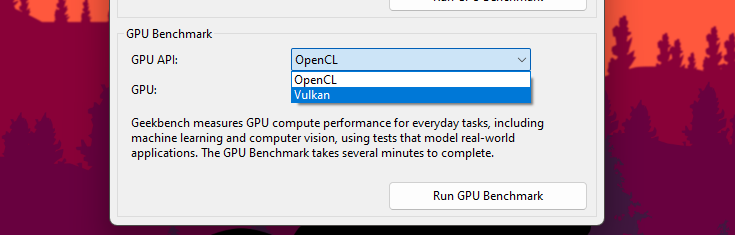
Pros and Cons
| What We Liked | What We Disliked |
|---|---|
| Cross-platform compatibility. | The offline result feature isn’t free. |
| Can benchmark both the CPU & GPU. | Lacks customization headroom. |
| Minimalistic UI approach. | |
| Works with low-spec PCs. | |
| Result database system via Geekbench browser. |
Comparison with Competitors
Comparing it with other benchmarking tools, Geekbench has an edge. For instance, Cinebench is more focused on the CPU side and only tests its rendering power, and 3DMark does that with GPU, whereas Geekbench prefers to perform a far more in-depth benchmark encompassing multiple tests.
Use Cases
We regularly use Geekbench for review and guide purposes, and you can do the same to evaluate your system’s performance. This is one of the instances where we were testing the Ryzen 3 2200G to put it in the chart against other APUs.
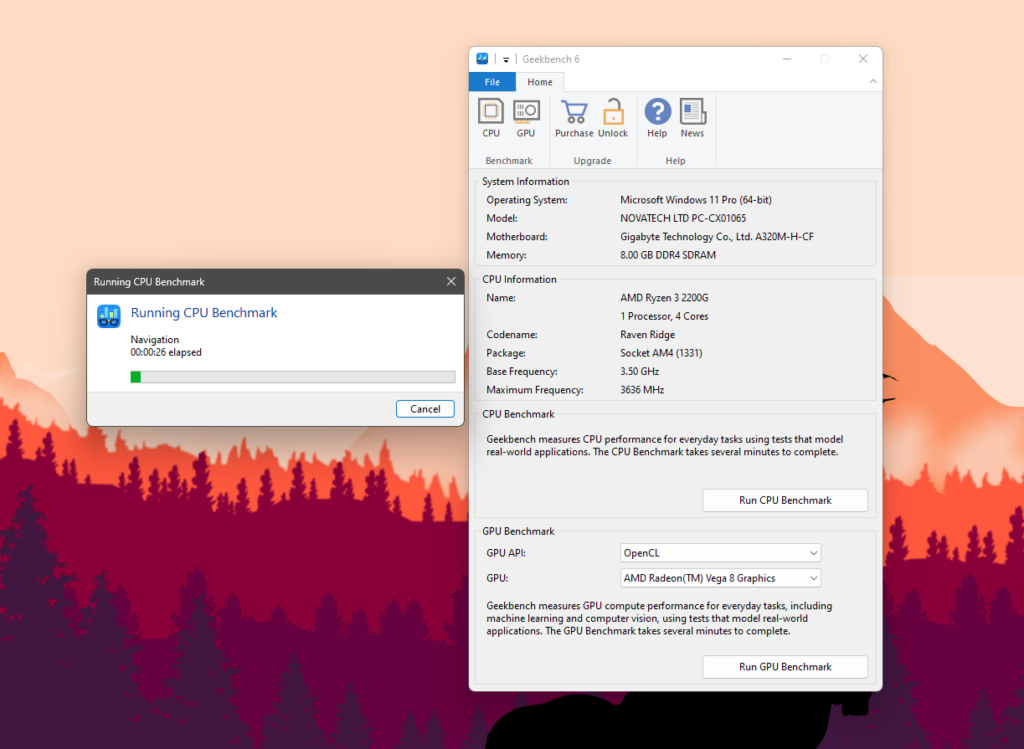
Troubleshooting Common Issues
- Imprecise Scores: If the tool is giving out unexpected and wrong results, then you better check the system’s thermals as well as the background processes and see if any system-intensive programs are running behind the back. These are usually the reasons behind such inaccurate scores, so better mitigate these repercussions.
- Result Not Uploading: If you’re using the free version of Geekbench and having trouble getting the result on the Geekbench browser. In such a situation, make sure the internet you’re connected to is not having any issues and if you’re using a LAN cable, then try changing that or switching to Wi-Fi mode or a different network.
- Tool Crashing: In case you can’t seem to complete the benchmarking process because of the tool crashing over and over again. You better check if your system is up-to-date and the tool is not missing any files either. Moreover, do check the task manager and see if something else is eating your memory and other resources, which is causing the crashing issues.
Glossary
- Single-Core Performance: It means the power of a processor’s single-core and how efficiently it handles everything, this is called the CPU’s single-core performance.
- Computing Power Benchmark: In this benchmark, the tool tests the computational power of the graphics card through various tests including feature matching, horizon detection, and particle physics to name a few.
- Cross-Platform Comparison: This refers to the possibility of comparing results with devices having different OS and specifications.
- Multi-Core Performance: The phenomenon in which all processor cores work together to complete the task at hand and how efficiently, and swiftly they do that is called its multicore performance.
- Metal API: Just like OpenCL and Vulkan, this is another API that Apple developed for its devices featuring Apple Silicon, such as M & A series chipsets for its laptop and mobile platforms.
- Cinebench: Like Geekbench, it’s another benchmarking tool that is primarily used to evaluate the CPU’s performance through a rendering test.
Thank you! Please share your positive feedback. 🔋
How could we improve this post? Please Help us. 😔
[Wiki Editor]
Ali Rashid Khan is an avid gamer, hardware enthusiast, photographer, and devoted litterateur with a period of experience spanning more than 14 years. Sporting a specialization with regards to the latest tech in flagship phones, gaming laptops, and top-of-the-line PCs, Ali is known for consistently presenting the most detailed objective perspective on all types of gaming products, ranging from the Best Motherboards, CPU Coolers, RAM kits, GPUs, and PSUs amongst numerous other peripherals. When he’s not busy writing, you’ll find Ali meddling with mechanical keyboards, indulging in vehicular racing, or professionally competing worldwide with fellow mind-sport athletes in Scrabble at an international level. Currently speaking, Ali has completed his A-Level GCEs with plans to go into either Allopathic Medicine or Business Studies, or who knows, perhaps a full-time dedicated technological journalist.
Get In Touch: alirashid@tech4gamers.com


 Threads
Threads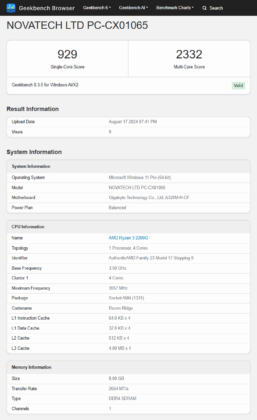

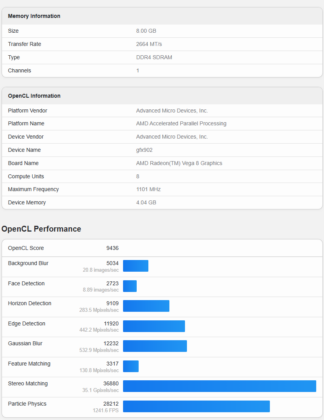
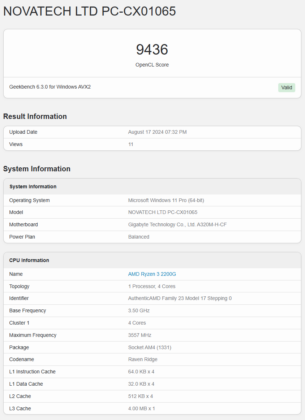

![CPU Temperature While Gaming [Extensive Guide] CPU TEMP WHILE GAMING](https://tech4gamers.com/wp-content/uploads/2024/01/CPU-TEMP-WHILE-GAMING-218x150.jpg)
![What Are Semiconductor Process Nodes? [Definitive Guide]](https://tech4gamers.com/wp-content/uploads/2024/01/HOW-TO-218x150.jpg)
![Optical Mouse Sensor [What & How]](https://tech4gamers.com/wp-content/uploads/2023/06/How-TO3-218x150.jpg)
![Does Overclocking RAM Increase FPS? [Explained] Does overclocking RAM increase FPS](https://tech4gamers.com/wp-content/uploads/2023/09/HOW-TO-14-218x150.jpg)