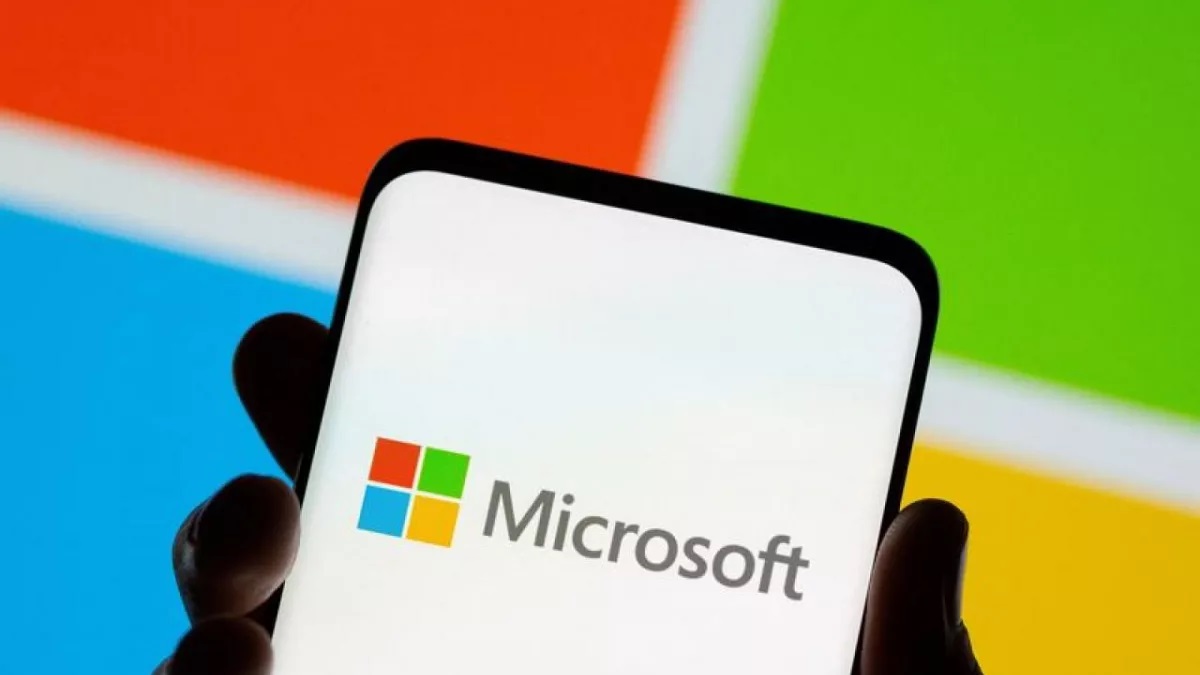- The robot’s hand-shaped gamepad integrates keyboard buttons and a controller’s thumbstick in a single gamepad.
- There are 30 buttons placed all around, where six can be accessed with a single finger.
- It requires a steep learning curve, and mapping every button in different games could lead to confusion and misclicks.
For years, keyboards have acted as the leading player in PC peripherals. Apart from that we used to have the old joysticks for PC which later transitioned to gaming controllers but what if we merge keyboard with controllers.

That is when you get the Cyborg II keypad. It isn’t anything you would imagine, and almost everyone’s first impression of it would be intriguing. This is because it is based on the design of a robot’s hand with added buttons and a thumbstick.
What Does This 3D-Printed Hybrid Offer
An Australian company, Azeron, created this 3D printed innovation, which the prototypes of FPS controllers were aiming to create. The purpose is for you to have precise movement and more control present at your fingertips, quite literally.
Tons Of Buttons
Buttons on this gamepad are placed everywhere. First, you get buttons at the bottom of each finger. Then, just above that, there’s a place for you to rest your fingers, and three buttons surround your fingers from up, down, and the right side.

Moreover, where you rest your fingers, there is also a red button that you can push with your fingertips. Apart from that, the robotic gamepad’s fingertips also contain one more button, which you can press by raising your knuckle slightly upwards.
There are six buttons each for your dominant and pinky fingers, and five buttons each for your middle and ring fingers. They’ve nailed the design and made all of these buttons compact, which otherwise would’ve taken lots of space.
It is worth noting that this keyboard-and-joystick hybrid still doesn’t sound as good as the Akko MU01 keyboard. Instead, you get mouse-like clicks from every button, which could be a letdown for most people.
Insane Adjustability
You put your hand on the robot’s palm, which is also the gamepad’s palm. I believe this is inspired by holding hands or giving your friend a high five. Anyway, you can get a flat or a curved palm rest, the latter being ergonomically shaped.

Not only that, but the fingers of this gamepad can be slid up or down depending on your hand’s size, and they can even curl so you can reach the buttons. Each finger can also be spaced away from the others to cater for larger hands.
Apart from the buttons, another distinctive feature of this gamepad is that it also comes with a joystick you can use with your thumb. This joystick is also fully adjustable, and you can tilt it around or move it according to your preference.
Practicality
Now that we know how it works and how you can adjust it according to your hand, let’s see how well is it in terms of practicality. Is it just a gimmick or does it actually benefit players?
Steep Learning Curve
See, the first thing is that you have to map out the 30 keys according to the game you’re playing. This means there is a steep learning curve and you’ll have to invest a lot of time to get used to it and eventually master it.
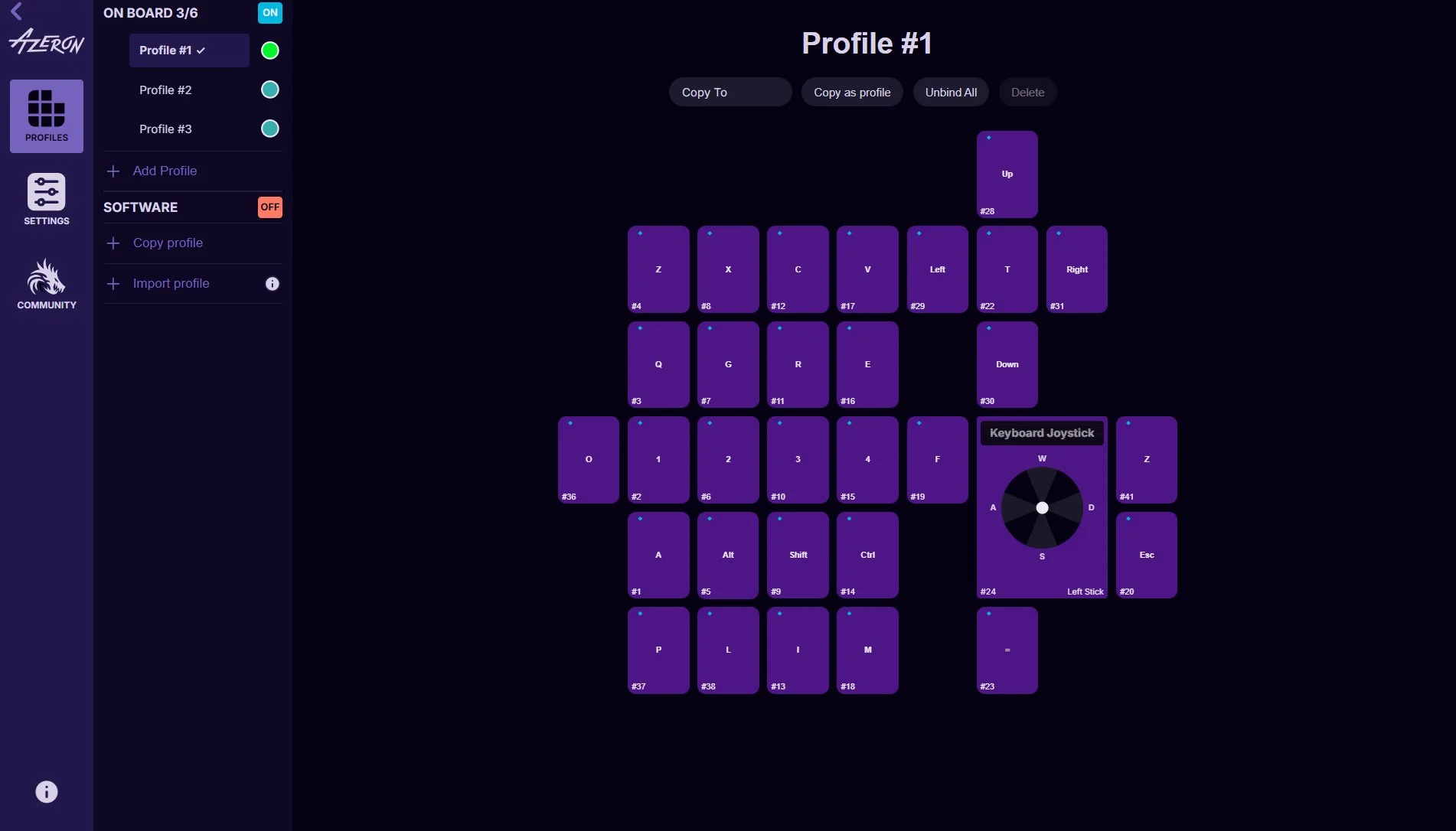
Might Get Confusing For Multiple Games
But it comes with a downside. If you map keys differently for each game, it’s easy to confuse the keys for different games since there is no physical labelling on the gamepad buttons.
Best For Competitive Games
The best use case scenario is if you stick to one or two games. It then comes quite handy as you’re getting more access to the buttons that you would have to reach inconveniently with your keyboard.
You also get precise control over your movement, which frees up four movement keys from your keyboard: WASD. This is especially great if you’re playing fast-paced competitive games, especially for Fortnite’s build mode.
@boomerveezy Azeron Clips #boomerveezy #azeron #fortnite
Occasional Error In Games
While this keyboard and joystick hybrid is a strength of this gamepad, it does have one downside. When you press buttons and use the thumbstick, some games can detect both the keyboard and an Xbox controller.
This detection will then appear on your screen, where the control scheme will switch repeatedly from keyboard controls to an Xbox controller’s controls. This can happen occasionally; you can unplug and replug it into your PC to fix it.
Size & Weight
It is tiny compared to a keyboard, which gives you plenty of room to use your mouse for the camera movements. It is over 1 kg and lighter than most keyboards, but it still isn’t as light as the Epomaker Carbon60 keyboard.
Verdict
People who are on the fence should try this gamepad at least once to experience this unique innovation. Besides that, this gamepad is a treat for people who want to access many keys at once without giving up control over their movement.
Thank you! Please share your positive feedback. 🔋
How could we improve this post? Please Help us. 😔
[Comparisons Expert]
Shehryar Khan, a seasoned PC hardware expert, brings over three years of extensive experience and a deep passion for the world of technology. With a love for building PCs and a genuine enthusiasm for exploring the latest advancements in components, his expertise shines through his work and dedication towards this field. Currently, Shehryar is rocking a custom loop setup for his built.
Get In Touch: shehryar@tech4gamers.com