That's A Comeback!
Review Summary
The Tecware Spectre 75 is a fantastic budget keyboard with no apparent flaws, as long as you’re willing to pay for it. The build quality matches well with the simple design, but the inclusion of a screen and volume knob diversify the package nicely. Not only does the company nail the basics, but the superb implementation of the screen transforms it from a gimmick to a genuine feature. This is the best budget plastic prebuilt out right now.
Hours Tested: 4 Days
Overall
-
Build Quality - 8/10
8/10
-
Design - 8.5/10
8.5/10
-
Features - 9/10
9/10
-
Typing Experience - 8.5/10
8.5/10
-
Performance - 8/10
8/10
-
Value - 8.5/10
8.5/10
Pros
- Excellent build quality for plastic construction
- Clean, modern design with no distractions
- Bright screen that’s actually useful
- Satisfying typing experience
- Consistent lubing on switches and stabs
- Solid wireless performance
- Extensive software support
- Lots of extras in the box
Cons
- Software is not the most intuitive
- Not the most affordable budget option
Tecware sent us a couple of keyboards to review last year (Phantom+ and Phantom+ Elite), and unfortunately, we didn’t like them. After writing what were honestly two pretty scathing reviews, we sent the company some heartfelt feedback on how to improve, and they responded accordingly with an offer to try their new release: the Spectre 75.
There’s actually a bigger 96-key model as well but we have the smaller unit in for review today. A 75% keyboard engineered to stand among the best in today’s hyper-competitive custom keyboard market. The company claims they’ve fixed all the shortcomings seen in their previous models so let’s take a look at how it fares against the rest.
Key Takeaways
- The Spectre 75 is the best budget keyboard you can buy today. It has a great sound, perfect stabs, an amazing screen and impressive build quality to back all that up.
- Buy the Spectre 75 if you like screens on your keyboard, as you’re not going to get any better than this, at least in the same price bracket.
- Avoid the Spectre 75 if you’re looking for the most performance per dollar,r as some other options offer the same quality for far less, cutting down on the extras.
| Specifications | Spectre 75 | Spectre 96 |
|---|---|---|
| Dimensions | L330 x W145 x H38mm (H44mm w/ Feet step 1) (H51mm w/ Feet step 2) |
L382 x W145 x H38mm (H44mm w/ Feet step 1) (H51mm w/ Feet step 2) |
| Weight | 0.85kg | 0.98kg |
| Layout | 81-Key 75% Layout | 96-Key 96% Layout |
| Legend | Standard US QWERTY | Standard US QWERTY |
| Switch Lifespan | 50 million keystrokes | 50 million keystrokes |
| Cable Length | 1.8m Detachable USB-C Braided Cable | 1.8m Detachable USB-C Braided Cable |
| Material | PC Plate + Plastic Case | PC Plate + Plastic Case |
| Switch Type | Brown/Red Pre-lubed Switches | Brown/Red Pre-lubed Switches |
| Keycaps | Double-shot, Non-Shinethrough, PBT Keycaps | Double-shot, Non-Shinethrough, PBT Keycaps |
| LEDs | South-facing SMD LEDs | South-facing SMD LEDs |
What Makes The Tecware Spectre 75 Different?
The Spectre 75 is a great all-rounder in terms of build quality, sound, design, and performance, but a lot of boards are like that. Where it separates itself from the crowd is in its perfect execution of all the basics but also the best implementation of gimmicks like a screen. In fact, it transforms the screen from an unnecessary extra to something truly unique.
Unboxing Experience
The Tecware Spectre 75 comes in a nice cardboard box with the board’s picture up front along with its name. It tells you some of the features and there’s a sticker in the top corner indicating what switch is inside. There is a single tab in the center to get inside.

Once opened, you’ll be treated to the board wrapped in plastic topped off with a dust cover. You’ll find a manual below that and some accessories toward the top. There’s also a message from Tecware’s CEO written on the inside of the box which, spoiler alert, did indeed turn out to be true.
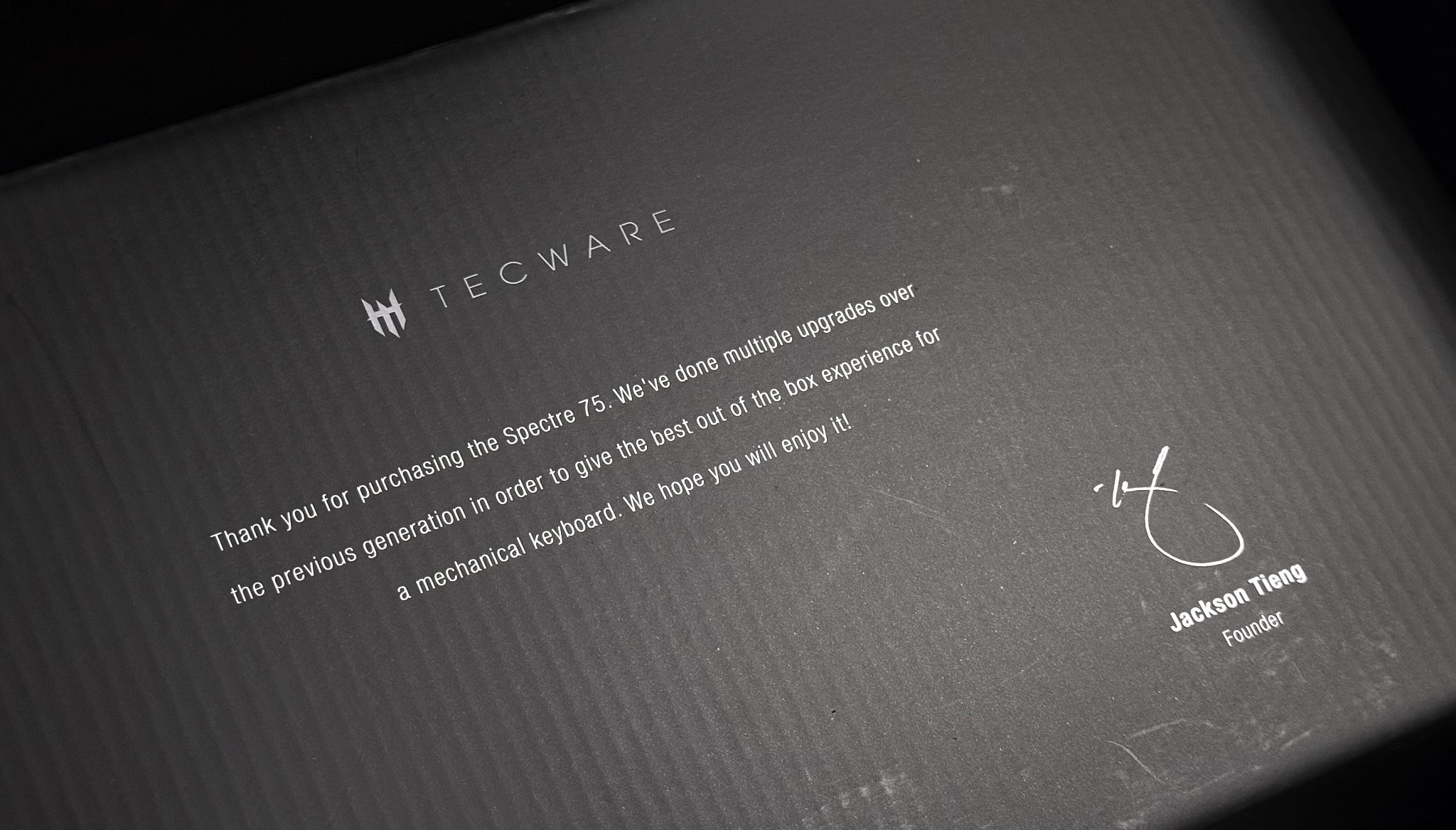
Here’s everything you get in the box:
- 1x Spectre 75
- 1x Keycap/Switch Puller
- 4x Extra Switches
- 1x USB-C Cable
- 1x Spacebar foam
- 1x Screen protector
- 1x Manual

Design & Build
Tecware has gone for a minimal design with the Spectre 75, ditching their old looks in favor of a clean aesthetic. From the front, the board has slim bezels with rounded corners that perfectly encapsulate all the keys within. There is no wasted space, even with a whole screen and knob in the corner. There’re no indicator LEDs or text anywhere else for a distraction-free design.

Toward the back, we see a few angular lines going across the entire perimeter of the board. These are engraved and have a glossy finish, so they reflect light. There are rubber feet on all the corners with two flip-out feet for height adjustment. Without them the Spectre 75 has a very steep 2-degree typing angle, so you really need the feet to elevate it.

All this makes for a pretty boring side profile. It looks clean like the rest of the board, but nothing stands out and ends up as a pretty typical box-on-wedge. Oh, and there’s a dedicated magnetic slot to hold the USB receiver in place right next to one of the feet. This is now quite common among budget prebuilts but still always a nice addition.

The Spectre 75 is made out of plastic, but it doesn’t feel cheap at all. It’s built well with a matte finish all around that only adds to the sleek, understated design. There is minimal flex in the chassis and no creaking whatsoever. The board weighs right under a kilogram, so it feels premium to hold. This is one of the best plastic builds I’ve seen in the budget segment.
Layout & Features
As the name suggests, the Spectre 75 is a 75% keyboard with an exploded layout, meaning the arrow and nav cluster are separated from the main keys. It adds a volume knob up top with a 1.14″ screen next to it in place of an F13 key. Despite these inclusions, the rest of the layout remains standard which is something I didn’t think I’d ever need to appreciate. (uhm, RT80, uhm)
The board is fully wireless with both Bluetooth and 2.4Ghz radio support. Tecware has gone for a gasket-mount implementation this time around with silicone beans on the plate. There’s plenty of sound dampening layers inside. You get your standard affair of PE foam, PET sheets, plate foam and case foam inside to create a better-sounding board.

The PCB is only 1.2mm thick with no flex cuts but the polycarbonate plate does have a lot of flex cuts. This is a double-edged sword as the flex cuts allow for a softer typing experience, but they also allow the sound to “leak” through which means less depth in the acoustics. That’s why a lot of people tape mod their keyboards to increase its volume.

The Screen
I’ve seen plenty of screens on keyboards during my time in this hobby and most of them are the same. The one on the Tecware Spectre 75 is arguably the best one I’ve seen so far. It’s incredibly sharp and bright for its size. The resolution is not super high and, yes, you can see the pixels if you zoom in but it’s still a joy to look at.

By default, it has a nice monochrome animation of cherry blossom leaves falling under moonlight. This is a surprisingly modest choice but one that goes so well with the blacked-out look of the board. The screen also has a boot-up animation with the Tecware logo, but it goes back to whatever page you had last configured.
As you can see in the video above, there are essentially 4 layers to the screen. There’s the custom picture or animation you can upload, the homepage with the date and time along with other info like connection mode. The font here is ugly and you can’t switch to a 12-hour clock. Then there’s multiple pages for controls like RGB, volume, language etc.
Lastly, there’s a final layer showing live readouts of your CPU and GPU usage. This is real-time and updates every second; it also looks very clean and modern. The software must be running in the background for this to work. When you switch from another layer to this, it’ll always take a second or two to start working again.

You can toggle between these layers with the use of the volume knob or click it in while pressing the Fn key to return to the default volume control. The knob itself is nice and smooth with a satisfying ratcheting mechanism. This entire package is the complete opposite of the Aula F75 Max whose screen was way too dim along with a loose knob.
The Fundamentals
I was quite disappointed with the inner components of Tecware boards previously, but the company has seriously stepped up their game.
Keycaps
The Spectre 75 has high-quality doubleshot keycaps made out of PBT. These are not shinethrough like their predecessors but what you give up in RGB you gain in everything else. Firstly, the legends are as sharp as ever. Everything is even and the modifier keys are centered perfectly. The font is sober and not aggressively cheap like it was before.

Turning these caps around, you’ll see a fine doubleshot mold with no markings left from the factory. They’re plenty thick, too, and have a nice matte texture with almost no grittiness. There is no stem wobble. Tecware also provides a piece of spacebar foam in the box that you can stick to the back of the spacebar yourself to add some depth to the sound.
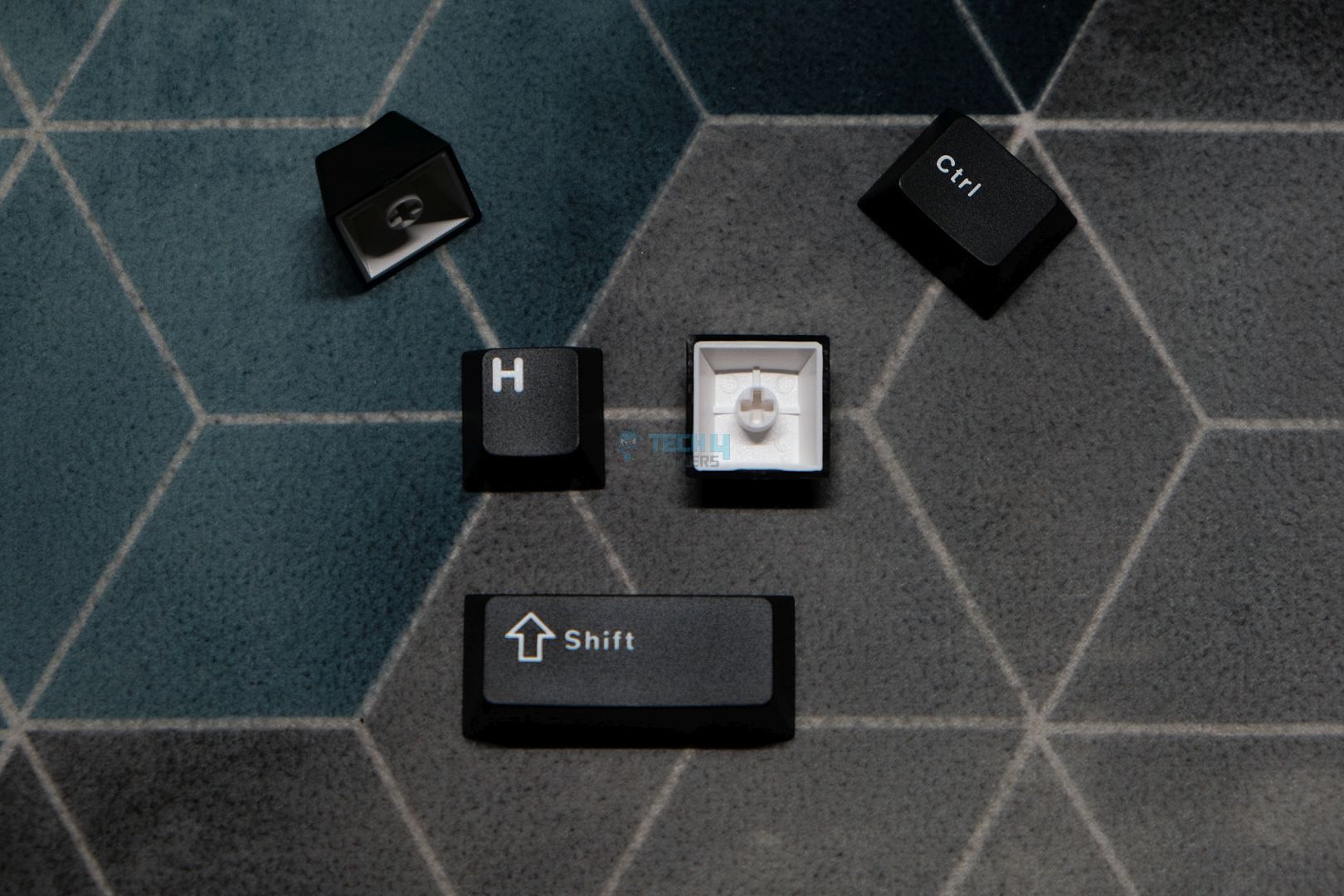
Switches
Tecware is using their proprietary Candy Red linear switches in the Spectre 75, but you can also get Cocoa Browns which are tactile. These are pretty run-of-the-mill 45g switches that come pre-lubed from the factory. The lube job is consistent, and these switches have minimal stem wobble.

Taking a closer look at these, they have a Kailh-style housing with a total travel distance of 3.5mm. The spring is slightly oiled with plenty of lube on the housing. All this ends up creating a nice, deep sound that’s not too thocky with enough volume. The sound isn’t particularly characteristic but it’s just as satisfying as these switches are smooth.
Stabilizers
Tecware is using standard plate-mount stabilizers in the Spectre 75, and they’re upgraded to “V2” according to the company. These stabs come factory lubed and have great stock performance. They’re practically perfect out of the box with no ticking or rattling exhibited in any modifier. All 4 keys feel and sound consistent and the spacebar is especially flawless.
Connectivity & Performance
The Spectre 75 is a wireless keyboard, so it comes with a 4000mAh battery inside. With the screen on and playing a GIF, along with per-key RGB, you’ll get about a day’s worth of endurance. The board takes some time to charge back up, but without the RGB and screen on, it can last up to 400 hours on a single charge.
The performance is great, too. I faced no connection issues playing wirelessly using the 2.4 GHz dongle, even for competitive games. You can always plug in for the most hectic sessions, but even without that, the Spectre 75 is a reliable keyboard. It’s easy to switch between modes because the button is located right next to the USB port up top.
Typing Experience
Tecware has done a great job with the overall typing experience of the Spectre 75. The sound and feel are on par with any other budget prebuilt. It sounds ever so slightly creamy with impactful thuds on each keypress. It’s a joy to hit the spacebar each time, especially after it’s foamed up with the provided sticker.
But that’s the thing: the acoustics aren’t just your typical foam-reliant signature, but they have a higher pitch to them, which makes it a bit more interesting. The typing feel is firm as the gaskets aren’t really soft, and even if you try hard to apply pressure, there’s barely any give in the PCB-plate assembly. I’d say if the switches had more travel, then this’d be the best budget typing experience I’ve ever had.
The Software
The Spectre 75 comes with its own custom software that you can download from their website. The software is identical to the one seen on the Aula F75 Max and even the Galaxy70 (minus the custom theme). Hence, it works wirelessly as well but you can only configure the screen if you’re plugged in.
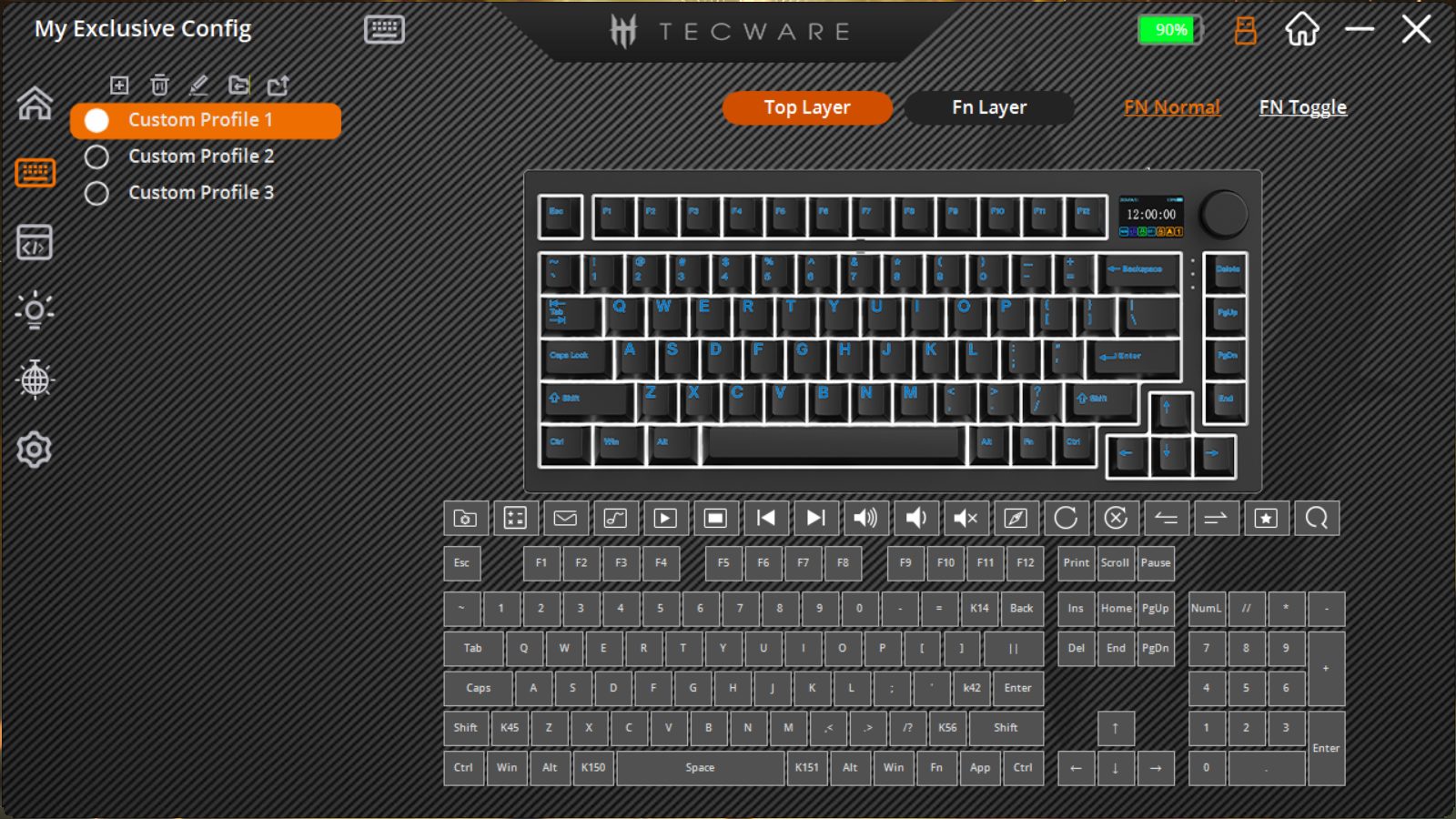
Before you get the software up and running, there’s also a dedicated firmware upgrade tool you need to download. It’s listed right next to the software, and they tell you to use it, so it’s hard to miss. Once that updates your keyboard then you can use the screen to its fullest potential.
Everything is laid out nicely in the form of tabs on the right. You have all the expected options, like custom keymapping, macros, RGB controls, and even a separate section for per-key lighting if you’re into that. There’s a settings tab at the end where you can change the automatic sleep time and key response time.
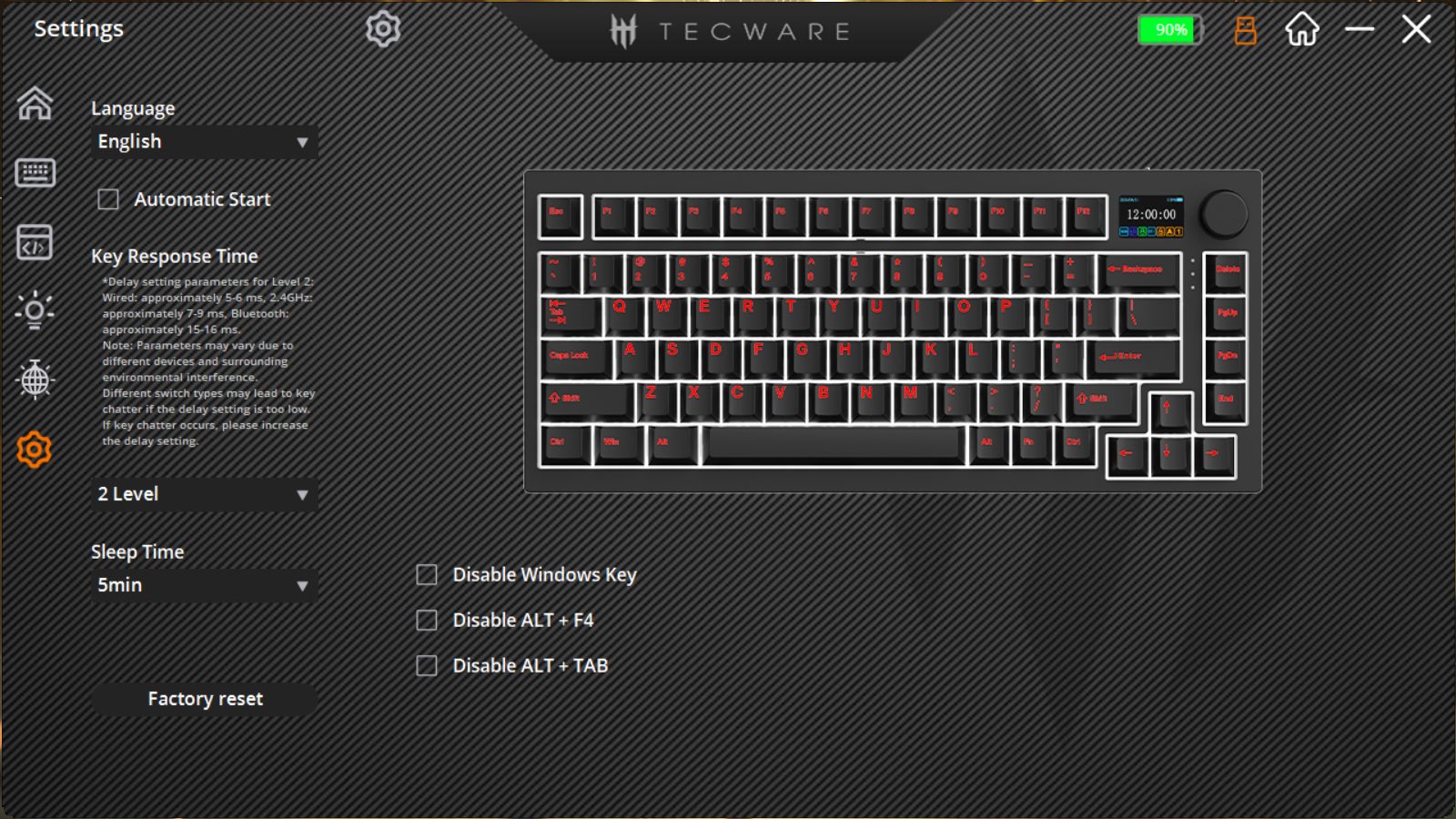
The interesting bit is the screen tab. Here, you can add whatever GIF or image you want to upload to the keyboard. Everything, including the default animation, is saved and kept in one place so you can come back to reupload it without having to dig through files again. I had this crash on me twice while trying heavier GIFs, but it was smooth otherwise.
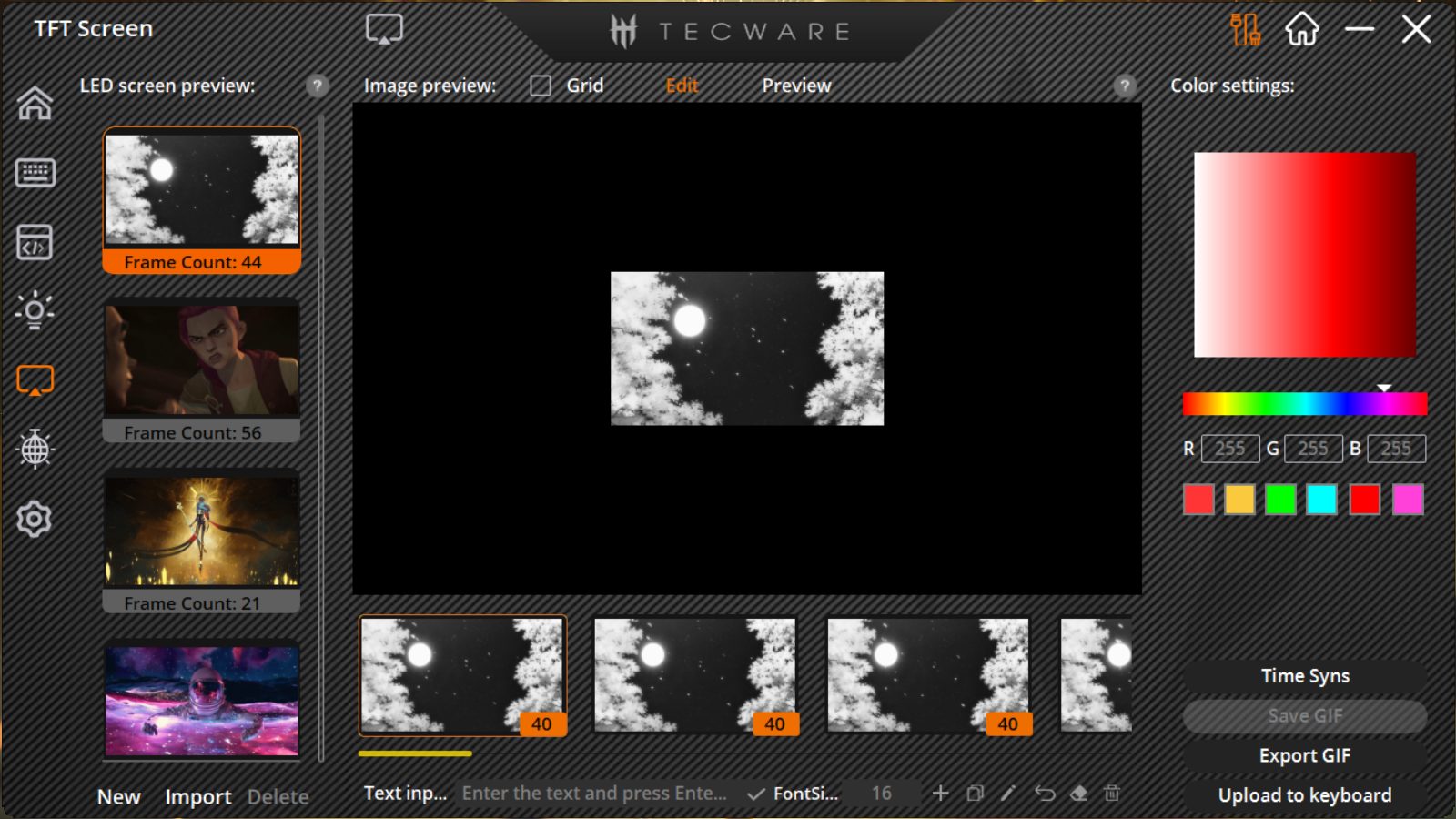
For some reason, the software throws up an error message each time saying only 45 frames are allowed per animation, but you can just ignore that and continue to upload the GIF anyway. It takes roughly 1.2 seconds per frame to upload, and the only bad part is that you can’t crop or resize them in the software; what you have is what you get.
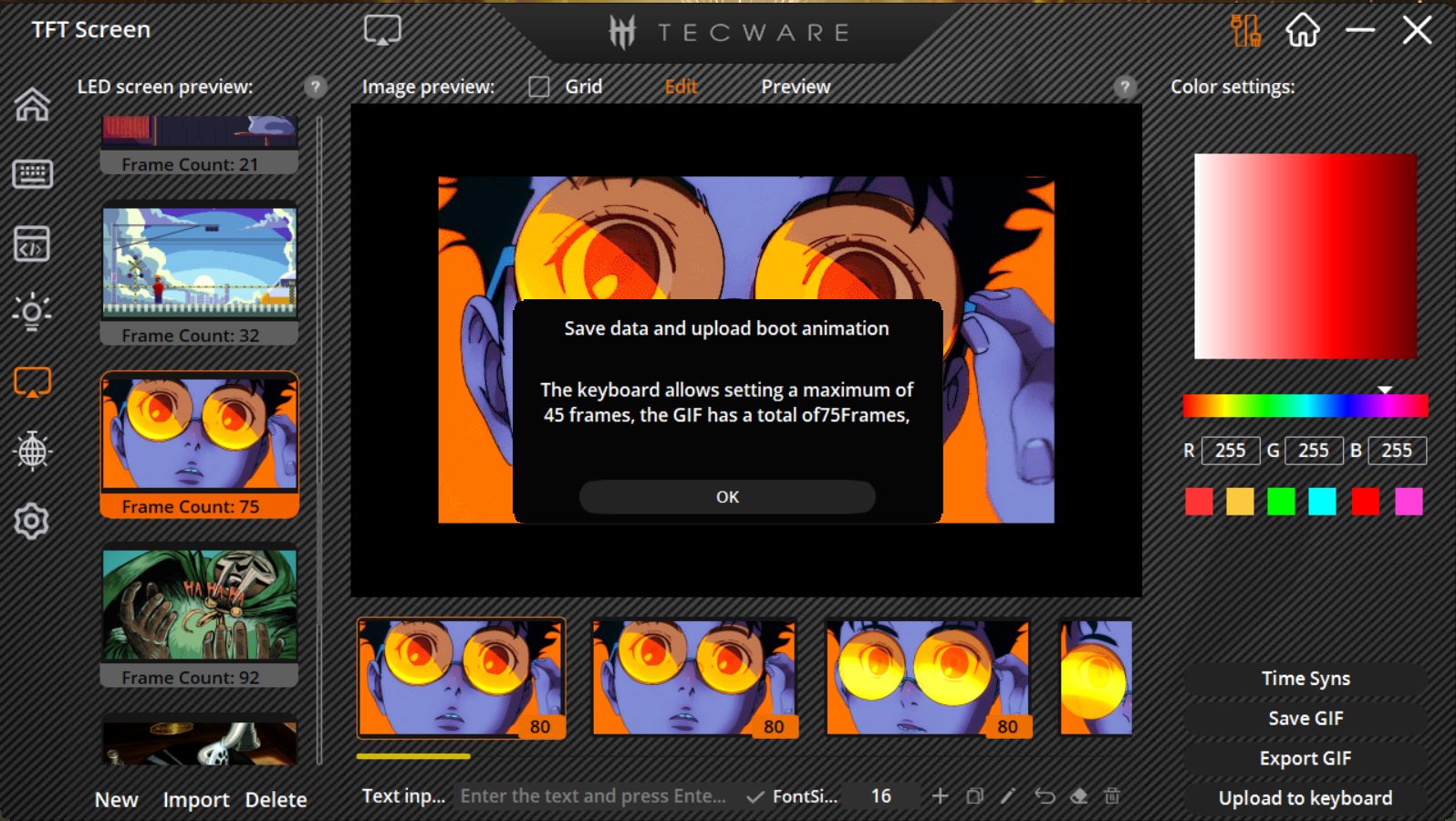
You can control each frame individually in an animation, so, for example, if you’re trying to add or remove certain frames or even draw on top of them, you have that option. You can also add text in any color and preview your animation before it gets sent to the board. It’s a comprehensive experience overall, just held back by the lack of a resize option.
Should You Buy It?
Buy It If:
✅You’re looking for the best budget keyboard as the Spectre 75 does everything right and adds a few novelties on top without making them feel gimmicky.
✅You want a screen on your keyboard. The screen on the Spectre 75 is not only the best-looking, but it’s actually functional too.
✅You appreciate sleek designs because Tecware has flawlessly mixed a clean aesthetic with solid build quality without any corner cutting.
Don’t Buy It If:
❌ You want the very best value. The Spectre 75, as good as it is, is on the higher side for a budget keyboard, and there are cheaper options available.
❌ You want QMK/VIA and cannot adjust to proprietary tools. Tecware’s software for the Spectre is robust,t but it can be improved.

My Thoughts
After an underwhelming showing last time, Tecware has truly bounced back to impress me in the best ways possible. I never imagined the company that made some of the worst budget keyboards I’ve tried would turn around to make the best budget keyboard I’ve ever used. This was a tremendous effort and deserves recognition.
Therefore, I can wholeheartedly recommend the Tecware Spectre 75. It’s got everything you need in a budget keyboard, like solid sound and typing feel. It doesn’t compromise on build quality or design to favor its highlight feature, which is the screen. Instead, the screen on its own is fantastic and only adds to the overall appeal of the board. The Spectre 75 is a no-brainer.
Thank you! Please share your positive feedback. 🔋
How could we improve this post? Please Help us. 😔
Born and raised around computers, Huzaifa is an avid gamer and a keyboard enthusiast. When he’s not solving the mysteries of technology, you can find him obsessing over semiconductors, striving to inform the curious.
He’s been modding tech since forever and knows a thing or two about what makes a great typing experience, making him the perfect expert to rely on for your keyboard recommendations! With his IT certification from Google, you can trust him to advise you with deliberation and integrity.
- Favorite Prebuilt: Epomaker P75
- Favorite Budget Option: Tecware Spectre 75
- Favorite Custom Keyboard: TKD Cycle7 / Lucky65 V2


 Threads
Threads










