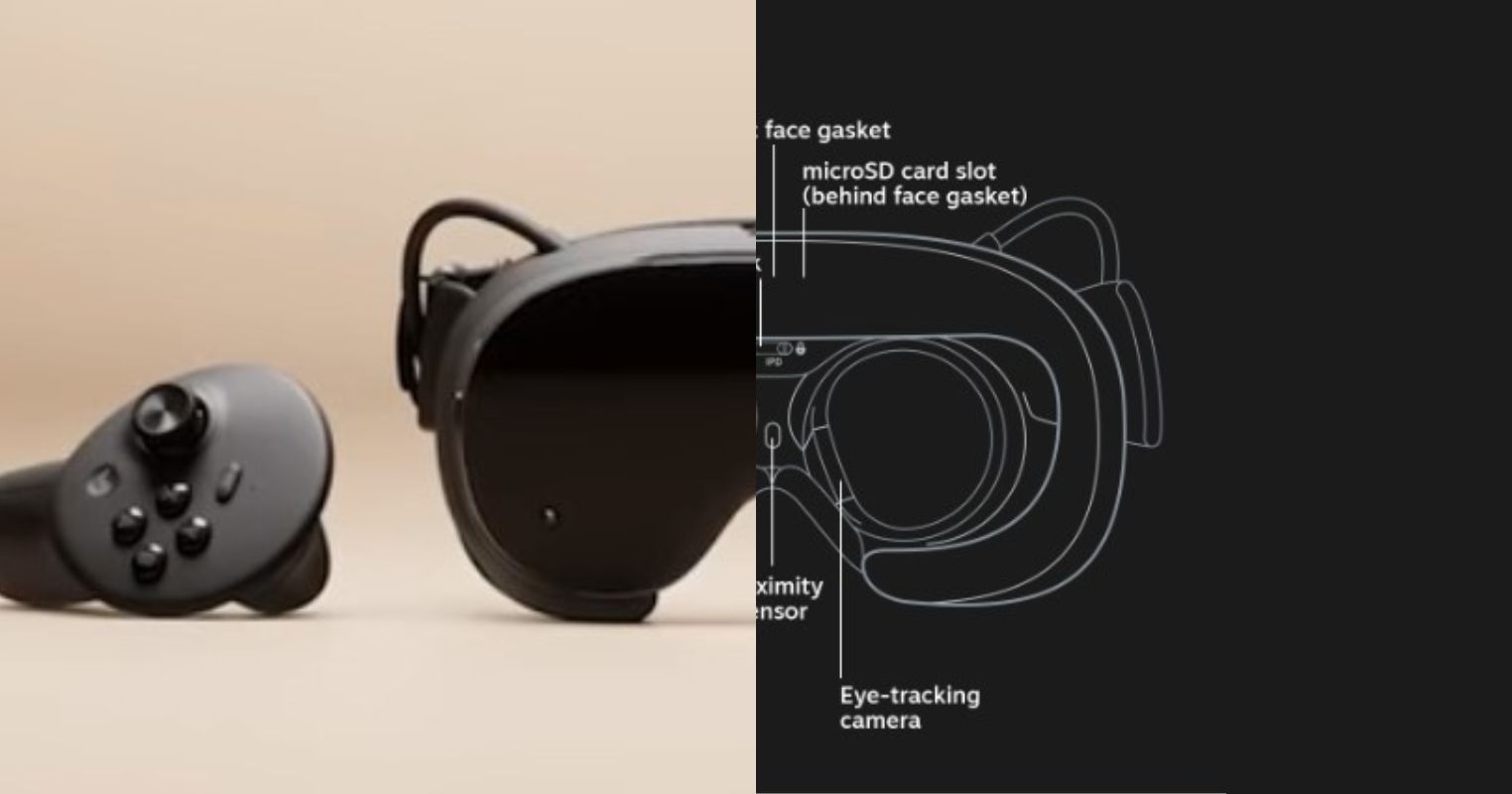- Lossless Scaling works with any graphics card, whether old or new, without a problem and costs around $3.5 on Steam.
- The software works with any game, regardless of whether it has support for upscaling tech or not.
- While lossless scaling does produce some artifacts, but they’re not that noticeable when in action.
There was no way of boosting frames in your game without scaling down the graphics settings or upgrading your hardware. However, it can now be done via upscaling tech, like AMD FSR, Nvidia DLSS, or Intel XESS. But those upscaling tech works at the game level and aren’t supported by every game.
This is where this 3rd party upscaling tool comes into play and doesn’t disappoint for the most part.
How It Works
The center of my attention is called Lossless Scaling and is up for sale on Steam for a mere $3.5, previously it was being sold for $7. So that’s a decent bit of discount right off the bat. Anyway, it works at the display level unlike AMD’s FSR, Nvidia’s DLSS, or even Intel’s XESS.
Moreover, it offers both upscaling and frame generation support at the display level, which helps me big time as I don’t have top-of-the-line hardware. That said, it sacrifices a little on the quality side but makes up for it with frame generation and upscaling tech support. More importantly, it also doesn’t care which game you’re playing, whether multiplayer or single-player. It works with everything.
Besides that, Lossless Scaling has two versions of frame generation, the first one is called LSFG 1.1, and then came the second named LSFG 2.0, which significantly improved the quality and performance. Despite that, there are some challenges to it, it’s not as straightforward as the other upscaling techniques.
Requires Set-up
To get the most out of it, I had to set it up, as it works best when you configure it right along with a frame rate cap in-game. The ideal cap is 60, so if the fps on screen is 60 or nearly around 60, you should be good to go to double or even triple, those numbers. Also, that’s exactly what I did.
Apart from that, I also had to set up this cap for each game separately, otherwise, it wouldn’t work properly, and it’s also one of the downsides of this 3rd party software. Soon after that, I was able to capitalize on the additional frames in my favor instead of subpar performance. Not to forget, it also offers several upscaling techniques, from FSR 1 to FSR 3 & DLSS 3.
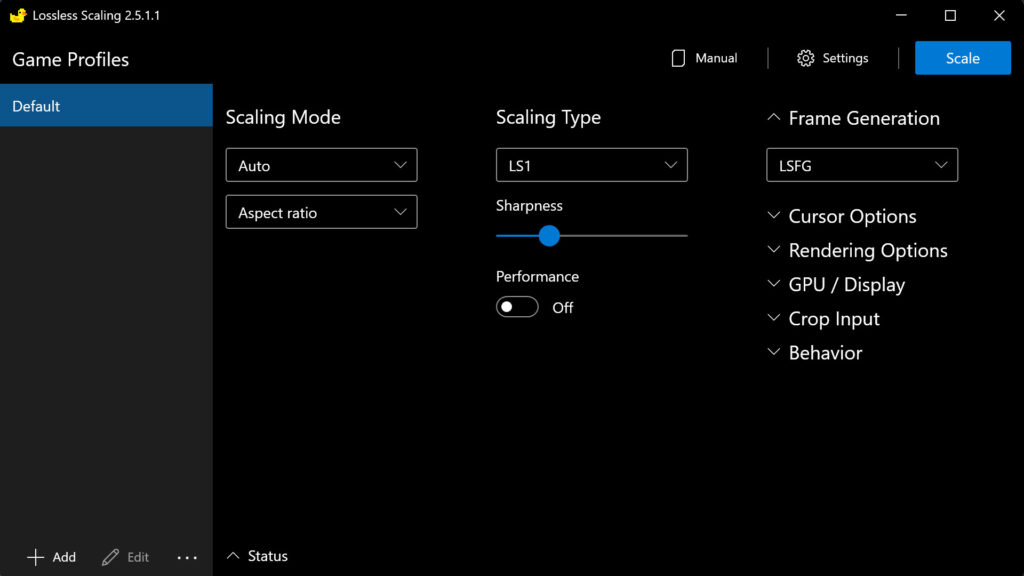
As in your case, when you’re done with the desired settings, click on the scale button up top or use a hotkey while you’re in the game. Do note, though, that it works best when you’re playing the game in borderless mode. I know it sounds odd, but that’s just how I got it working flawlessly on my end. Using it with a hotkey would be the best way to engage with the software, which I’m using myself because it takes away the need to switch back from app to game or game to app.
Furthermore, there’s also a performance mode in LGFG 2.0, that works excellently and provides a decent uplift in performance. It is well suited for weaker GPUs, where sacrificing visual quality for additional performance that can make the game playable seems worth it.
Lacks in Some Areas
While it’s giving me a decent performance uplift, it isn’t all glittery either, it has its fair share of issues, like the artifacts in games, especially first-person shooters. You can notice ghosting on the screen around in-game stuff while in motion. It’s not too noticeable while you’re busy focusing on the mission, but this is one of the places where it shows its limitations. You can see the ghosting around trees in the video below by Jacob Roach for a better understanding of the issue.
Other than that, the Lossless Scaling doesn’t have any severe issues that could ruin the gaming experience. The artifacts aren’t everywhere on the screen, so that’s relieving, otherwise, the game would not look presentable at all.
A Worthy Small Purchase
Considering, that the tool only costs $3.5 on Steam and doesn’t require any specialized hardware or game. It seems worth it to me as it does exactly what it promises, which is providing ample performance boost in exchange for a small bit of visual quality.
Not to mention, it should be an ideal choice for handheld devices like ROG Ally or Steam Deck. Those portable machines will work best when paired with Lossless Scaling for games that don’t have these fancy upscaling and frame generation tech.
Thank you! Please share your positive feedback. 🔋
How could we improve this post? Please Help us. 😔
[Reviews Specialist]
Usman Saleem brings 8+ years of comprehensive PC hardware expertise to the table. His journey in the tech world has involved in-depth tech analysis and insightful PC hardware reviews, perfecting over 6+ years of dedicated work. Usman’s commitment to staying authentic and relevant in the field is underscored by many professional certifications, including a recent one in Google IT Support Specialization.
8+ years of specialized PC hardware coverage
6+ years of in-depth PC hardware analysis and reviews
Lead PC hardware expert across multiple tech journalism platforms
Certified in Google IT Support Specialization
Get In Touch: usman@tech4gamers.com


 Threads
Threads