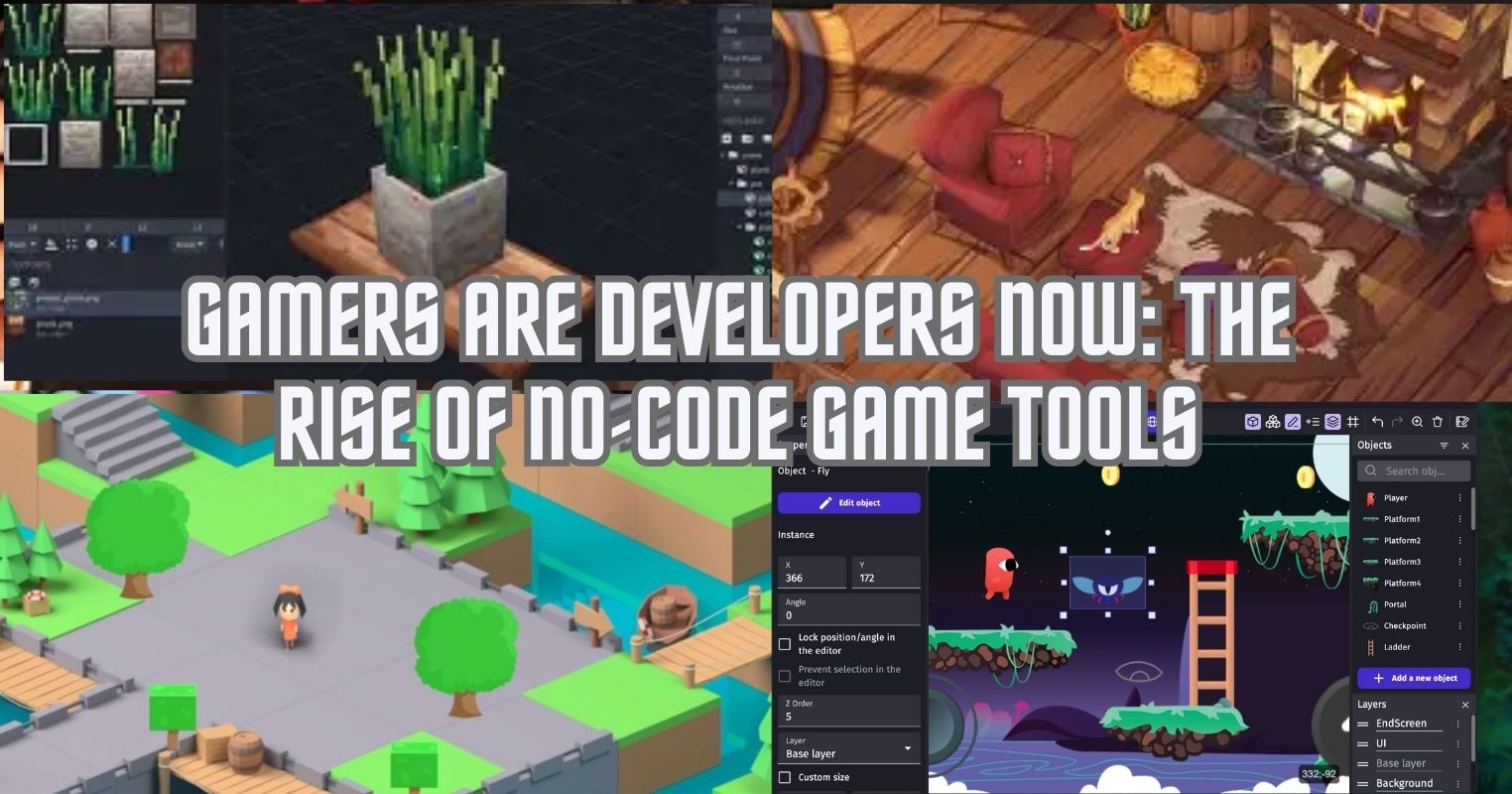- Generative erase is a simple-to-use feature that does a great job of removing undesired objects or persons from images.
- I am impressed by the performance of generative erase but sometimes I have to use Photoshop for more complex images.
Most of the time, we overlook the capabilities of Windows’ default apps. Such an application that I underestimated is the Windows Photo app. Before exploring it, I only used it to view images. I am sure you have also been using it for the same purpose till now. But a few days ago, I tried the generative erase feature of this app, and I wish I had known it earlier.
Is It That Simple Now?
Before using Photo apps’ generative erase feature, I used to remove objects or persons from an image using Adobe Photoshop. But that requires you to purchase and install a separate application that requires a lot of resources. Even if you have it, you will need to go through a bunch of tutorials to learn how to use it.
In contrast, we have the Windows Photo app that is by default installed on your PC and just takes a couple of clicks to erase an object or person from an image. I find it surprising that this default app can give results similar to Photoshop in some cases despite how simple and easy to use it is.
Generative Erase Is Now Baked In
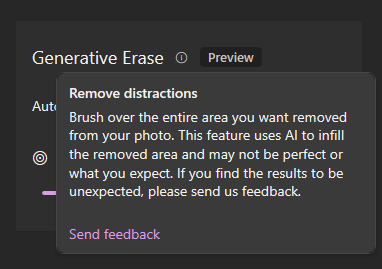
Using generative erase is incredibly simple. You just have to open the image you want to edit in the Photo app. Once you have it opened, you will see an icon for “Edit Image” on the top bar, or you can just press the keyboard shortcut “Ctrl+E” to enter the editing mode.
You will see an eraser-like icon on the top again. Press it, adjust the brush size, and apply the brush over the area you want to remove. You might have to apply the brush again and again over the same area to get the desired result.
How Good Is Generative Erase?
I tried generative erase with some of the images, and it worked out impressively in most of the cases. Below is an image I took from Unsplash and removed a person from it using this feature:
To be honest, I did not expect such a great result from this Windows default app feature. It accurately replicated the background behind the person, even though the background was not so plain. The generative erase feature took care of the footpath, railing, wall, and wall sign behind the person. But if you look carefully, it did distort some background. However, I would say it is impressive enough, given how simple and easy to use it is.
Goodbye To Photoshop?
Generative erase is an easy-to-use feature, but I think it still does not match the performance of Adobe Photoshop. This beginner-level feature is good for simple images but if the graphics get complex or you need better results, you will have to use Photoshop ultimately. I tried to remove a person from an image with more complex backgrounds using generative erase, but ultimately, I had to use Adobe Photoshop.
In the above image, the generative erase feature was not able to replicate the background behind the person. I think it most probably did not understand the so blended background behind the person which has a lot of light interactions. Then I took the same image to Adobe Photoshop and removed the person there using the content-aware fill tool.
Surprisingly, it took less time than I expected it to take on Photoshop. I just marked the area and used the content-aware fill tool there. So, I think it is clear that although generative erase is good enough, it cannot compete with specialized tools like Photoshop. But still, it is an impressive tool at the beginner’s level.
Hats Off To Generative Erase
If I just look at the simplicity and ease of using the generative erase feature, it does an excellent job and avoids the hustle of using third-party apps. It is my go-to tool for object removal now, and it provides impressive performance most of the time. However, in some cases with more complexities involved or poor-resolution images, you will have to take it to a Photoshop expert for object or person removal from the image.
Thank you! Please share your positive feedback. 🔋
How could we improve this post? Please Help us. 😔
[Editor-in-Chief]
Sajjad Hussain is the Founder and Editor-in-Chief of Tech4Gamers.com. Apart from the Tech and Gaming scene, Sajjad is a Seasonal banker who has delivered multi-million dollar projects as an IT Project Manager and works as a freelancer to provide professional services to corporate giants and emerging startups in the IT space.
Majored in Computer Science
13+ years of Experience as a PC Hardware Reviewer.
8+ years of Experience as an IT Project Manager in the Corporate Sector.
Certified in Google IT Support Specialization.
Admin of PPG, the largest local Community of gamers with 130k+ members.
Sajjad is a passionate and knowledgeable individual with many skills and experience in the tech industry and the gaming community. He is committed to providing honest, in-depth product reviews and analysis and building and maintaining a strong gaming community.


 Threads
Threads