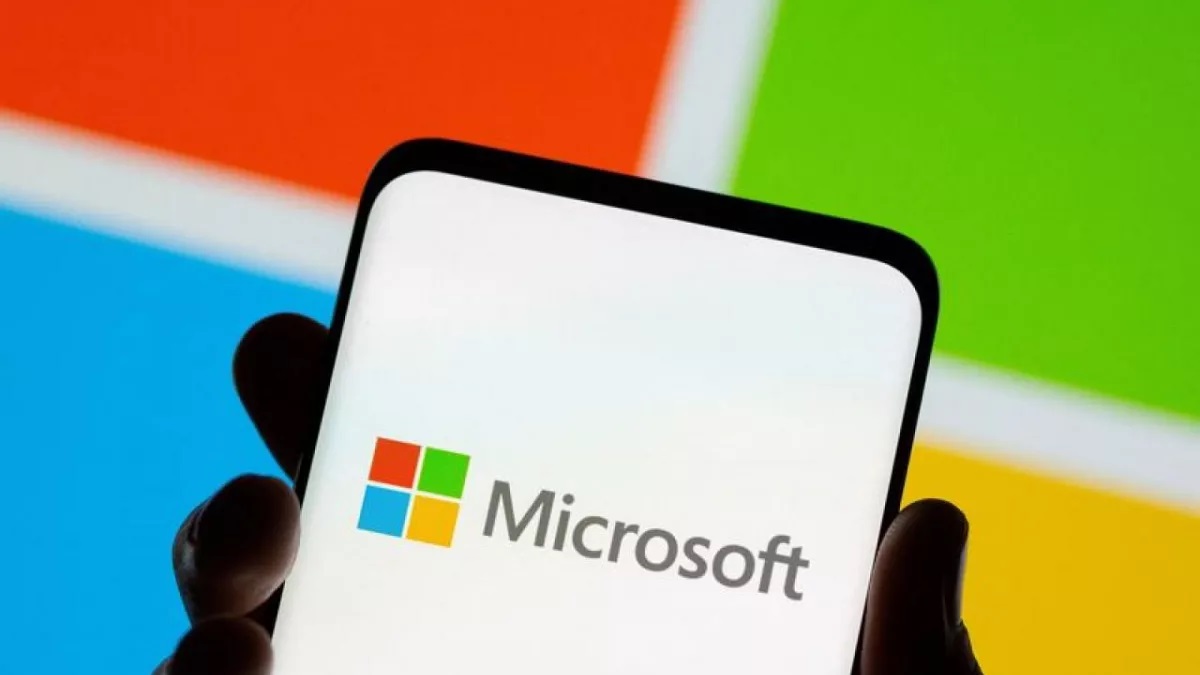- Using and charging your laptop in aptly ventilated areas can do wonders for your battery health.
- Lowering screen brightness, keyboard backlighting, and speaker volume are a few ways to extend your battery’s runtime.
- Charging limits can help preserve your battery’s chemical composition to resist degradation.
It’s no surprise that the words ‘battery life’ and ‘gaming laptop’ don’t usually belong in the same sentence.
That being said, it’s 2025, so I’m seeing noteworthy advancements being made in the power efficiency department as far as laptops are concerned. Unfortunately, not all of us are blessed with such cutting-edge tech. However, that doesn’t mean you and I aren’t entitled to reasonable battery lives.
On that note, I have a couple of neat tricks for you that could noticeably extend your laptop battery’s performance and the best part is it costs nothing.
First And Foremost: Maintaining Ambient Temperature
Believe it or not, the first step to prolong your laptop’s battery life is to keep it as cool as possible.
Now I’m not saying you’re supposed to stick it in a freezer, but it would be wise to hold off on overnight charging because a certain amount of heat will always make it through as waste energy.
You’d also be well-advised to not pursue any taxing workloads while you’re charging your laptop because this will only generate extra heat, which you’ll be able to notice emanating from the underside of your laptop as well as from your charging port and charging brick. It might be better to try and not use your laptop altogether until it’s desirably charged.
Why am I emphasizing so much on minimal heat generation?

Well, modern batteries comprise a Lithium-Ion compound upon which heat will usually have adverse effects, both in the short-term, but especially in the long run.
If your laptop has a removable battery, it’s recommended to remove it before using your laptop on charge as any heat generated won’t affect your battery’s chemical composition.
Also, if your laptop has a fast charging facility, try turning it off as rapid charging utilities are typically unhealthy for your battery’s longevity.
Don’t Fully Charge Your Battery
While you’ll certainly get the highest runtime figures if you charge your battery fully, this method will decimate your battery’s chemical health by exacerbating the stress it goes through on each charge cycle.
For the sake of keeping this brief, let’s just say that the optimal charging range is between 20% to 80%.
Of course, you can still calibrate your battery once a month by giving it one complete charge/discharge cycle, but don’t make a habit of doing it on the daily.
Setting Up Automatic Battery Charging Thresholds
If you’re like me and you find it tiresome to constantly monitor your battery’s charge, you can set up an automated threshold to prevent overcharging beyond your desired battery level.
Usually, laptop manufacturers will have a proprietary app through which you can set a battery charging threshold of your liking. If not, you might have to delve into your BIOS settings to manually administer such a threshold.
On the contrary, a few brands like Apple use artificial intelligence to learn your usage behaviour, so if you own a MacBook, it’ll automatically prevent charging past 80% but power through to 100% just before you start your next day.
However, if you’re finding that machine learning isn’t able to correctly predict your usage pattern, you can use an open-source third-party app to set a charging limit.
For reference, even Microsoft urges users to not routinely charge their laptops’ batteries to 100%.
Using The Right Accessories
Beware of using counterfeit chargers and fake cables.
These cheap purchases might save you money in the short run but they’ll end up detrimentally affecting your battery’s lifespan and might even pose hazardous threats to both your laptop and the battery itself, such as potential short-circuits and chemical fires.
Always use chargers that are either original or certified by the manufacturer (in case of third-party chargers).
In contrast, it’s not a bad idea to use supplemental aftermarket accessories like laptop fans/cooling pads to actively eradicate the heatwaves impacting your laptop’s battery.
These cooling pads will even augment your laptop’s overall systematic performance thanks to lesser thermal throttling.
All in all, eking the maximum efficiency out of your battery life usually revolves around minimising ambient heat while preserving your battery’s chemical composition.
Thank you! Please share your positive feedback. 🔋
How could we improve this post? Please Help us. 😔
[Wiki Editor]
Ali Rashid Khan is an avid gamer, hardware enthusiast, photographer, and devoted litterateur with a period of experience spanning more than 14 years. Sporting a specialization with regards to the latest tech in flagship phones, gaming laptops, and top-of-the-line PCs, Ali is known for consistently presenting the most detailed objective perspective on all types of gaming products, ranging from the Best Motherboards, CPU Coolers, RAM kits, GPUs, and PSUs amongst numerous other peripherals. When he’s not busy writing, you’ll find Ali meddling with mechanical keyboards, indulging in vehicular racing, or professionally competing worldwide with fellow mind-sport athletes in Scrabble at an international level. Currently speaking, Ali has completed his A-Level GCEs with plans to go into either Allopathic Medicine or Business Studies, or who knows, perhaps a full-time dedicated technological journalist.
Get In Touch: alirashid@tech4gamers.com