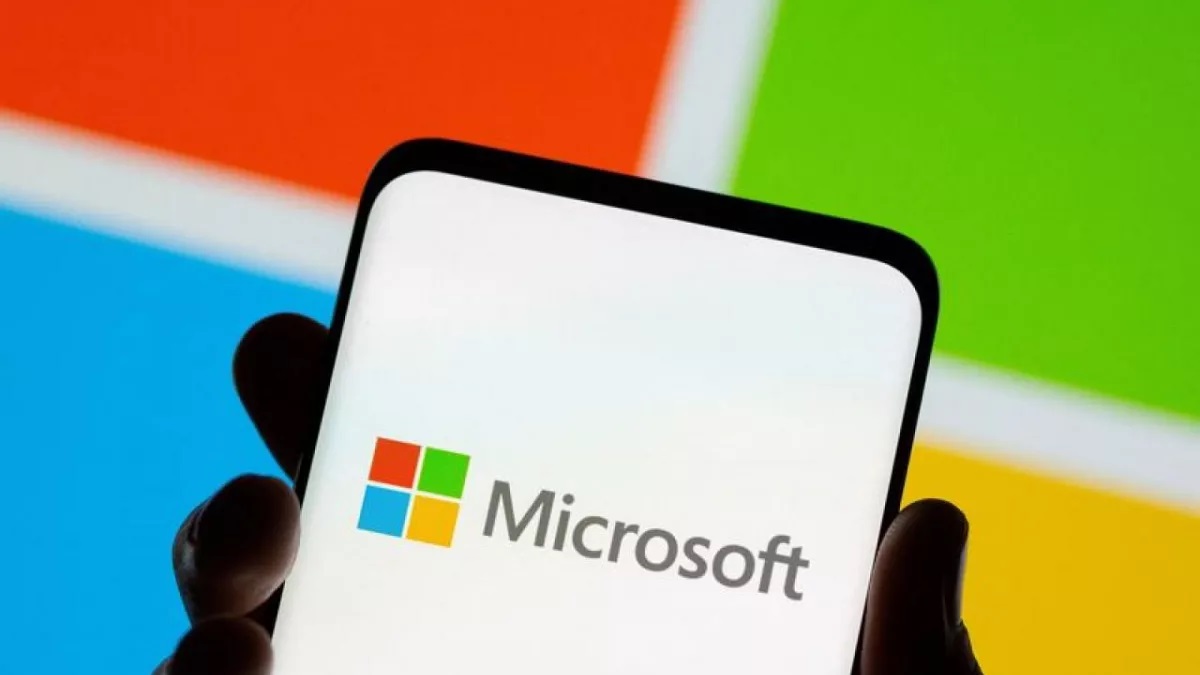- Low FPS on powerful PCs in Valorant is often caused by incorrect settings like frame caps, V-Sync conflicts, CPU power restrictions, or overlays.
- For the best performance, use fullscreen mode and set most in-game graphics options like textures, details, and shadows to low.
- For persistent issues, more advanced steps include enabling XMP/EXPO in your PC’s BIOS to ensure your RAM is running at its advertised speed and checking for high CPU temperatures.
I never thought I’d see the day when my high-end gaming rig would choke on Valorant. This is a game that runs on toasters, right? But when I started noticing sudden FPS drops in the middle of gunfights, it was frustrating.
My Client FPS graph looked like a roller coaster, and no matter how powerful my PC was, the stutters kept happening.
After weeks of trial and error (and way too many ranked losses), I figured out the real culprits behind low FPS in Valorant on a powerful setup. If you’re in the same boat, here’s what actually helped me.
Valorant FPS Diagnosis

My instinct was to blame my GPU or CPU. But the truth is, Valorant is light compared to most modern games. If you’re experiencing low FPS on a decent machine, the issue usually stems from settings conflicts, background apps, or driver quirks, rather than faulty hardware.
Start by mapping the symptom you see to the most likely cause. This helps you pick the fastest path instead of changing ten game settings at once.
| Symptom | Likely Cause | Where To Fix | First Action |
| FPS locked near 60 or 120 | Windows refresh rate or V‑Sync cap | Windows and in‑game | Set monitor to 144 or 240 or 360 Hz, turn V‑Sync off in Valorant |
| Smooth average with small stutters | Shader cache or overlays | Driver and overlays | Clear DirectX shader caches, disable Discord and GeForce and Xbox overlays |
| Big dips during gunfights on fast CPU | Multithreaded Rendering off | In‑game | Turn Multithreaded Rendering on |
| High FPS but sluggish input | V‑Sync or Low Latency conflict | In‑game and driver | V‑Sync off, NVIDIA Reflex Low Latency on plus Boost, keep driver Low Latency off |
| Laptop fast on charger but slow on battery | Power throttling | Windows or OEM tool | Select Best Performance mode and plug in |
| Hitches after driver update | Cache or driver remnant | Driver | Clean install driver and clear caches |
| FPS tanks while streaming or recording | Encoder or overlay contention | Overlays | Disable background capture and unnecessary overlays |
| Dips on first fights or new maps | Shader compilation | Driver | Allow shaders to precompile and avoid mid‑match AA changes |
Best Valorant Graphics Settings For High FPS And Low Input Lag
Valorant doesn’t reward fancy graphics; it rewards clarity. Here’s what I run now:
| Setting | Recommendation | Reason |
| Display Mode | Fullscreen | Lowest latency and most consistent scheduling |
| Resolution | Native | Avoid extra scaling work unless testing |
| V‑Sync | Off | Reduces input delay |
| Multithreaded Rendering | On | Uses many CPU cores efficiently |
| Material and Texture and Detail and UI | Low | Keeps GPU and CPU work predictable |
| Anisotropic Filtering | 2x to 4x | Texture clarity for low cost |
| Anti‑Aliasing | Off or MSAA 2x | Clean edges without a large cost |
| Bloom and Distortion | Off | Cosmetic and not worth the frames |
| Cast Shadows | Off | Cosmetic and adds draw calls |
The Quick Wins That Made the Biggest Difference
1. Check Your Refresh Rate and V-Sync
This was my first mistake. I had my monitor set to 60 Hz in Windows, even though it’s a 240 Hz panel. I bumped it up to 240 Hz, disabled V-Sync in Valorant, and instantly saw smoother frames. If tearing bugs you, just cap your FPS a few frames below your refresh rate.
2. Turn on Multithreaded Rendering
For some reason, mine was off by default. Switching it on spread the workload across my CPU cores and stopped the random dips in team fights.
3. Enable NVIDIA Reflex (With Boost)
If you’ve got an NVIDIA card, Reflex is a must. With “On + Boost,” the game felt way snappier. Just don’t mix it with the driver’s own Low Latency Mode, or you’ll end up making things worse.
4. Kill the Overlays
Discord, GeForce Experience, Xbox Game Bar, RGB software, you name it. I didn’t realize how much these background overlays were hooking into the game until I disabled them all. My frametime graph went from spiky to smooth.
Using Game Optimizing Tools For Valorant
I’ll admit, I usually like handling my settings manually as it gives me peace of mind knowing exactly what’s being changed. But I did play around with a couple of optimization tools just to see if they could give me a quick Valorant FPS boost without all the menu diving.
Most of these tools do the same things you’d typically do yourself: set Windows to Best Performance, clear out old caches, turn off background capture, and keep drivers clean. The difference is, they wrap it all up into one click. Pretty convenient if you don’t feel like troubleshooting every single option.
That said, be careful. Make sure whatever you use only tweaks Windows or driver settings and doesn’t poke at Valorant’s files. Vanguard (the game’s anti-cheat) won’t mess around if it sees something sketchy. For me, the boost wasn’t night and day, but it definitely shaved off some stutters and saved time.
Advanced Valorant Performance Tweaks For High-End PCs
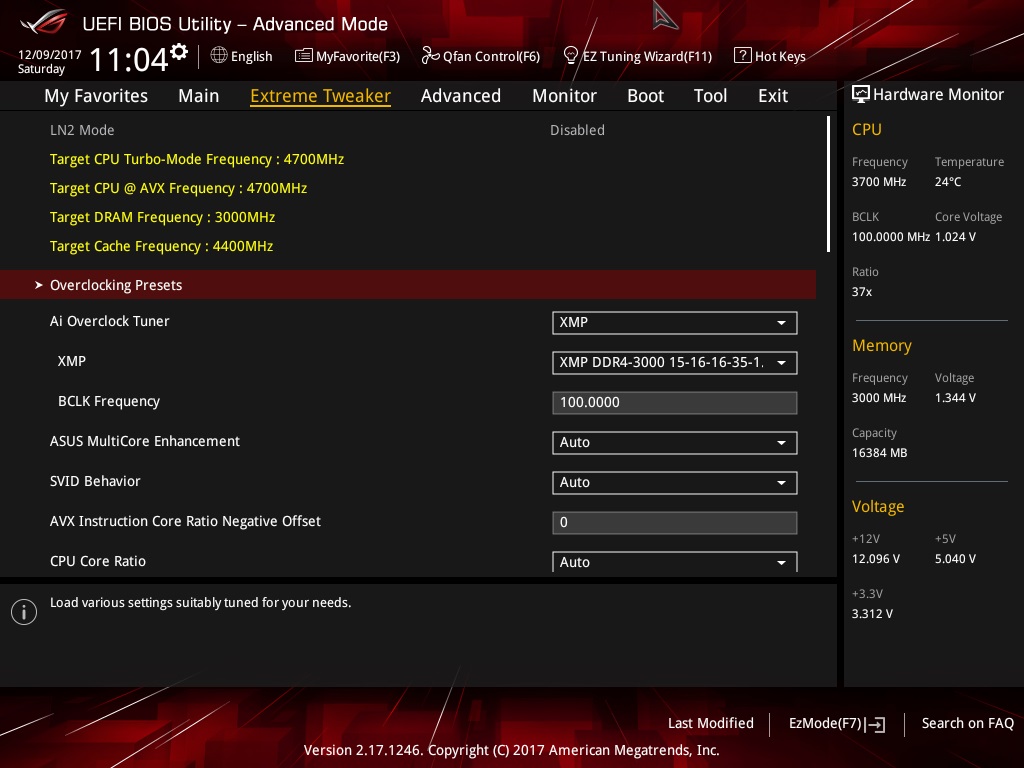
If you’ve already nailed the basics but Valorant still feels a little choppy, there are some deeper tweaks you can try. Just a heads up: these aren’t magic bullets. Think of them as the “final 10%” fixes for frametime spikes or random dips that don’t go away. And seriously, change one thing at a time so you know what actually worked.
Memory and CPU Setup
This one bit me hard. I found out my RAM was running way slower than advertised because I never enabled XMP in the BIOS. Turning that on instantly gave my CPU more breathing room during smoke-heavy fights. Also, don’t sleep on temps; if your CPU is spiking past 90°C, your performance is going to nosedive.
I ended up adjusting my fan curves and case airflow, and it helped a ton. Oh, and pro tip: don’t start exporting videos or syncing your cloud storage while queueing ranked. Learned that the hard way.
Windows Security Features (VBS / Memory Integrity)
This one’s a bit more niche. Windows has a feature called Core Isolation (aka Memory Integrity) that adds security but can eat a little CPU time. I tested Valorant with it off, and it did smooth out some stutters.
That said, if you rely on those protections, you might want to leave it on. I keep it enabled most of the time and only toggle it off when troubleshooting.
Clean Boot to Sniff Out Conflicts
If you’ve ever had your RGB software, telemetry apps, or random overlays fighting Valorant, you know how messy it gets. Doing a clean boot (basically disabling all non-Microsoft services and startup apps) helped me figure out which background programs were messing with my game.
Then I re-enabled them one by one until I found the culprit. It’s tedious, but worth it if your FPS still feels unstable.
Storage and Game Health
Your SSD won’t give you higher average FPS, but it does make the game load smoother and reduces hitching when new assets load in. I had Valorant on an old hard drive at first (don’t ask why), and moving it to my NVMe made it feel way more responsive.
If your install feels cursed – crashes, stutters, or weird behavior – back up your crosshair/keybinds and reinstall. Sometimes starting fresh is the real fix.
Recommended Valorant FPS Presets For Common Monitors

Use these presets as a starting point. The goal is smooth frametimes, not just a big peak number.
| Target Refresh Rate | In‑Game Cap | Reflex | Anti-Aliasing | Anisotropic | Shadows | Notes |
| 144 Hz Panel | 141 to 143 | On plus Boost | Off or MSAA 2x | 4x | Off | Capping just under refresh avoids V‑Sync behavior, try 141 if tearing |
| 240 Hz Panel | 237 to 239 | On plus Boost | Off or MSAA 2x | 4x | Off | Keep headroom for smokes, ults, and large fights |
| 360 Hz Panel | Uncapped or 355 to 357 | On plus Boost | Off | 2x to 4x | Off | Only cap if you see frametime spikes or tearing |
Lessons Learned
The biggest surprise for me was how often the little things caused the biggest problems. A wrong refresh rate setting, an overlay running in the background, or an outdated shader cache tanked my FPS more than anything else.
Now I test one change at a time, keep my setup clean, and never assume my hardware is the problem first. Valorant feels buttery smooth again, and honestly, it’s more fun to play when you’re not blaming every lost duel on stutter.
Thank you! Please share your positive feedback. 🔋
How could we improve this post? Please Help us. 😔
Passionate gamer and content creator with vast knowledge of video games, and I enjoy writing content about them. My creativity and ability to think outside the box allow me to approach gaming uniquely. With my dedication to gaming and content creation, I’m constantly exploring new ways to share my passion with others.