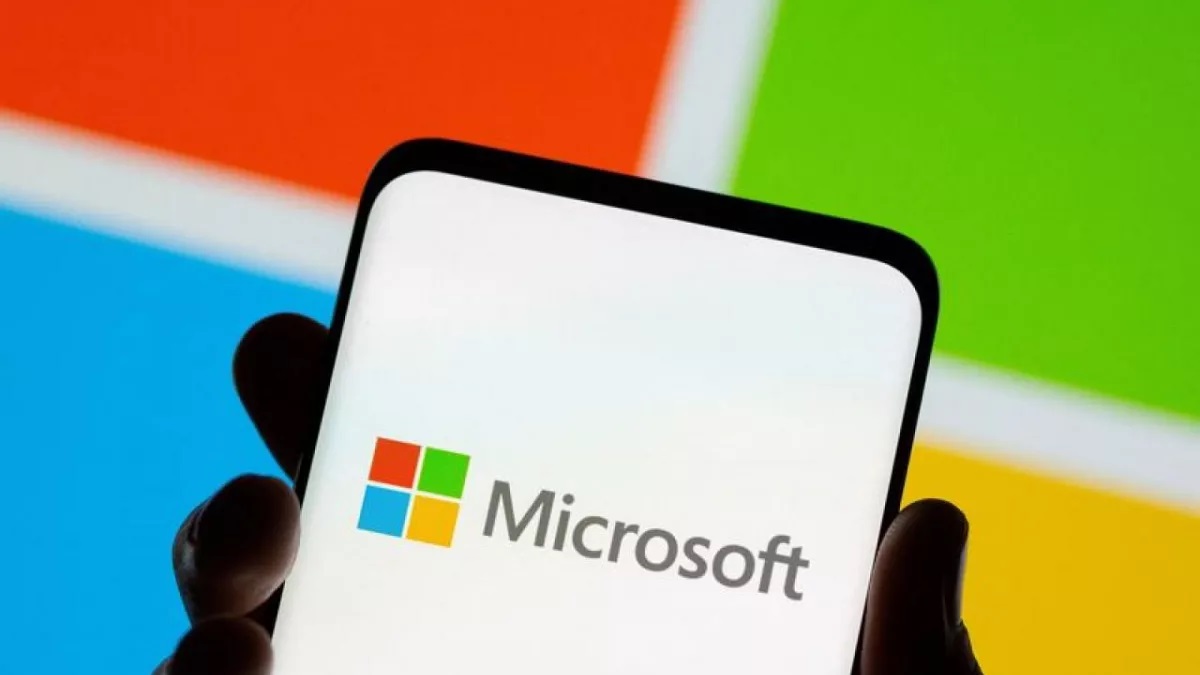- PC cleaner apps are supposedly designed to remove junk, corrupt, and cache files from your system to make it faster and more optimized.
- These third-party apps have low credibility since they pose risks to critical files and registries that Windows need for optimum performance.
- Windows has built-in utilities to remove old and unnecessary data and maintain proper functioning. Hence, such third-party cleaning tools are a gimmick and serve little to no purpose.
“Optimize your PC by cleaning junk and cache files, all within a single click.” As a PC user, I have often encountered such claims in the form of ads and pop-ups. I am sure you must have seen them too. Developers prompt you to install such PC cleaner apps with exaggerated claims, but are they really as effective as they claim to be?
What Are PC Cleaner Apps?
PC cleaning apps are software tools, often third-party applications, that you need to download and install on your PC through their online websites or the official store. CCleaner is one of the most common examples of such software. It claims to “help you clean up your Windows computer, optimize performance, and maintain your online privacy.” In reality, such apps hold little to no practical advantages for the user.
Most PC cleaning apps, including CCleaner, offer Premium versions where you have to pay a certain amount to access their “enhanced features.” My advice? Never fall into this trap! You will pay extra for features already built-in with your Windows PC. Windows utilities do the exact same tasks as these cleaner apps.
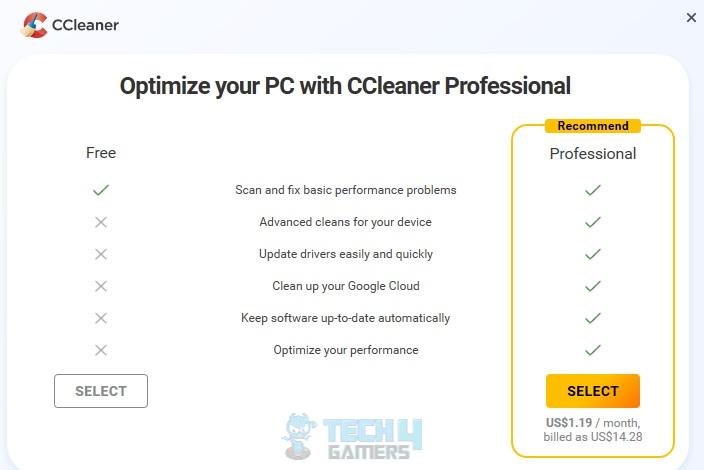
Why You Should Never Rely On PC Cleaner Tools?
Another reason for avoiding such tools is that they make us believe that corrupt and old registries are the culprits behind our PC’s slow performance. Scanning a PC with these apps will suggest that you need to eliminate registries to boost the PC’s performance. Don’t trust these results.
Microsoft officially does not recommend cleaning the Windows Registry. Third-party apps damage the existing registry needed by the OS to function smoothly. Consequently, this can lead to system instability, higher CPU utilization, prolonged shutdown times, and, in some cases, reinstalling the Windows OS might not rid the PC of these dangerous aftermaths.
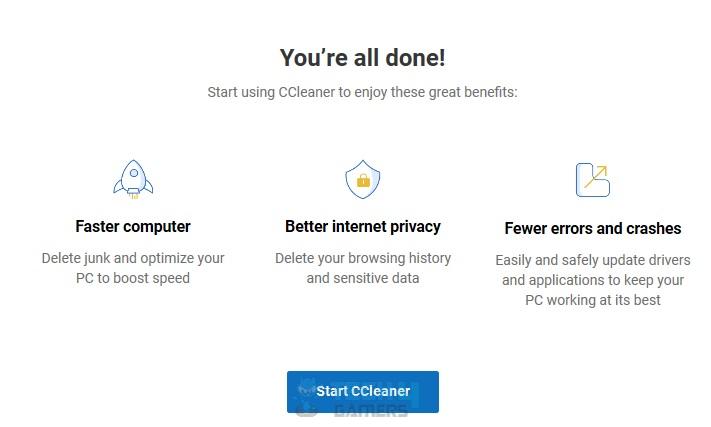
Disk Cleanup is a pre-loaded Windows feature that rids the hard disk of unnecessary system logs, temporary cache files, old and junk data, and more. Why download third-party tools when Windows can do that at absolutely no cost?
An Independent Advisor at Microsoft Community commented not to use PC optimizer apps since developers “cannot keep up with all the changes to the system files and the registry and have been known to corrupt the registry or delete necessary system files, and can cause BSODs.”
My Experience
To test it out, I installed CCleaner on my Windows PC. The first thing it did was spam my screen with pop-ups to upgrade to the Premium version. I ran a Health Check, and it took a while before showing me the results—probably a gimmick to make one believe in its authenticity. Nonetheless, it detected 4905 items to be cleaned, including cookies, browsing history, and temporary internet files.
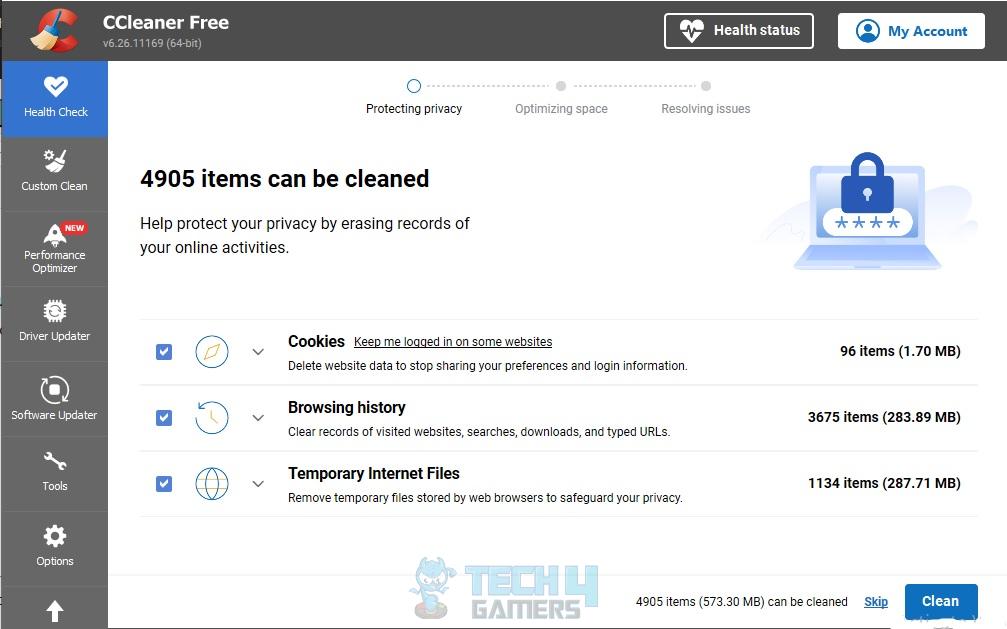
Next, I checked out the Performance Optimizer section and did a free scan. It was no surprise that it required me to upgrade to the paid plan to clean the problematic files. The tools include options for a disk analyzer, registry, drive wiper, and more.
Even after running these scans and proceeding with relevant actions, I found no difference in my PC’s overall speed and performance. Therefore, I would rather use the official tools in the OS than resort to this suspicious third-party software.
Run the chkdsk code in the Windows Command Prompt to scan and repair the hard drive for better performance. For instance, enter the code “chkdsk d: /f” to check and repair Drive D. You can also use Microsoft Defender and Windows Protection to keep the system safe against malicious files.
Thank you! Please share your positive feedback. 🔋
How could we improve this post? Please Help us. 😔