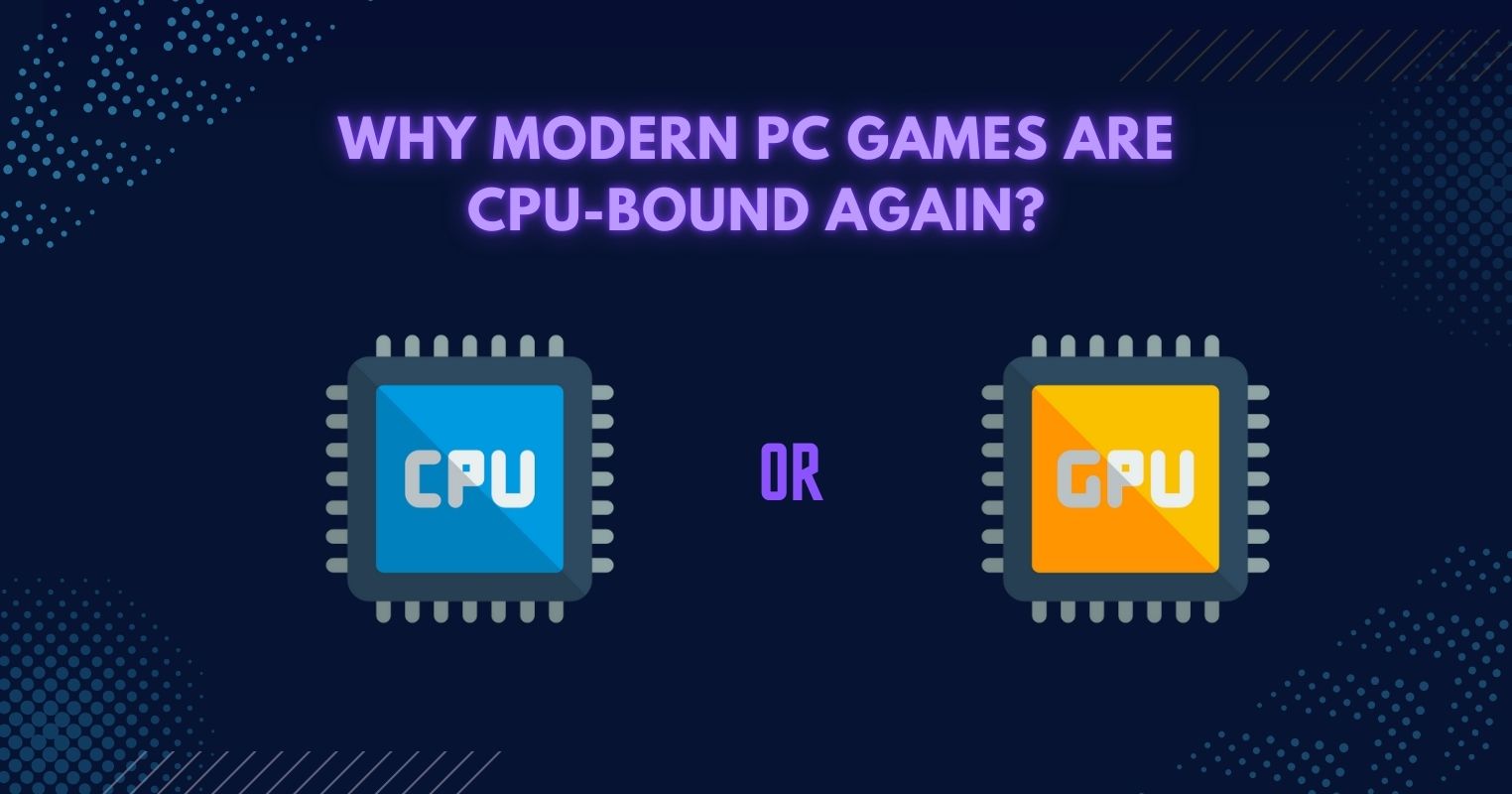- Shadows, character density, MSAA, lighting, and reflections can be turned down to improve performance drastically.
- Anisotropic filtering, textures, and level of detail can generally be increased without drastic losses.
- High detail preset is generally the sweet spot between performance and image quality.
Every PC gamer worth their salt goes into the graphics settings menu before they launch a new game, and while every game has a different set of settings that respond differently when changed, most of the common trends still carry over.
In my experience, these specific settings are usually quite taxing and worth turning down a bit in favor of a smoother gameplay experience, without noticeably compromising image quality.
Try Turning Down These Settings
Shadows
One of the first settings I immediately turn down is the shadows. Not because it is overly demanding or anything, but because there is barely any perceivable difference between the Medium, High, and Ultra tiers.
In my experience, you can get a quick 4-5% increase in performance by turning the shadows down from Ultra to High in Assassin’s Creed Valhalla, which is where I like to have them.
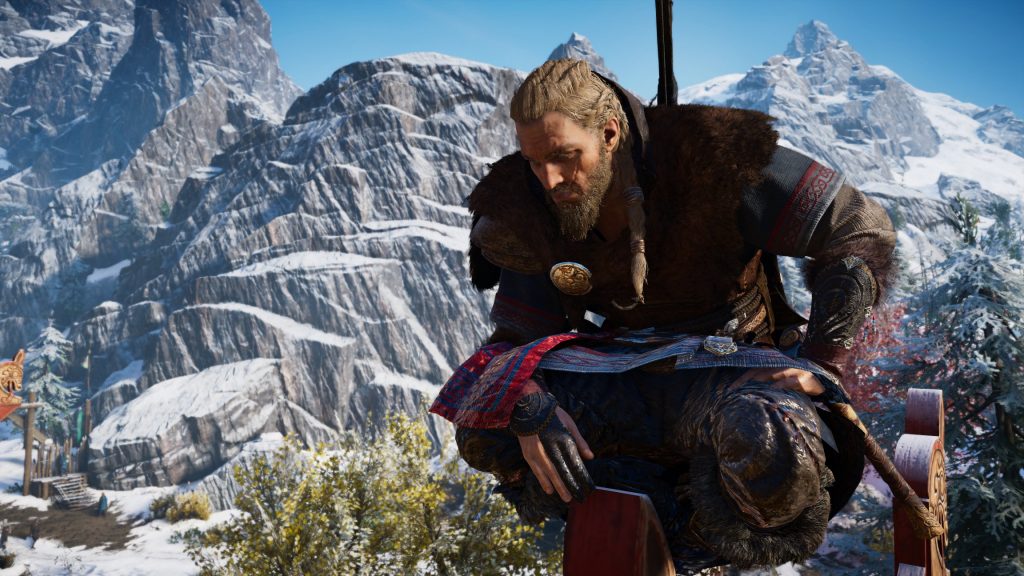
Character Density
This is one of the most complex and variable settings that you can have in a game. Most of the settings in the graphics menu affect your graphics card, but this one is actually primarily handled by your CPU. This is why, if your CPU is a bit weaker, the game can become CPU-bound in highly character-dense areas.

In Assassin’s Creed Origins, which is a game notoriously CPU-bound, the framerate drastically drops when you are in populated cities like Alexandria, even if you have a strong CPU+GPU combo. To minimize this change, I always like to keep character density at Medium since it is not an overly important setting.
MSAA
MSAA or multi-sample anti-aliasing is one of the most demanding graphical settings you can turn on in any game. This setting basically renders the game at a higher resolution and then downscales it to improve aliasing (jagged edges).
While the game looks phenomenal, this graph from Hardware Unboxed shows just how performance-intensive this setting is in Red Dead Redemption 2.
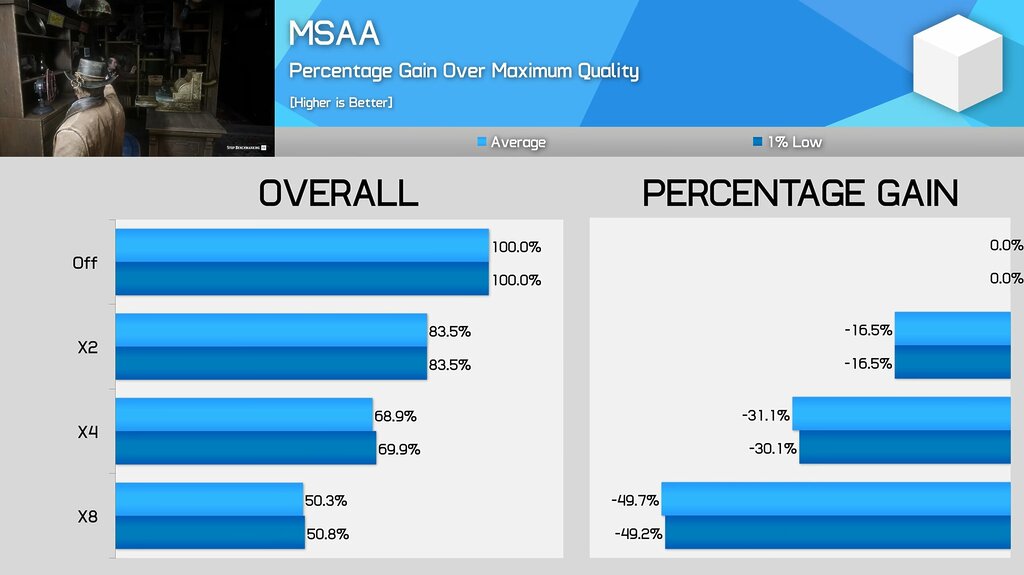
You don’t need to turn on MSAA in really any scenario if the game provides good Temporal Anti-Aliasing. Some games may turn on MSAA as a part of their High or Ultra presets, which is why it is important to double-check.
Lighting / Global Illumination
In modern games, the behavior and realism of lighting are becoming major focus points. Games such as Red Dead Redemption 2 excel at rasterized lighting effects and global illumination, while games such as Cyberpunk 2077 showcase just how impressive Ray-Traced lighting can be.
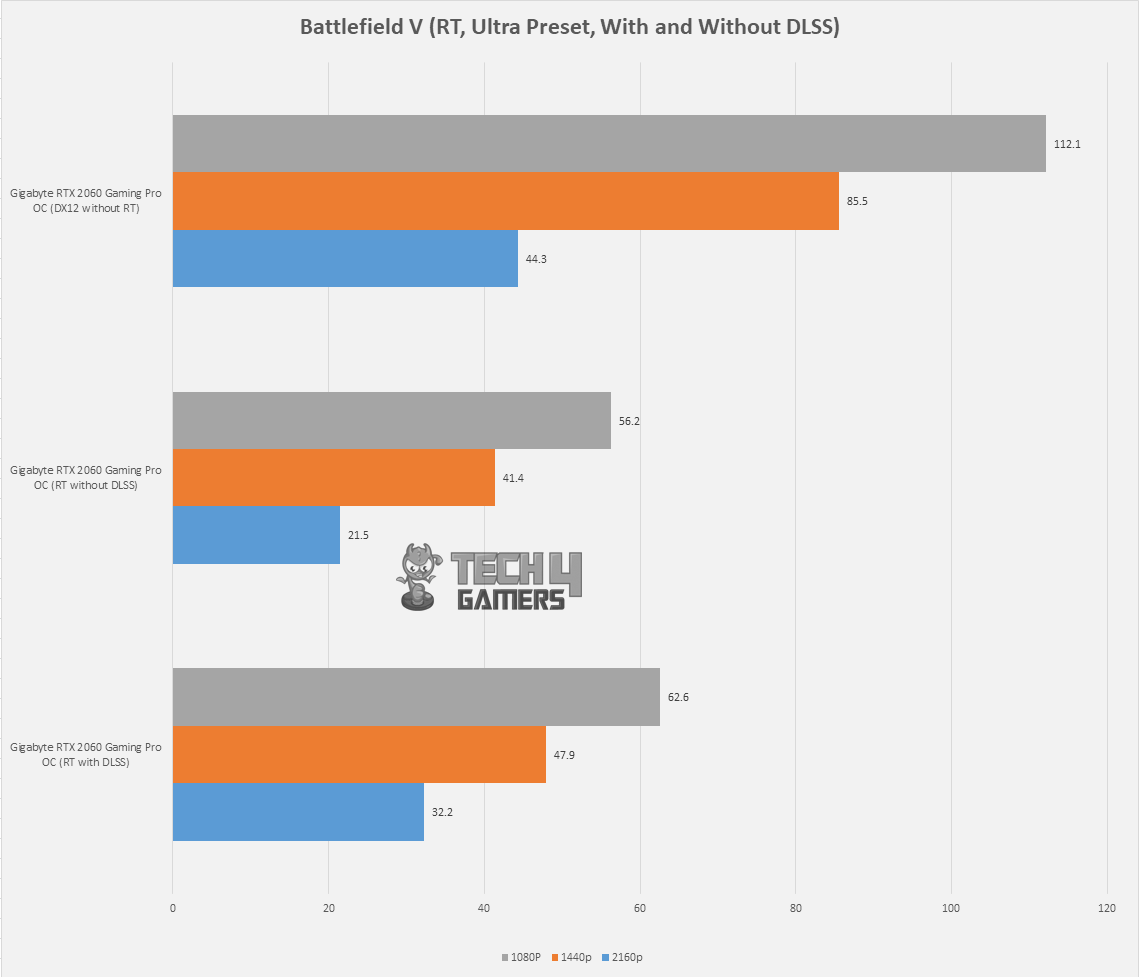
However, the performance hit is massive in both scenarios. I found that just turning off the Ray Traced lighting effects in Cyberpunk 2077 can give you a roughly 30-35% bump in FPS, which is massive.
Reflections / RT Reflections
Speaking of Ray Traced effects, reflections usually also have a relatively high FPS hit. Even if you are not using Ray Traced reflections, they still can be quite taxing to your graphics card without providing an obvious graphical improvement in regular gameplay.

In Ray Traced games, it is better to just turn them off or use the DLSS Performance preset to counter-balance the loss.
Cloud / Fog Effects
Some of the more sneaky culprits include the cloud and fog effects, which have a drastically high FPS hit despite being rather unimpressive graphically.
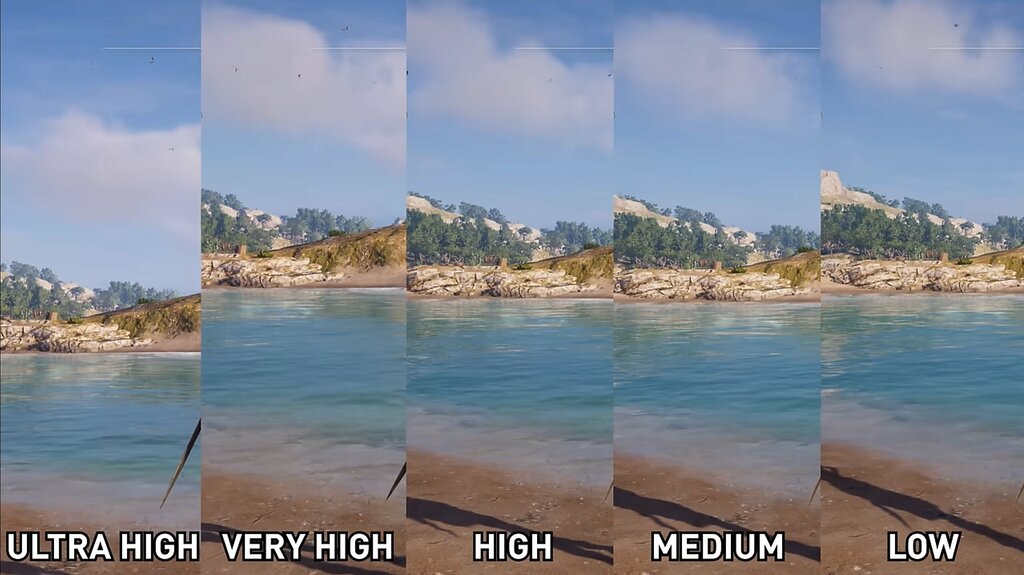
The Assassin’s Creed games are notorious for this, as here we can see a roughly 40% increase in performance just by turning the Volumetric Clouds down from Ultra High to High in Assassin’s Creed Odyssey!
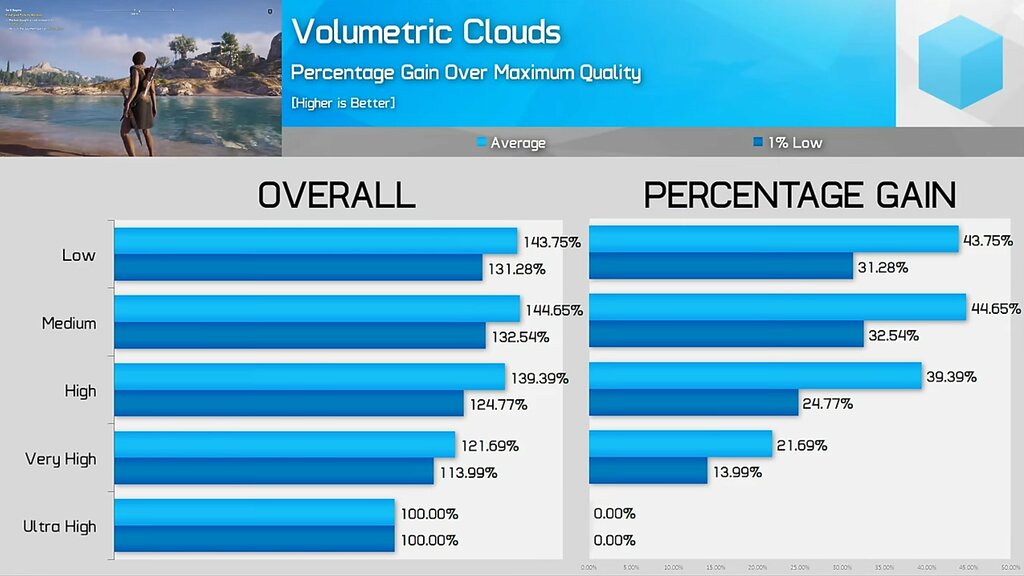
Moreover, as this informative Hardware Unboxed video outlines, the Fog setting yields another 5% improvement in performance just by turning it down from its High preset.
Post-Processing Effects
You can gain even more performance by turning down a couple of post-processing effects, namely the Motion Blur and Depth of Field. Firstly, motion blur is ugly and should never be used because it just makes the game look awful. Simply turning that off in Assassin’s Creed Valhalla yields a nearly 3-5% bump in performance.
Depth of field is sometimes interesting if done right, but it is not a game-changer either way. Turning it down to Low or OFF can yield another 2-3% increase in FPS in most games.
High For Gaming, Ultra For Screenshots
When first launching a game, taking the time to go through these graphical settings can give you a healthy performance bump. If you really do not want to dive deeper into the individual settings and you have a fairly capable PC, I would recommend the High preset for the vast majority of the games.
The High preset turns down most of the graphically intensive settings just enough so you can have a nice balance of performance and image quality. You can always turn up the settings to Ultra if you want to grab a nice screenshot!
Thank you! Please share your positive feedback. 🔋
How could we improve this post? Please Help us. 😔
[Reviews Specialist]
Usman Saleem brings 8+ years of comprehensive PC hardware expertise to the table. His journey in the tech world has involved in-depth tech analysis and insightful PC hardware reviews, perfecting over 6+ years of dedicated work. Usman’s commitment to staying authentic and relevant in the field is underscored by many professional certifications, including a recent one in Google IT Support Specialization.
8+ years of specialized PC hardware coverage
6+ years of in-depth PC hardware analysis and reviews
Lead PC hardware expert across multiple tech journalism platforms
Certified in Google IT Support Specialization
Get In Touch: usman@tech4gamers.com