Modular, Customizable, and Solid!
Review Summary
The Corsair MAKR 75 is a DIY keyboard that provides an outstanding balance between enthusiast customization and Corsair’s ecosystem. It’s got a premium full-aluminum build, a compact 75% layout that’s functional for both gaming and productivity, and a design that makes switching switches, keycaps, or even the LCD module easy. The MLX Pulse Thocky switches I went with feel tactile and satisfying, and paired with the polycarbonate or optional FR4 plate, the typing experience is smooth, cushioned, and precise.
Hours Tested: 1 Week
Overall
-
Design - 9/10
9/10
-
Build Quality - 9.5/10
9.5/10
-
Performance - 9/10
9/10
-
Typing Experience - 9.5/10
9.5/10
Pros
- Premium aluminum build
- Hot-swappable switches
- Eight-layer sound-dampening
- Modular design
- Gasket-mounted frame
Cons
- Quite expensive
- Keycap legends aren’t shine-through
- Heavier than average
- Wired version only by default
The Corsair MAKR 75 is a 75% barebones keyboard kit that’s made for users who want to build their keyboards with their hands and for gamers who want a clean, premium keyboard without the usual guesswork, as it gives the option to get it pre-assembled from the brand for a ready-to-use keyboard, or you can choose DIY where components will arrive in individual boxes.
Corsair sells the keyboard as a base kit and then offers optional modules that include an additional FR4 switch plate, an LCD, and a wireless module. Having said that, in this review, I’ll walk you through the unboxing process, the actual build experience, typing and sound tests, and whether the MAKR 75’s performance promise holds up when you factor in price.
Key Takeaways
- The Corsair MAKR 75 is a premium 75% barebones keyboard, featuring a solid aluminum build and modular options, that gives a fine balance between performance, aesthetics, and versatility for gamers and enthusiasts.
- You should consider the Corsair MAKR 75 if you want a premium DIY experience, prioritize build quality, firm stability, and enjoy customization and RGB lighting.
- You should skip the Corsair MAKR 75 if you are on a tight budget, need ultra-light or portable keyboards, and want shine-through legends on keycaps.
Here are the technical specifications:
| FEATURE | DESCRIPTION |
| Form Factor | 75% |
| Top cover | Full Aluminium |
| Bottom | Full Aluminium |
| Colorway | Carbon/Silver |
| Sound-absorbing foam
(Top to Bottom) |
8 layers:
|
| Switch Plate | Polycarbonate (with silicone gaskets) |
| Additional Switch Plate | FR4 |
| Backlighting | Individually LED-lit and per-key programmable |
| LED Color | RGB |
| Connectivity | USB 3.0 Type-A |
| Matrix | Full key rollover (NKRO) with 100% anti-ghosting |
| USB Report Rate |
|
| On-Board Profiles | Default: 1, can be up to 5 profiles |
| Media Control | FN shortcuts/Rotary dial |
| FlashTap (SOCD) |
|
| Brightness Control | FN shortcuts/Rotary dial |
| Adjustable Height | Yes |
| Plug and Play Operation | Yes |
| Console Compatibility | Xbox One, Xbox Series X|S, PlayStation 4,5 |
| Cable | 1.8m/6ft, USB Type-C to Type-A, detachable, black for black barebones/White for silver barebones, tangle-free rubber |
| Dimensions | 331.49 (L) x 145.15 (W) x 52.19(H) mm |
| Weight | 916.2g |
| Warranty | Two years – Local country regulations are applicable |
What Makes the Corsair MAKR 75 Different?
Unlike earlier Corsair models, the MAKR 75 introduces a barebones DIY kit approach, allowing users to assemble their keyboard to their exact preferences. This shift caters to the growing demand for personalization in the mechanical keyboard community. The inclusion of features like a hot-swappable PCB, multiple switch options, and an optional LCD module sets it apart from Corsair’s previous offerings, which were more focused on pre-built solutions.
Packaging & Unboxing
The Corsair MAKR 75 arrived with all accessories, each in its own box. It felt more like opening a set of tools rather than a finished product, which I think matches the whole DIY theme Corsair is aiming for.
Box Contents

Here’s the list of everything that comes inside the package.
- Corsair MAKR 75 DIY Keyboard
- USB Type-C to Type-A Cable
- 2-in-1 Key switch/Keycap puller
- Screwdriver
- L Shape Hex Wrench
- Replacement Screw Pack
- Replacement Silicone Gasket Pack
- FR4 Switch Plate
- LCD Module
- MLX Pulse Switches
- Cherry Blossom Keycaps
Design

The Corsair MAKR 75 immediately gives off a premium vibe thanks to its full aluminum top cover, which feels solid in the hand and adds a nice weight to the keyboard. Corsair offers it in two colorways, including Carbon and Silver. I went with the Silver version for this review. It has a clean, modern feel and catches the eye on the desk, but it doesn’t go over the top.
Corsair kept the branding pretty subtle as well. Up top, you get Corsair with a thin black line running across for a bit of contrast, and at the bottom, there’s the Corsair logo in black. Currently, I have the MAKR 75 in its barebones form, with no switches or keycaps installed. That actually makes it easier to see what’s inside, including the plate, the sockets, and the entire layout.
Layout

The Corsair MAKR 75 features a 75% layout, which I believe provides a sweet spot between compactness and functionality. It’s around 331 mm long, 145 mm wide, and a bit over 52 mm tall. It is not a massive keyboard by any means, as it won’t take up much space on your desk. The arrow keys are where you’d expect, the function row is there, and nothing feels squished together.
I also appreciate that the Delete key sits right at the end of the function row. It’s just in a spot that feels natural to press, primarily if you’re used to a bigger keyboard. On the right side of the arrows, Corsair also added a small navigation cluster with Home, Page Up, Page Down, and End, which rounds things out nicely. Generally, some 75% boards skip these to save space, but I’m glad Corsair didn’t.
Rotary Dial

Out of the box, the Corsair MAKR 75 ships with a rotary dial located on the top right corner of the keyboard, offering more options to work with than a simple volume knob. You can use it for volume control, track skipping, lighting adjustments, recording macros, scrolling, zooming, or even switching between apps. By holding it down for about half a second, it’ll switch modes, each one displaying its own color.
It’s available in multiple color options, depending on the frame color you choose. Since my keyboard is the Silver version, the dial also came in silver, and that consistency makes the whole keyboard look cohesive. Corsair added a light, textured pattern to the dial, the same kind they use on some of their other peripherals, and it feels pretty nice when spun.
LCD Screen

Corsair allows you to swap the dial for a 1.3-inch LCD screen, although you’ll need to purchase the module separately for $29. That way, you get to pick between tactile control or a more visual, customizable setup. I appreciate that Corsair left the decision to the user, rather than forcing a single option. The screen measures 1.3 inches in size, with a resolution of 240 x 240 and dimensions of 33.77 mm (L) x 36.26 mm (W) x 15.8 mm (H).
Even though it’s tiny, it still looks sharp and has good color accuracy. Using iCUE, you can load custom graphics, a simple GIF, or even static images onto it. If you’re more focused on the functional side, it can also display live system statistics, such as CPU or GPU temperatures, or even battery status if you opt for the wireless module. Lastly, the brightness is decent, and the image appears clear enough.
Underside
Instead of the usual plastic bottom you see on most keyboards, Corsair went with aluminum here, which gives the MAKR 75 a heavier, more solid feel. There’s also a small toggle located in the top-left corner that allows you to switch between PC and Mac modes. It features two long rubber strips along the bottom edge, along with two additional ones around the feet, ensuring it stays firmly in place on the desk.
The feet themselves are magnetic instead of the typical flip-out style, and you can take them off entirely if you’d rather have a flatter profile. I appreciate that Corsair went with this approach, as it makes changing the typing angle feel a lot nicer compared to the usual plastic flip-out feet.
Build Quality

I gave it a few twisting bends in my hands to test, and there’s practically no flex, no creaks, and no squeaks, as it feels rock-solid. That level of rigidity is what you’d expect from custom enthusiast boards, not something mass-produced. In terms of durability, the finish feels rigid. Moreover, the aluminum doesn’t seem to attract fingerprints much, and I doubt it will wear down anytime soon.
The weight’s around 916 grams, somewhere in the middle. It is not unreasonably heavy, nor flimsy light. You can lift it up without any trouble, and the moment you put it on your desk, it pretty much stays there. It feels like Corsair wanted it to be firm and steady, rather than the super-light approach that has been quite popular in the keyboard scene lately.
Switches

Corsair offers a few in-house switch options to choose from, including MLX Pulse Thocky, MLX Plasma Linear, MLX Quantum Speed, and MLX Fusion Tactile. For my build, I went with the MLX Pulse Thocky switches. They come in a clean purple housing and are tactile long-pole switches that give both a satisfying bump and a thocky sound with every keypress.
They’re pre-lubed out of the box, which saves you the hassle of lubing them yourself. Moreover, they have a Fresnel lens built in to help spread the RGB lighting more evenly. As per my usage, they feel really smooth and stable with minimal wobble. The sound is deep and crisp, more of a premium hi-fi typing tone. They’re also rated for 80 million keystrokes, so durability isn’t a concern.
Keycaps
Corsair offers a nice level of flexibility with three different keycap profiles for the MAKR 75, including Cherry, OEM, and DCX. Additionally, there’s a wide range of colors and themes available. For my own build, I went with Cherry profile PBT dye-sub keycaps in the Cherry Blossom theme. Most of the caps come in a soft white with dark blue legends, and they look great sitting on top of the brushed aluminum plate.
The ESC and arrow keys switch things up in pink, adding a little pop of color to those corners. Personally, I would’ve loved it if Corsair carried that pink further into the function row to balance things out even more, but as it stands, the subtle accents already look elegant. There are also these small cherry blossom leaf prints scattered across the modifier cluster and then mirrored again on the right side.
RGB Lighting

The MAKR 75 provides individually LED-lit keys. Every switch gets its own light, which means you can program each key separately, rather than being limited to zone lighting. This is great if you like setting up specific color layouts for gaming, such as highlighting your WASD keys or macros in a different color. The RGB lighting appears bright and smooth, with colors that seem quite vibrant.
Because of the frame’s silver color, the backlight kind of scatters across it and gives off a soft, even glow. It’s not harsh on the eyes, just enough to add a nice bit of light. Since I went with the Cherry Blossom PBT dye-sub set, the RGB doesn’t pass through the legends on the keycap at all. That said, if you’re the one who wants sharp, lit-up legends for late-night use, this won’t hit the same.
Connectivity

My MAKR 75 comes with wired connectivity only, but it’s worth mentioning that Corsair also offers a wireless module for around $50. If you go that route, you can use Slipstream 2.4GHz or Bluetooth for wireless connectivity. Since my keyboard is wired-only, we’ll focus on that aspect only. The wired connection uses a USB-C connector through a USB 3.0 Type-A port located at the top centre of the keyboard.
It feels solid and snug with no wiggle or looseness when plugged in. The cable itself is 1.8 meters (6 feet) long and detachable. For the silver version, the cable is white. It uses a tangle-free rubber design, making it easier to manage and preventing kinks over time. Corsair rates the wired connection for a USB report rate of up to 8,000Hz, which is impressively fast and more than enough for gaming.
Typing Experience

Typing feels comfortable thanks to the gasket-mounted aluminum frame and screw-in stabilizers. Each keypress feels softer and a bit cushioned, and there’s less vibration as you type. Moreover, it comes with a polycarbonate switch plate as standard. I also opted for the FR4 switch plate for an extra $20, since it is a type of fiberglass-reinforced plate that’s stiffer than polycarbonate.
Swapping to FR4 changes the sound profile noticeably. It makes each keypress feel a little more solid, and the thock becomes deeper and sharper. There are eight layers in the keyboard, including Plate Foam, Plate Foam PET backing, Switch Foam, PET Film, Socket Foam, Pad Foam, Pad Foam PET backing, and a Rubber Pad. The layers help absorb vibrations and reduce echo inside the case, which softens the overall sound.
Performance
The MLX Pulse Thocky switches feel responsive and precise in-game. I tried it out by smashing keys in an FPS and running quick combos in an RPG. Every keypress was registered cleanly, with no keys missed or delayed. The inputs felt instant, and I could clearly see a difference in fast-paced, reaction-based moments. I also set up some rapid-fire macros and custom key sequences in iCUE, and each one executed smoothly with consistent speed.
Moreover, the 8,000 Hz USB polling rate makes movements, attacks, and commands feel ultra-snappy, with no noticeable lag. In a MOBA, that matters when you’re quickly issuing commands, like moving your hero, casting abilities, or attacking units. Lastly, with Flashtap (SOCD) activated, the keyboard prioritizes the correct input. I tested it during counter-strafing and dodging sequences, and every movement came out clean.
Software
The MAKR 75 works seamlessly with Corsair iCUE and supports the Web Hub, a lightweight, web-based tool for customizing the keyboard without requiring additional software installation. When you open iCUE, you’ll see a tile for the MAKR 75. From here, you can customize lighting effects, key assignments, the rotary dial, performance settings, and Flashtap features.
It supports Device Memory Mode, which lets you save your settings directly to the keyboard. You can save specific profiles to the keyboard itself, which is helpful if you don’t want iCUE running all the time. You can save up to five profiles when using hardware mode, and there’s no limit in software mode.
Should You Buy it?
Buy it if
✅ You want a premium DIY experience: The MAKR 75 offers a fully modular, barebones design with hot-swappable switches and optional FR4 plates or an LCD module, making it a great choice for those after a custom gaming keyboard.
✅ You prioritize build quality and stability: With a full aluminum frame, gasket-mounted design, and screw-in stabilizers, this keyboard feels solid.
✅ You enjoy customization and RGB lighting: From per-key programmable RGB to multiple keycap profiles and MLX switch options, the MAKR 75 lets you customize both aesthetics and typing feel.
Don’t buy it if
❌ You are on a tight budget: The MAKR 75 is priced at a premium level, especially if you opt for modules like the wireless kit or FR4 plate.
❌ You need ultra-light or portable keyboards: Weighing over 916 grams with a complete aluminum body, it’s designed to feel planted and solid rather than light and travel-friendly.
❌ You want shine-through legends on keycaps: The included Cherry Blossom PBT keycaps don’t allow RGB lighting to shine through.
Final Verdict
The setup I went with, including all the accessories, cost me around $320. If you include the wireless module, the total comes to $370. That’s pretty expensive, especially if you’re getting into custom keyboards. Still, Corsair has made it easy to get started. Every step, from swapping plates to installing modules, is straightforward, and they even provide a quick-start guide, as well as detailed YouTube tutorials.
It’s certainly on the pricey side, but it’s also easy to work with as a DIY project. At the end of the day, the MAKR 75 is a solid, customizable option that’s great for gaming. If you’re starting with custom keyboards and don’t want to spend this much, there are more affordable options to try first. But if you want something polished, modular, and genuinely fun to build without the headache, this keyboard really stands out as one of its kind.
Coming Next: Corsair Vanguard Pro 96 Hall Effect Review
Thank you! Please share your positive feedback. 🔋
How could we improve this post? Please Help us. 😔
[Hardware Reviewer]
After many years of exploiting various pieces of hardware, Abdul Hannan now serves as an editor at Tech4Gamers. He’s been in the PC hardware reviewing industry for almost a decade, and his staff of passionate geeks and reviewers is second to none.
Abdul Hannan is constantly seeking new methods, you will always see him running into New Computer Courses to improve the performance of his computer components since he is an ardent overclocker. He is well-known for providing the most extensive and unbiased analysis of the newest and greatest hardware for PC gaming, including everything from GPUs to PSUs.


 Threads
Threads
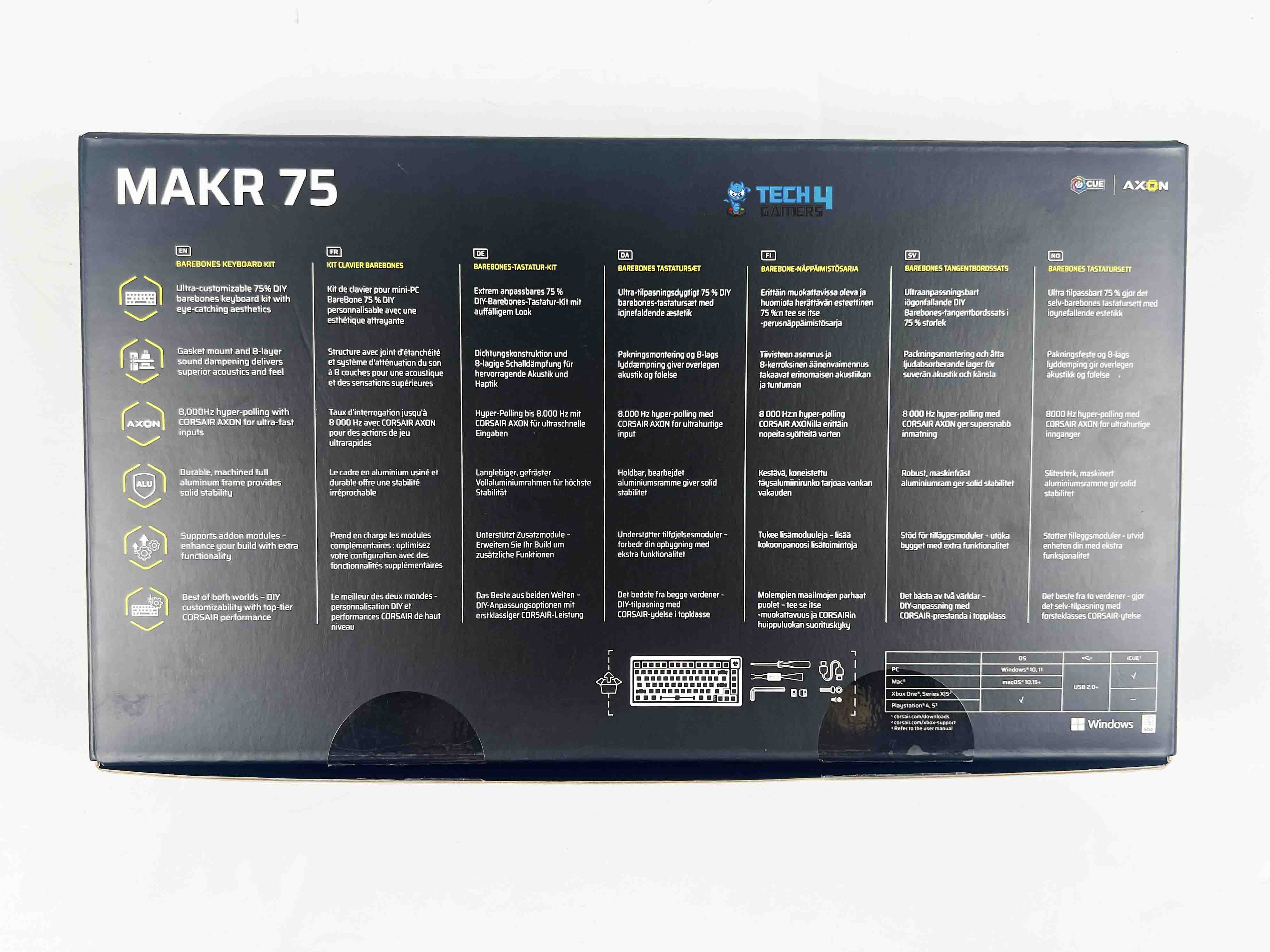








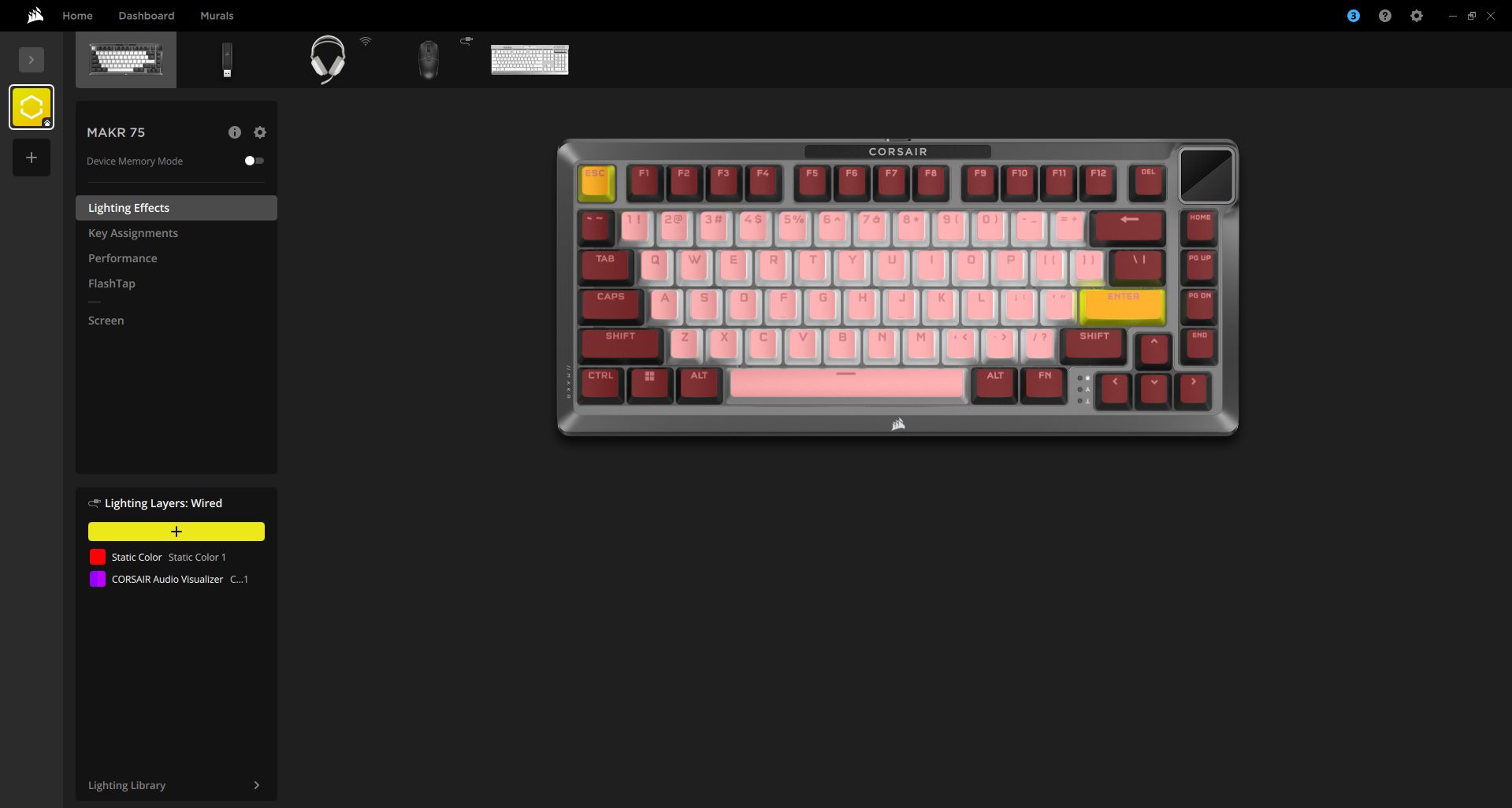
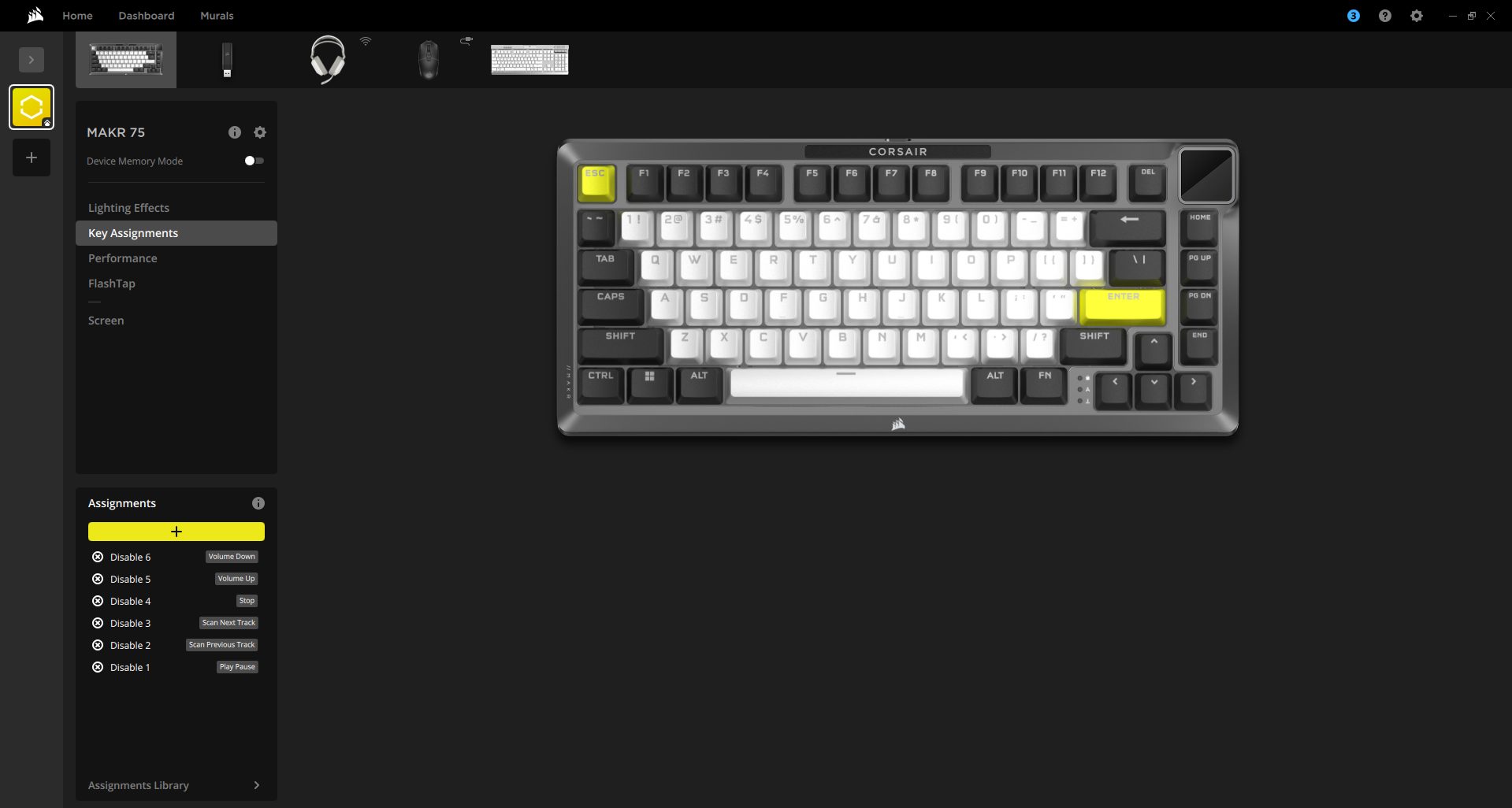
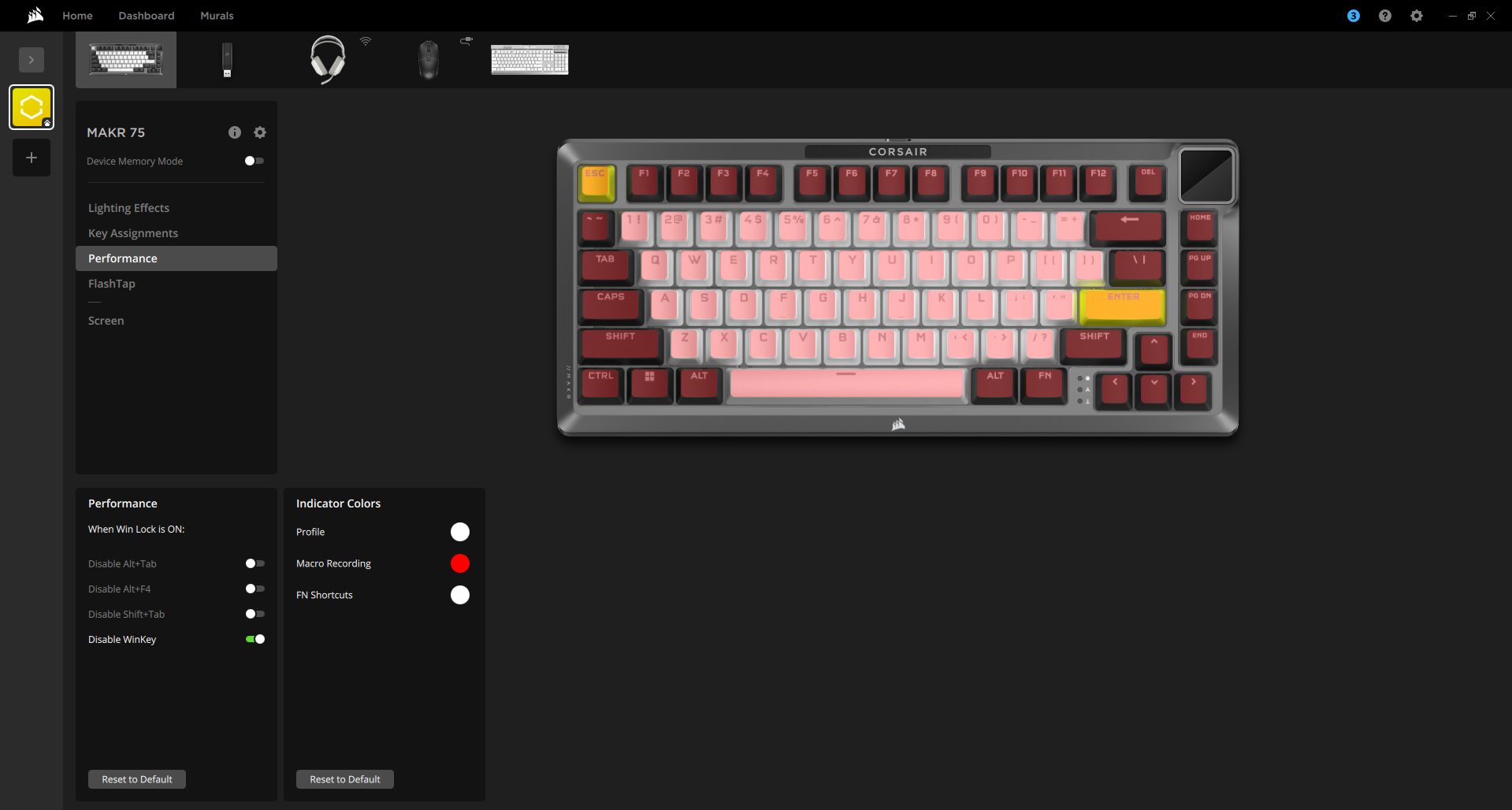
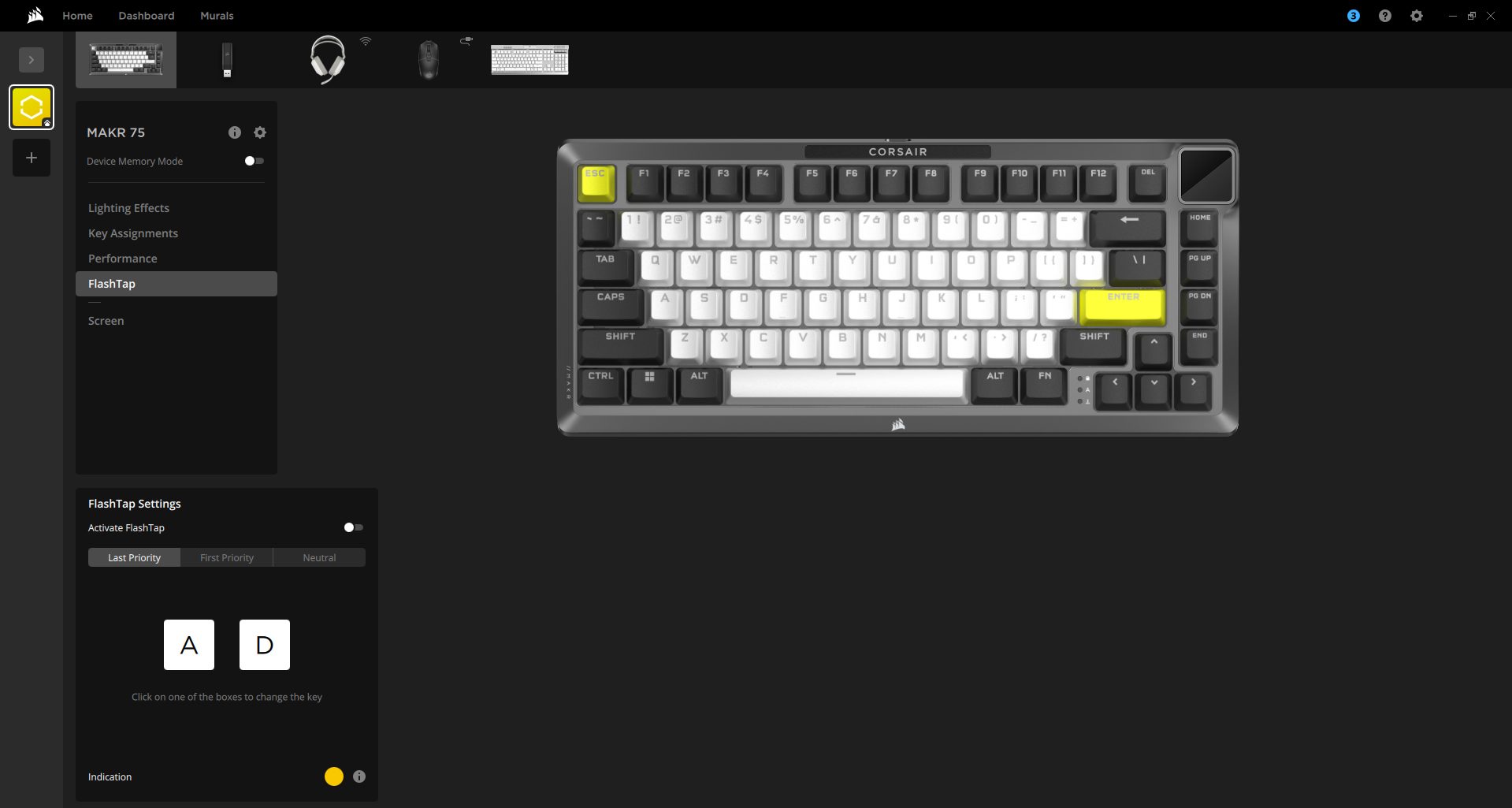
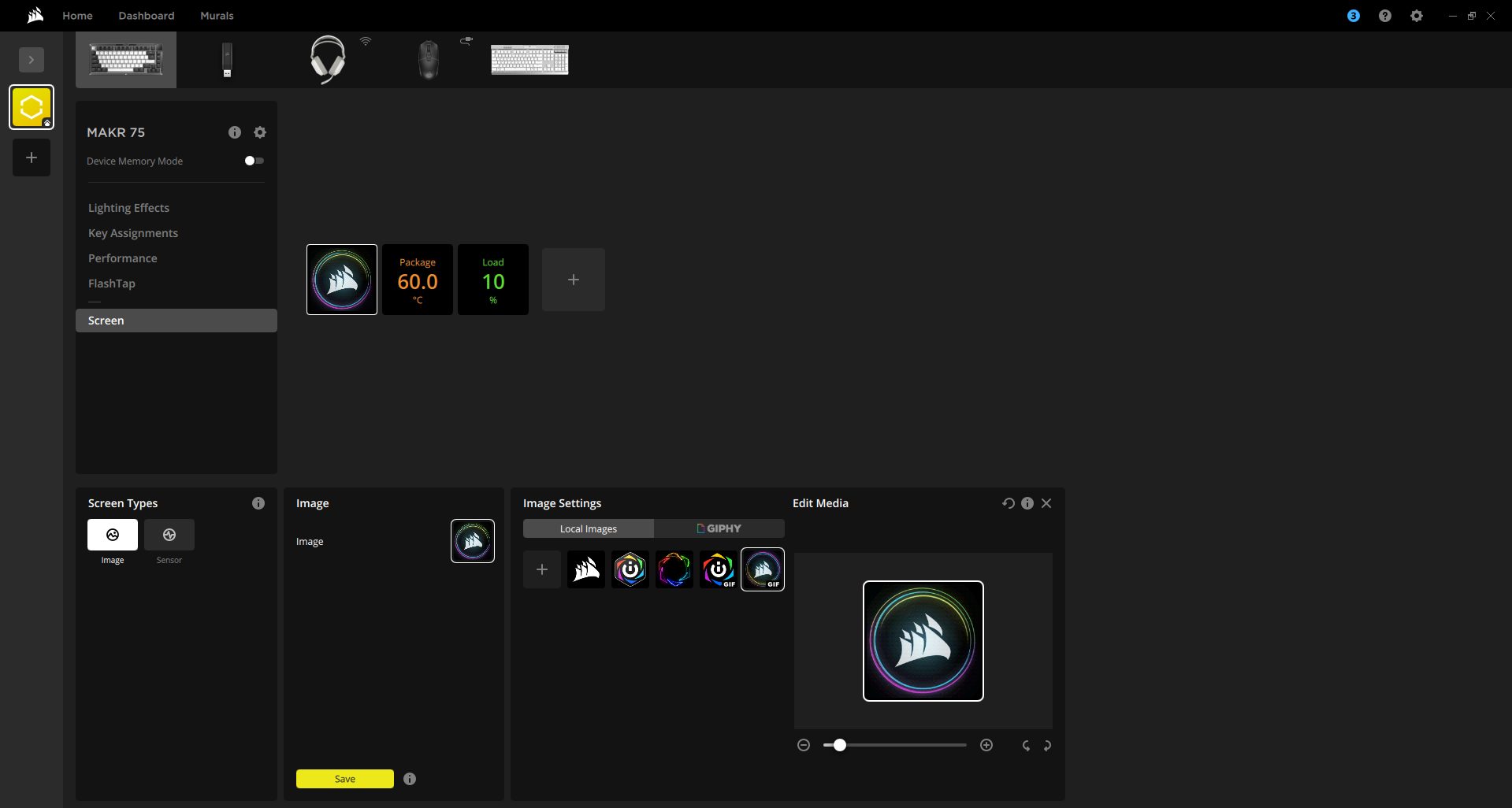
![The Best RAM For Ryzen 9 9950X3D And 9900X3D [After Testing 20+] best ram for ryzen 9 9950x3d and 9900x3d](https://tech4gamers.com/wp-content/uploads/2025/03/best-ram-for-ryzen-9-9950x3d-and-9900x3d.jpg)

![THE 6 BEST Mouse For Fortnite [Expert Recommendations] BEST Mouse For Fortnite](https://tech4gamers.com/wp-content/uploads/2023/05/BEST-Mouse-For-Fortnite-218x150.jpg)

